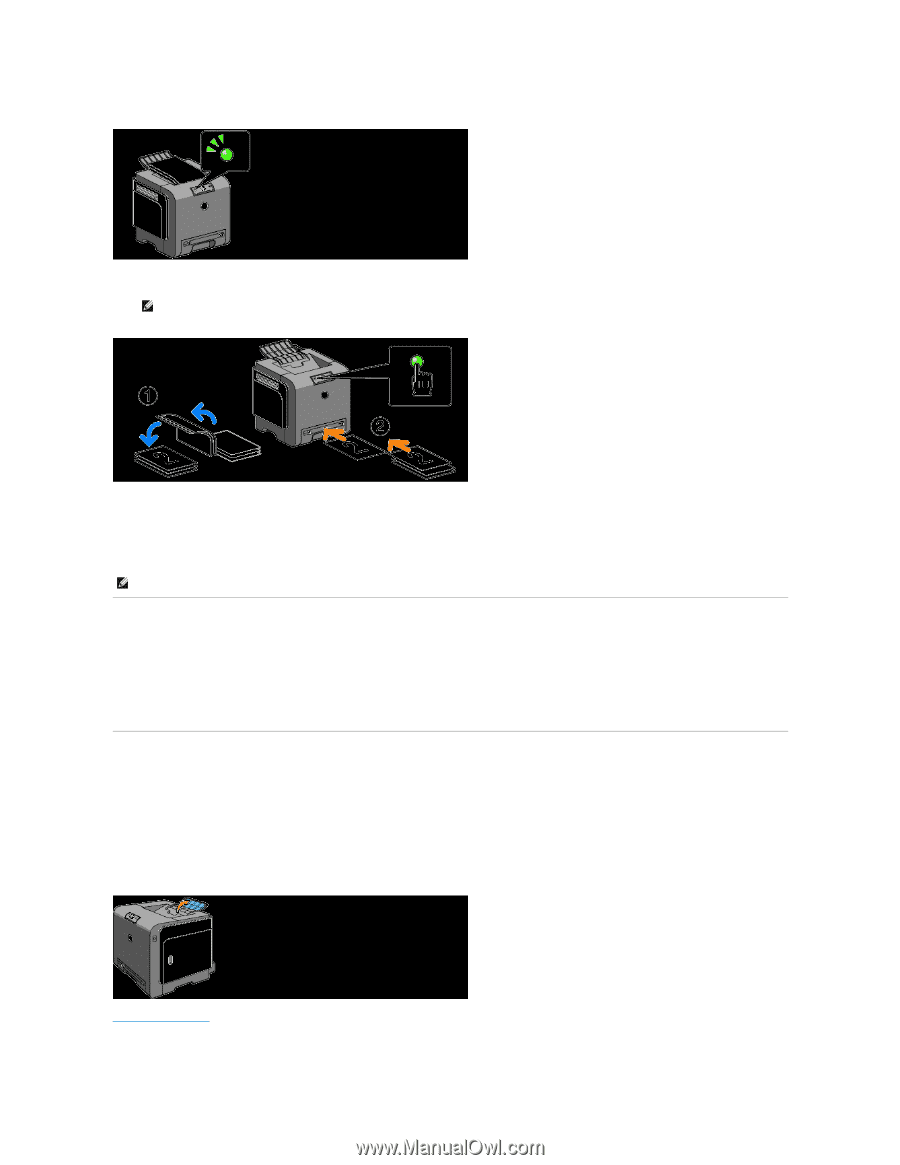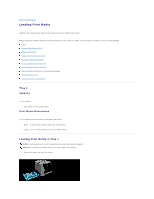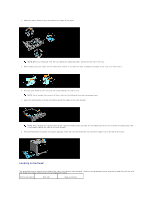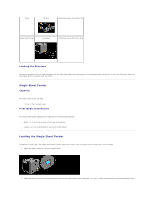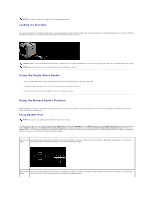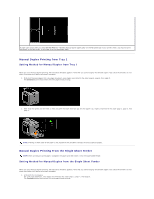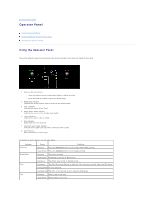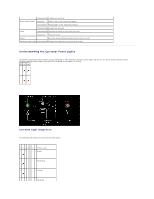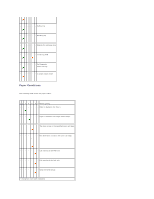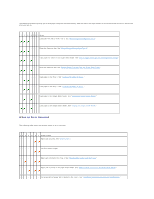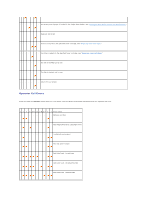Dell 1320c User Guide - Page 50
Using the Output Tray, Using the Output Tray Extension
 |
UPC - 662919013061
View all Dell 1320c manuals
Add to My Manuals
Save this manual to your list of manuals |
Page 50 highlights
2. After the even pages have finished printing out, stack the prints and turn the stack over. NOTE: Warped or curled prints can cause paper jams. Straighten them before setting them. 3. Next print the odd pages. One sheet at a time, set the very top print that was turned over as it is with the blank side face down, then press the Continue button. Print pages in the order page 1 (rear of page 2), page 3 (rear of page 4), then page 5 (rear of page 6). Example: When duplex printing a four page document onto two sheets. Set one page at a time in the manual feed tray in the order page 2 (rear) ® page 4 (rear) ® page 1 (front) ® page 3 (front). NOTE: Printing on both sides of the paper is not possible if the document consists of various sizes of papers. Using the Output Tray The output tray holds up to: l 150 sheets of plain paper Using the Output Tray Extension The output tray extension is designed to prevent print media from falling from the printer after the print job is complete. Before printing a document, ensure that the output tray extension is fully extended. back to contents page