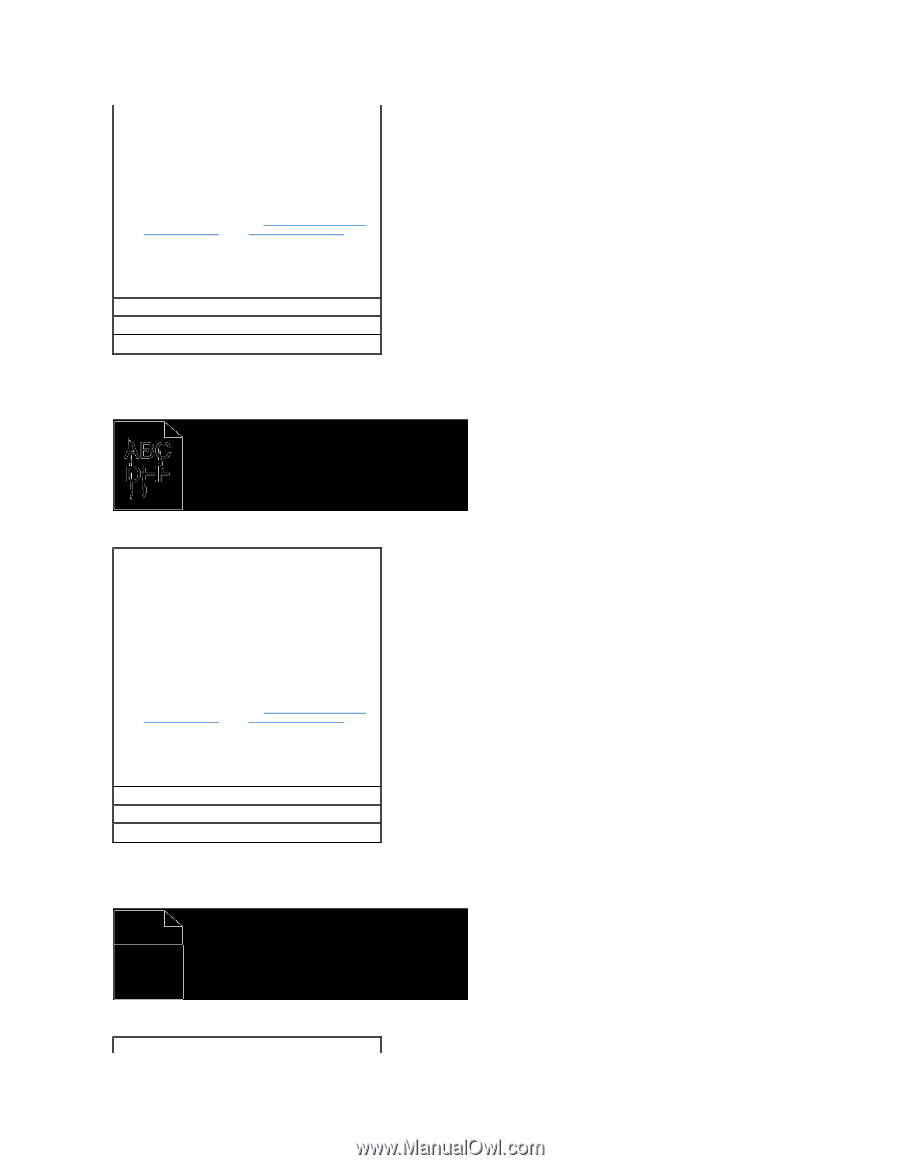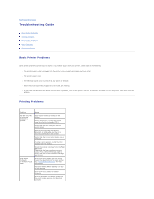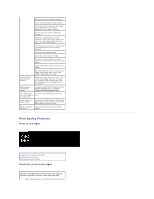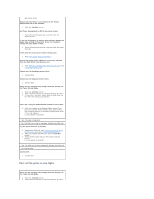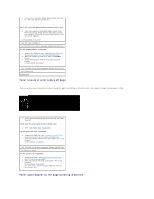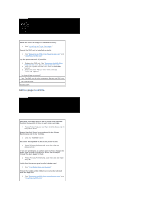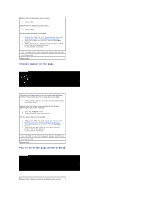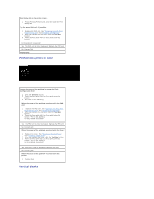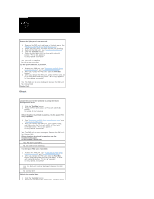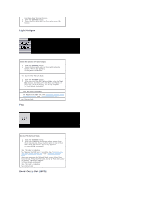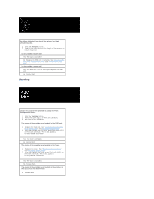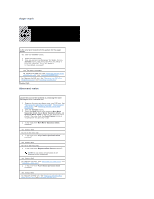Dell 1320c User Guide - Page 93
Streaks appear on the Part or all of the prints in black.
 |
UPC - 662919013061
View all Dell 1320c manuals
Add to My Manuals
Save this manual to your list of manuals |
Page 93 highlights
Ensure that the developer motor statrs. 1. Contact Dell. Ensure that the dispense motor starts. 1. Contact Dell. Try the spare PHD unit, if possible. 1. Replace the PHD unit. See "Replacing the PHD (Print Head Device) Unit" and "Installing the PHD Unit". 2. After you replace the PHD unit, click the Tool Box button. 3. Press [Chart Print], and then press the Print with A4 (3) or Print with Letter(C) button. Is the problem recovered? Yes. The PHD unit is old or damaged. Replace the PHD unit. No. Contact Dell. Contact Dell. Streaks appear on the page. The toner cartridges may be low or need to be replaced. Confirm the amount of toner in each toner cartridge. 1. Press [Printer Status], and then click the Status tab in the printer driver. Ensure Non-Dell Toner is not selected in the Printer Maintenance tab in the Tool Box. 1. Click the Tool Box button. 2. Select Non-Dell Toner from the list. Try the spare PHD unit, if possible. 1. Replace the PHD unit. See "Replacing the PHD (Print Head Device) Unit" and "Installing the PHD Unit". 2. After you replace the PHD unit, click the Tool Box button. 3. Press the Print with A4(1) or Print with Letter(A) button. "Printing" appears. Is the problem recovered? Yes. The PHD unit is old or damaged. Replace the PHD unit. No. Contact Dell. Contact Dell. Part or all of the page prints in black. Ensure Color (Auto) is selected in Output Color on the