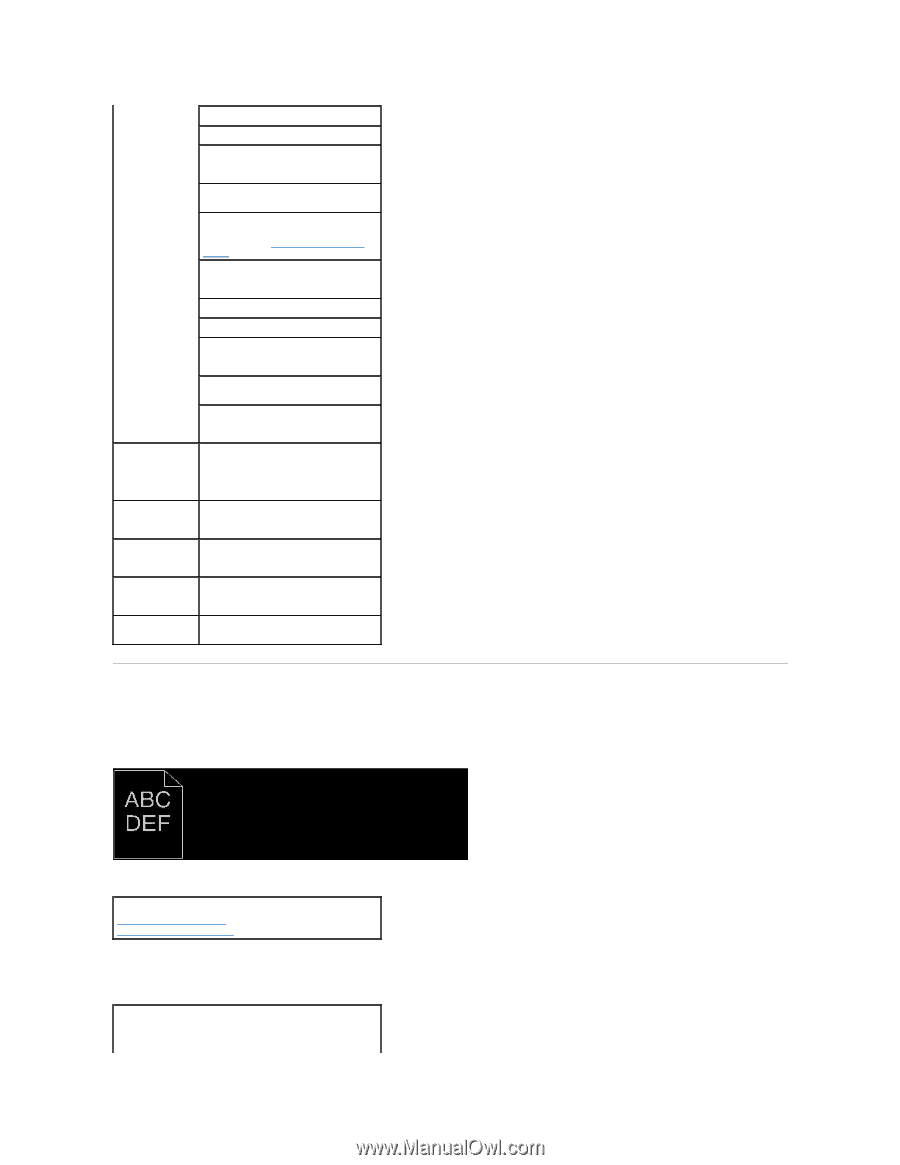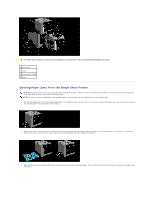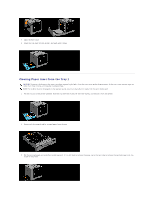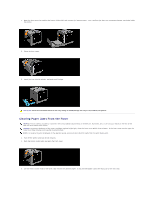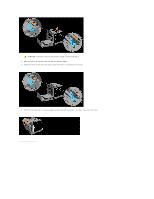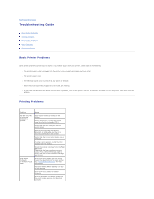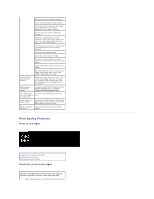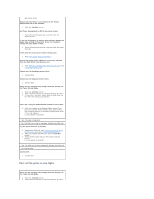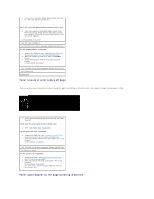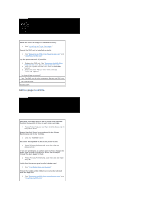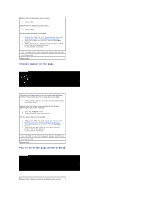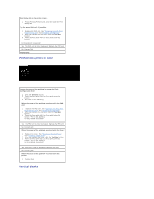Dell 1320c User Guide - Page 89
Print Quality Problems - drivers
 |
UPC - 662919013061
View all Dell 1320c manuals
Add to My Manuals
Save this manual to your list of manuals |
Page 89 highlights
Ensure the Tray 1 is securely inserted. Do not overfill the print media sources. Do not force print media into the single sheet feeder when you load it; otherwise, it may skew or buckle. Remove any curled print media from sources. Load the recommended print side correctly for the type of print media you are using. See "Loading Print Media in Tray 1" for more information. Turn the print media over or around and try printing again to see if feeding improves. Do not mix print media types. Do not mix reams of print media. Remove the top and bottom curled sheets of a ream before loading the print media. Load a print media source only when it is empty. Wipe the separator rollers in the tray or single sheet feeder with a cloth that slightly dampened with water. The envelope is creased after printing. When you print a Monarch, Youkei 2, or Youkei 3 envelope, use Tray 1 to load the envelope with the flap open when the long edge of the envelope faces in the printer. Page breaks in unexpected places. Increase the setting for Time-Out in the Printer Settings menu in the Dell Printer Configuration Web Tool. Print media does Turn the print media stack over in the not stack neatly in tray. the output bin. Printer does not duplex pages. Select Flip on Short Edge or Flip on Long Edge from the Duplex menu on the Print Setup tab in the printer driver. Paper is curled in Load the paper into the single sheet the Tray 1. feeder. Print Quality Problems Print is too light. Is part or all of the print too light? All of the print is too light. Part of the print is too light. All of the print is too light. The toner cartridges may be low or need to be replaced. Confirm the amount of toner in each toner cartridge. 1. Press [Printer Status], and then click the Status tab in