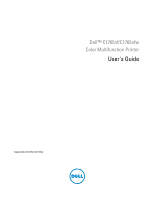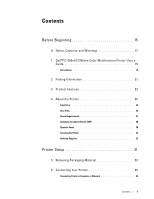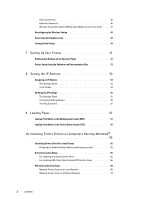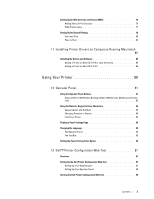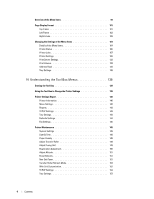Dell C1765NFW Dell Users Guide
Dell C1765NFW Manual
 |
View all Dell C1765NFW manuals
Add to My Manuals
Save this manual to your list of manuals |
Dell C1765NFW manual content summary:
- Dell C1765NFW | Dell Users Guide - Page 1
Dell™ C1765nf/C1765nfw Color Multifunction Printer User's Guide Regulatory Model: Dell C1765nf / Dell C1765nfw - Dell C1765NFW | Dell Users Guide - Page 2
- Dell C1765NFW | Dell Users Guide - Page 3
Contents Before Beginning 15 A Notes, Cautions, and Warnings 17 1 Dell™ C1765nf/C1765nfw Color Multifunction Printer User's Guide 19 Conventions 19 2 Finding Information 21 3 Product Features 23 4 About the Printer 25 Front View 25 Rear View 26 Space Requirements 27 Automatic - Dell C1765NFW | Dell Users Guide - Page 4
Wireless Connection (Dell C1765nfw Color Multifunction Printer Only) . . . . 37 Reconfiguring the Wireless Setting 42 Connecting the Telephone Line 43 Turning On the Printer 44 7 Setting Up Your Printer 47 Setting Initial Settings on the Operator Panel 47 Printer Setup Using the Software - Dell C1765NFW | Dell Users Guide - Page 5
Installing the Drivers and Software 85 Adding a Printer on Mac OS X 10.5 or Later Version(s 85 Adding a Printer on Mac OS X 10.4.11 86 Using Your Printer 89 12 Operator Panel 91 Using the Operator Panel Buttons 91 Status of Wi-Fi | WPS Button Backlight (Dell C1765nfw Color Multifunction - Dell C1765NFW | Dell Users Guide - Page 6
Settings 143 Defaults Settings 144 Fax Settings 145 Printer Maintenance 146 System Settings 146 Date & Time 148 Paper Density 148 Adjust Transfer Roller 149 Adjust Fusing Unit 149 Registration Adjustment 150 Adjust Altitude 151 Reset Defaults 151 Non-Dell Toner 151 Transfer - Dell C1765NFW | Dell Users Guide - Page 7
15 Understanding the Printer Menus 163 Defaults Settings 163 Copy Defaults 163 Scan Defaults 168 Fax Defaults 172 Print from USB Defaults 173 Tray Settings 173 MPF 173 Report / List 174 System Settings 174 Panel Settings 174 Job History 175 Error History 175 Color Test Page - Dell C1765NFW | Dell Users Guide - Page 8
Resetting Defaults 201 16 Print Media Guidelines 203 Paper 203 Paper Characteristics 203 Recommended Paper 204 Unacceptable Paper 204 Selecting Paper Loading Print Media When Manual Duplex Printing 224 When Using the Multipurpose Feeder (MPF 224 When Using the Priority Sheet Inserter - Dell C1765NFW | Dell Users Guide - Page 9
on Storing Print Media 229 Avoiding Paper Jams 229 Sending a Job to Print 229 Canceling a Print Job 230 Canceling From the Operator Panel 230 Canceling a Job From the Computer Running Windows 230 Direct Print Using the USB Storage Device 231 Supported File Formats 231 Printing a File - Dell C1765NFW | Dell Users Guide - Page 10
Panel - Scan to WSD 247 Printer Setup for Scan to WSD 247 Procedures for WSD Scan 247 Scanning Using the TWAIN Driver 247 Scanning Using the Windows Image Acquisition (WIA) Driver 248 Scanning to a PC or Server via SMB/FTP 249 Overview 249 Confirming a Login name and Password 251 - Dell C1765NFW | Dell Users Guide - Page 11
Paper for Receiving Faxes 280 Receiving a Fax Automatically in the Fax Mode 280 Receiving a Fax Manually in the Telephone Mode 280 Receiving a Fax Automatically in the Telephone/Fax or Ans Machine/Fax Mode 280 Receiving a Fax Manually Using an External Telephone 280 Receiving Faxes Using - Dell C1765NFW | Dell Users Guide - Page 12
22 Understanding Your Printer Software (Windows® Only 291 Printer Status Window 291 Status Monitor Console 291 Dell Supplies Management System 291 Quick Launch Utility 292 Address Book Editor 293 ScanButton Manager 293 Dell ScanCenter 294 23 Understanding Printer Messages 295 24 - Dell C1765NFW | Dell Users Guide - Page 13
Location of Paper Jams 324 Clearing Paper Jams From the ADF 325 Clearing Paper Jams From the Front of the Printer 329 Clearing Paper Jams From the Back of the Printer 330 Clearing Paper Jams From the Output Tray 332 Troubleshooting 337 27 Troubleshooting 339 Basic Printer Problems 339 - Dell C1765NFW | Dell Users Guide - Page 14
-feed jam 351 Copy Problem 352 Fax Problems 352 Scanning Problems 353 Scanner Driver/Printer Utility Problems 355 Wireless Problems (Dell C1765nfw Color Multifunction Printer only 356 Other Problems 356 Contacting Service 356 Appendix 357 B Appendix 359 Dell Technical Support - Dell C1765NFW | Dell Users Guide - Page 15
4.5.1 Off-hook line impedance 361 4.9.3 Non-voice equipment 361 5.6.1 General requirements (automatic dialling devices 361 5.5.5 User instructions 361 8.1.7 User Instructions (automatic call set-up 361 8.2.1(b) Call answering 361 USA/Canada Wi-Fi Warnings 362 FEDERAL COMMUNICATIONS - Dell C1765NFW | Dell Users Guide - Page 16
14 Contents - Dell C1765NFW | Dell Users Guide - Page 17
Before Beginning Notes, Cautions, and Warnings 17 1 Dell™ C1765nf/C1765nfw Color Multifunction Printer User's Guide 19 2 Finding Information 21 3 Product Features 23 4 About the Printer 25 15 - Dell C1765NFW | Dell Users Guide - Page 18
16 - Dell C1765NFW | Dell Users Guide - Page 19
Wi-Fi Alliance; Wi-Fi Protected Setup, WPA, and WPA2 are trademarks of the Wi-Fi Alliance. XML Paper Specification (XPS): This product may incorporate . Dell Inc. disclaims any proprietary interest in trademarks and trade names other than its own. Our printer software uses some of the codes defined - Dell C1765NFW | Dell Users Guide - Page 20
18 Notes, Cautions, and Warnings - Dell C1765NFW | Dell Users Guide - Page 21
of the computer. → : • Indicates a path to a certain item within a procedure on a computer. " " : • Cross references in this manual. • Characters entered from the operator panel. • Messages displayed on the computer screen. Dell™ C1765nf/C1765nfw Color Multifunction Printer User's Guide 19 - Dell C1765NFW | Dell Users Guide - Page 22
20 Dell™ C1765nf/C1765nfw Color Multifunction Printer User's Guide - Dell C1765NFW | Dell Users Guide - Page 23
used in this manual are those of the Dell™ C1765nfw Color Multifunction Printer unless otherwise mentioned. What are you looking for? • Drivers for my printer • My User's Guide Find it here Software and Documentation disc How to use my printer The Software and Documentation disc contains setup - Dell C1765NFW | Dell Users Guide - Page 24
to set up my printer Find it here Setup diagram Troubleshooting Express Service Code and Service Tag "Troubleshooting" on page 339 Service Tag xxxxxxx Express Service Code 000 000 000 00 • Latest drivers for my printer • Answers to technical service and support questions • Documentation for my - Dell C1765NFW | Dell Users Guide - Page 25
This chapter describes the product features and indicates their links. 3 Scanning to a USB Storage Device Printing multiple pages on a single sheet of paper (Multiple-Up) With Dell™ C1765nf/C1765nfw Color Multifunction Printer, Multiple-Up Print allows you to print multiple pages on a single - Dell C1765NFW | Dell Users Guide - Page 26
) (Dell C1765nfw Color Multifunction Printer only) The Wireless LAN feature on your printer allows you to install the printer at any location, and enables printing without a wired connection to your computer. For more information, see "Wireless Connection (Dell C1765nfw Color Multifunction Printer - Dell C1765NFW | Dell Users Guide - Page 27
C1765nf/C1765nfw Color Multifunction Printer. NOTE: The images used in this manual are those of the Dell C1765nfw Color Multifunction Printer unless otherwise mentioned. Front View 9 1 2 3 4 5 6 14 1 Operator Panel 3 Document Feeder Tray 5 Toner Access Cover 7 Power Switch 9 Paper Width Guides - Dell C1765NFW | Dell Users Guide - Page 28
Rear View 12 13 1 11 2 10 9 3 8 4 5 7 1 ADF Cover 3 USB Port 5 Phone Connector 7 Rear Cover 9 Paper Chute 11 Transfer Belt 13 Security Slot 6 2 Ethernet Port 4 Wall Jack Connector 6 Power Connector 8 Transfer Roller 10 Paper Feed Roller 12 Levers 26 About the Printer - Dell C1765NFW | Dell Users Guide - Page 29
a location such that there is adequate space for using the printer feeder and covers. 100 mm/3.94 inches 596 mm/23.46 inches 144.3 mm/5.68 inches 409 mm/16.10 inches 262.5 mm/10.33 inches 379 mm/14.92 inches 339 mm/13.35 inches 292.5 mm/11.52 inches CAUTION: To - Dell C1765NFW | Dell Users Guide - Page 30
Automatic Document Feeder (ADF) 12 3 4 1 ADF Cover 2 Document Guides 3 Document Glass 4 Document Feeder Tray Operator Panel For more information on the operator panel, see "Operator Panel" on page 91. 28 About the Printer - Dell C1765NFW | Dell Users Guide - Page 31
Securing the Printer To protect your printer from theft, you can use the optional Kensington lock. Attach the Kensington lock to the security slot on your printer. Security slot For details, see the operating instructions supplied with the Kensington lock. About the Printer 29 - Dell C1765NFW | Dell Users Guide - Page 32
site. The Dell C1765nf/C1765nfw Color MPF - Dell Supplies Management System screen appears. c Enter the Service Tag, and then click OK. The Service Tag is located inside the toner access cover of your printer. Dell supplies web site appears. Service Tag xxxxxxx Express Service Code 000 000 000 - Dell C1765NFW | Dell Users Guide - Page 33
Printer Setup 5 Removing Packaging Material 33 6 Connecting Your Printer 35 7 Setting Up Your Printer 47 8 Setting the IP Address 53 9 Loading Paper 57 10 Installing Printer Drivers on Computers Running Windows® ...65 11 Installing Printer Drivers on Computers Running Macintosh ...85 - Dell C1765NFW | Dell Users Guide - Page 34
32 - Dell C1765NFW | Dell Users Guide - Page 35
chapter provides an overview of your Dell™ C1765nf/C1765nfw Color Multifunction Printer. NOTE: The images used in this manual are those of the Dell C1765nfw Color Multifunction Printer unless otherwise mentioned. 1 Remove the packaging material from the printer. 2 Lift and open the document cover - Dell C1765NFW | Dell Users Guide - Page 36
34 Removing Packaging Material - Dell C1765NFW | Dell Users Guide - Page 37
type Wireless USB Ethernet Wall jack connector Phone connector Connection specifications IEEE 802.11b/802.11g (Dell C1765nfw Color Multifunction Printer only) USB 2.0 compatible 10 Base-T/100 Base-TX compatible RJ11 RJ11 NOTE: The images used in this manual are those of the Dell C1765nfw Color - Dell C1765NFW | Dell Users Guide - Page 38
Printer to Computer or Network Direct Connection A local printer is a printer which is directly attached to your computer using a USB cable. If your printer is attached to a network, go to "Ethernet Connection" on page 36. To connect the printer to a computer: 1 Ensure that the printer, computer - Dell C1765NFW | Dell Users Guide - Page 39
the network, connect one end of an Ethernet cable into the Ethernet port at the rear of the printer, and the other end to a LAN drop or hub. To setup a wireless connection, see "Wireless Connection (Dell C1765nfw Color Multifunction Printer Only)" on page 37. Wireless Connection (Dell C1765nfw - Dell C1765NFW | Dell Users Guide - Page 40
on the wireless LAN access point (Registrar) or router, refer to the manual supplied with the product. NOTE: For more information on the (Wi-Fi | WPS) button, see "Status of Wi-Fi | WPS Button Backlight (Dell C1765nfw Color Multifunction Printer only)" on page 93. If a problem occurs or error - Dell C1765NFW | Dell Users Guide - Page 41
button (button name may vary) on the wireless LAN access point (Registrar) or router. For information about WPS operation on the wireless LAN access point (Registrar) or router, refer to the manual supplied with the product. NOTE: A Password is required to enter Admin Menu when Panel Lock Set is set - Dell C1765NFW | Dell Users Guide - Page 42
LAN access point (Registrar) or router, refer to the manual supplied with the product. 10 When the WPS operation is successful and the printer is rebooted, wireless LAN connection setting is completed. Auto SSID Setup NOTE: A Password is required to enter Admin Menu when Panel Lock Set is set - Dell C1765NFW | Dell Users Guide - Page 43
Press the button until Admin Menu appears, and then press the (Set) button. 4 Press the button until Network appears, and then press the (Set) button. 5 Press the button until Wireless Setup appears, and then press the (Set) button. 6 Press the button until Manual Setup appears, and then - Dell C1765NFW | Dell Users Guide - Page 44
connection setting is completed in "Wireless Connection (Dell C1765nfw Color Multifunction Printer Only)" on page 37. NOTE: The following settings are available when the network mode is set to infrastructure in "Wireless Connection (Dell C1765nfw Color Multifunction Printer Only)" on page 37 - Dell C1765NFW | Dell Users Guide - Page 45
Connecting the Telephone Line NOTE: Do not connect your printer directly to a Digital Subscriber Line (DSL). This may damage the printer. To use a DSL, you will need to use an appropriate DSL filter. Contact your service provider for the DSL filter. 1 Plug one end of a telephone line cord to the - Dell C1765NFW | Dell Users Guide - Page 46
, insert the yellow terminator into the phone connector ( ). Yellow terminator Phone connector Turning On the Printer WARNING: Do not use extension cords or power strips. WARNING: The printer should not be connected to an Uninterruptible Power Supply (UPS) system. 1 Connect the power cable - Dell C1765NFW | Dell Users Guide - Page 47
3 Turn on the printer. 4 Follow the on-screen instructions in the operator panel to configure the initial settings of your printer. Connecting Your Printer 45 - Dell C1765NFW | Dell Users Guide - Page 48
46 Connecting Your Printer - Dell C1765NFW | Dell Users Guide - Page 49
setup by enabling Power On Wizard on the operator panel or Dell™ Printer use on the operator panel from the following drop-down list, and then press the (set) button. English Français Italiano Deutsch Español Nederlands Dansk Norsk Svenska *1 *1 Dell C1765nf Color Multifunction Printer - Dell C1765NFW | Dell Users Guide - Page 50
02:00) Cairo (UTC +02:00) Harare, Johannesburg, Kinshasa, Tripoli (UTC +03:00) Addis Ababa, Khartoum, Mogadishu, Nairobi (UTC -10:00) Adak (UTC -09:00) Alaska (UTC -08:00) Pacific Time (US & Canada) (UTC -08:00) Tijuana (UTC (UTC -03:00) Montevideo (UTC -02:00) Noronha 48 Setting Up Your Printer - Dell C1765NFW | Dell Users Guide - Page 51
UTC +03:00) Syowa (UTC +06:00) Mawson, Vostok (UTC +07:00) Davis (UTC +08:00) Casey (UTC +10:00) Dumont d'Urville (UTC +12:00) McMurdo (UTC +02:00) Amman (UTC +02:00) Beirut (UTC +02:00) :00) Seoul (UTC +09:00) Tokyo (UTC +09:00) Yakutsk (UTC +10:00) Sakhalin, Vladivostok Setting Up Your Printer 49 - Dell C1765NFW | Dell Users Guide - Page 52
UTC +08:45) Eucla (UTC +09:30) Adelaide (UTC +09:30) Darwin (UTC +10:00) Brisbane, Lindeman (UTC +10:00) Hobart, Melbourne, Sydney (UTC +10:30) Lord Howe Island (UTC) Dublin, Edinburgh, Lisbon, London (UTC +01:00) Amsterdam :30) Cocos Islands (UTC +07:00) Christmas Island 50 Setting Up Your Printer - Dell C1765NFW | Dell Users Guide - Page 53
. 10 Press the (set) button, and then restart the printer. Printer Setup Using the Software and Documentation Disc 1 Insert the Software and Documentation disc into your computer to start Dell Printer Setup. 2 Double-click the Dell C1765 Installer icon, and follow the on-screen instructions to - Dell C1765NFW | Dell Users Guide - Page 54
52 Setting Up Your Printer - Dell C1765NFW | Dell Users Guide - Page 55
IP address that is already in use can cause network performance issues. NOTE: Assigning an IP address is considered as an advanced function and is normally done by a system administrator. NOTE: When you assign an IP address manually in IPv6 Mode, use the Dell™ Printer Configuration Web Tool. To open - Dell C1765NFW | Dell Users Guide - Page 56
Printers → Dell C1765 Color Multifunction Printer → Tool Box. NOTE: The Select Printer dialog box opens in this step, when multiple printer drivers are installed on your computer. In this case, click the name of Dell C1765nf Color Multifunction Printer or Dell C1765nfw Color Multifunction Printer - Dell C1765NFW | Dell Users Guide - Page 57
the IP Settings You can confirm the settings by using the operator panel, printing the printer settings report, or using the ping command. NOTE: A Password is required to enter Admin Menu when Panel Lock Set is set to Enable. In this case, enter the password you specified, and press the (Set) button - Dell C1765NFW | Dell Users Guide - Page 58
56 Setting the IP Address - Dell C1765NFW | Dell Users Guide - Page 59
images used in this manual are those of the Dell™ C1765nfw Color Multifunction Printer unless otherwise mentioned. NOTE: To avoid paper jams, do not remove the priority sheet inserter while a printing is in progress. NOTE: Use only laser print media. Do not use ink jet paper in your printer. NOTE - Dell C1765NFW | Dell Users Guide - Page 60
3 Remove the instruction sheet attached to the PSI with adhesive tape. NOTE: Read the instruction sheet before you use the PSI. 4 Pull the length guide forward until it stops. 5 Pull the MPF extension forward until it stops. 58 Loading Paper - Dell C1765NFW | Dell Users Guide - Page 61
6 Adjust the paper width guides to their maximum. 7 Before loading the print media, flex the sheets back and forth, and then fan them. Straighten the edges of the stack on a level surface. 8 Load paper on the MPF with the top edge first and with the recommended print side facing up. Loading Paper 59 - Dell C1765NFW | Dell Users Guide - Page 62
the edges of the stack of print media. 10 Slide the length guide towards the printer until it touches the print media. NOTE: Depending on the size of print media, first slide the MPF extension backward until it stops, and then pinch the length guide and slide it backward until it touches print - Dell C1765NFW | Dell Users Guide - Page 63
and then align the PSI to the marking on the paper tray. 12 Select the paper type from the printer driver if the loaded print media is not standard plain paper. If a user-specified print media is loaded in the MPF, you must specify the paper size setting by using the printer driver. Loading Paper 61 - Dell C1765NFW | Dell Users Guide - Page 64
Media in the Priority Sheet Inserter (PSI) 1 Open the front cover. 2 Slide the PSI forward, and then align the PSI to the marking on the paper tray. 3 Before loading the print media, flex the sheets back and forth, and then fan them. Straighten the edges of the stack on a level surface - Dell C1765NFW | Dell Users Guide - Page 65
guides until they rest lightly against the edges of the stack of print media. 6 Select the paper type from the printer driver if the loaded print media is not standard plain paper. If a user-specified print media is loaded in the PSI, you must specify the paper size setting by using the printer - Dell C1765NFW | Dell Users Guide - Page 66
64 Loading Paper - Dell C1765NFW | Dell Users Guide - Page 67
10 Installing Printer Drivers on Computers Running Windows® NOTE: The images used in this manual are those of the Dell™ C1765nfw Color Multifunction Printer unless otherwise mentioned. Identifying Printer Driver Pre-install Status Before installing the printer driver on your computer, check the IP - Dell C1765NFW | Dell Users Guide - Page 68
print server using a USB. If your printer is attached to a network and not your computer, see "Network Connection Setup" on page 68. For installing XML Paper Specification (XPS) printer driver NOTE: Download and install the XPS printer driver at support.dell.com. NOTE: The XPS driver is supported on - Dell C1765NFW | Dell Users Guide - Page 69
the driver installation is completed, click Print a test page to print a test page. To use this printer as the default printer, select the Set as the default printer check box. 14 Click Finish. Windows 8, Windows 8 64-bit Edition, or Windows Server 2012 1 Extract the zip file you downloaded to your - Dell C1765NFW | Dell Users Guide - Page 70
use this printer as the default printer, select the Set as the default printer check box. 11 Click Finish. Network Connection Setup Network Printer Setup on a Local Network For installing host-based printer driver 1 Insert the Software and Documentation disc into your computer to start Dell Printer - Dell C1765NFW | Dell Users Guide - Page 71
installing XML Paper Specification (XPS) printer driver NOTE: Download and install the XPS printer driver at support.dell.com. NOTE: The XPS driver is supported on the following operating systems: Windows Vista, Windows Vista 64-bit Edition, Windows 7, Windows 7 64-bit Edition, Windows 8, Windows - Dell C1765NFW | Dell Users Guide - Page 72
default printer, select the Set as the default printer check box. 13 Click Finish. Windows 7 or Windows 7 64-bit Edition 1 Extract the zip file you downloaded to your desired location. 2 Click Start → Devices and Printers. 3 Click Add a printer. 70 Installing Printer Drivers on Computers Running - Dell C1765NFW | Dell Users Guide - Page 73
network can find and use it. Click Next. 10 As the driver installation is completed, click Print a test page to print a test page. To use this printer as the default printer, select the Set as the default printer check box. 11 Click Finish. Installing Printer Drivers on Computers Running Windows - Dell C1765NFW | Dell Users Guide - Page 74
until an error occurs. Network Printer Setup on a Remote Network Before Installation Before you start remote installation, perform the following procedures. Allow Print Spooler to Accept Client Connections NOTE: This step is required for Windows XP 64-bit Edition, Windows Vista, Windows Vista 64 - Dell C1765NFW | Dell Users Guide - Page 75
settings. 6 Check the File and Printer Sharing check box. Home/Work (Private) or Public check box is automatically selected according to your settings. If File and Printer Sharing Properties dialog box appears, click OK. 7 Click OK. Installing Printer Drivers on Computers Running Windows® 73 - Dell C1765NFW | Dell Users Guide - Page 76
the computer. For Windows Server 2008 R2: 1 Click Start → Control Panel. 2 Select User Accounts. 3 Click User Accounts. 4 Click Change User Account Control Settings. 5 Move the slider to the bottom, and then click OK. 6 Click Yes. 7 Restart the computer. 74 Installing Printer Drivers on Computers - Dell C1765NFW | Dell Users Guide - Page 77
and Maintenance. 7 Select Administrative Tools. 8 Double-click Local Security Policy. 9 Click Local Policies → Security Options. 10 Right-click Network access: Sharing and security model for local accounts and select Properties. Installing Printer Drivers on Computers Running Windows® 75 - Dell C1765NFW | Dell Users Guide - Page 78
The Dell Printer Setup file launches automatically. 2 Click Install Printer Driver and Software. The Choose an installation type screen appears. 3 Select Network Installation, and then click Next. 4 Select Remote Installation, and then click Next. 5 Enter the Administrator user name and password of - Dell C1765NFW | Dell Users Guide - Page 79
Printer Setup You can install your new printer on the network using Windows Add Printer wizard. When installing using the Software and Documentation disc that shipped with your printer, see "Network Connection Setup" on page 68 for details. NOTE: Installing WSD printer for Windows 8, Windows Server - Dell C1765NFW | Dell Users Guide - Page 80
: Before installing the driver using the Add Printer wizard on Windows Server 2008 R2 or Windows 7, perform one of the followings: • Establish the Internet connection so that Windows Update can scan your computer. • Add the printer driver to your computer in advance. 5 Install the printer driver on - Dell C1765NFW | Dell Users Guide - Page 81
Places. Find the host name of the server and look for the shared name you assigned to the printer. Now that the printer is shared, you can install the printer on network clients using the Point and Print method or the peer-to-peer method. Installing Printer Drivers on Computers Running Windows® 79 - Dell C1765NFW | Dell Users Guide - Page 82
you to connect to a remote printer. This feature automatically downloads and installs the printer driver. For Windows XP, Windows XP 64-bit Edition, Windows Server 2003, Windows Server 2003 x64 Edition 1 On the Windows desktop of the client computer, double-click My Network Places. 2 Locate the host - Dell C1765NFW | Dell Users Guide - Page 83
1 Click Start → your user name → Network (Start → Network for Windows Server 2008 R2). 2 Locate the host name of the server computer, and then double-click the host name. 3 Right-click the shared printer name, and then click Connect. 4 Click Install driver. 5 Wait until the driver is copied from - Dell C1765NFW | Dell Users Guide - Page 84
is complete. Peer-to-Peer If you use the peer-to-peer method, the printer driver is installed on each client computer. The client computers can modify the drivers and handle the print jobs. For Windows XP, Windows XP 64-bit Edition, Windows Server 2003, Windows Server 2003 x64 Edition 1 Click start - Dell C1765NFW | Dell Users Guide - Page 85
Click Finish. When a test page is printed successfully, installation is complete. For Windows 7, Windows 7 64-bit Edition, Windows Server 2008 R2 1 Click Start → Devices and Printers. 2 Click Add a Printer to launch the Add Printer wizard. Installing Printer Drivers on Computers Running Windows® 83 - Dell C1765NFW | Dell Users Guide - Page 86
Select Yes if you want this printer to be set as the default printer, and then click Next. 7 If you want to verify installation, click Print a test page. 8 Click Finish. When a test page is printed successfully, installation is complete. 84 Installing Printer Drivers on Computers Running Windows® - Dell C1765NFW | Dell Users Guide - Page 87
installing the software. Adding a Printer on Mac OS X 10.5 or Later Version(s) When Using a USB connection 1 Turn on the printer. 2 Connect the USB cable between the printer and Macintosh computer. 3 Open the System Preferences, and click Print & Fax (Print & Scan for Mac OS X 10.7 and Mac OS X 10 - Dell C1765NFW | Dell Users Guide - Page 88
Ethernet cable between the printer and the network. If you use wireless connection, ensure that wireless connection is configured properly on your Macintosh computer and printer. 3 Open the System Preferences, and click Print & Fax (Print & Scan for Mac OS X 10.7 and Mac OS X 10.8). 4 Click the Plus - Dell C1765NFW | Dell Users Guide - Page 89
, connect the Ethernet cable between the printer and the network. If you use wireless connection, ensure that wireless connection is configured properly on your Macintosh computer and printer. 3 Start Printer Setup Utility. NOTE: You can find Printer Setup Utility in the Utilities folder in - Dell C1765NFW | Dell Users Guide - Page 90
88 Installing Printer Drivers on Computers Running Macintosh - Dell C1765NFW | Dell Users Guide - Page 91
Using Your Printer 12 Operator Panel 91 13 Dell™ Printer Configuration Web Tool 97 14 Understanding the Tool Box Menus 139 15 Understanding the Printer Menus 163 16 Print Media Guidelines 203 17 Loading Print Media 211 89 - Dell C1765NFW | Dell Users Guide - Page 92
90 - Dell C1765NFW | Dell Users Guide - Page 93
12 Operator Panel NOTE: The images used in this manual are those of the Dell™ C1765nfw Color Multifunction Printer unless otherwise mentioned. Using the Operator Panel Buttons The operator panel has a 4-line by 28-character liquid crystal display (LCD), light-emitting diodes (LED), control buttons, - Dell C1765NFW | Dell Users Guide - Page 94
and error messages. 21 (Scan) button • Moves to the top level of the Scan menu. 22 (Menu) button • Moves to the top level of the Print From USB Memory, Job Status, and System menus. 23 • (Wi-Fi | WPS) button (Dell C1765nfw Color Multifunction Printer only) Starts Wi-Fi Protected Setup® (Push - Dell C1765NFW | Dell Users Guide - Page 95
Connection failure; Security setting Wireless Error of the wireless LAN access point or router 016-921 System Setup Fail is WEP, which is unsupported on WPS. *1 You can enable/disable the Wi-Fi settings. For more information, see "Wi-Fi (Dell C1765nfw Color Multifunction Printer only)" on page 180 - Dell C1765NFW | Dell Users Guide - Page 96
Using the Numeric Keypad to Enter Characters As you perform various tasks, you may need to enter names and numbers. For example, when you set up your printer pause must be entered in order for the access code to function. For example, enter the access code 9 and then press the (Redial/Pause) button - Dell C1765NFW | Dell Users Guide - Page 97
Dell Printers → Dell C1765 Color Multifunction Printer Admin Menu menu when Panel Lock Set is set to Enable. In this case, enter the password you specified, and press the (Set) button. You can set the power saving timer for the printer. The printer waits before it restores the default value using the - Dell C1765NFW | Dell Users Guide - Page 98
96 Operator Panel - Dell C1765NFW | Dell Users Guide - Page 99
images used in this manual are those of the Dell C1765nfw Color Multifunction Printer unless otherwise mentioned. Overview NOTE: This web tool is available only when the printer is connected to a network. One of the features of the Dell Printer Configuration Web Tool is the E-Mail Alert Setup, which - Dell C1765NFW | Dell Users Guide - Page 100
Setting the IP Address of the printer to Non-Proxy 1 Select Internet Options from the Tools menu. 2 Click LAN Settings under Local Area Network (LAN) settings in the Connections tab. 3 You can configure the LAN settings in one of the following ways: • Clear the Use a proxy server for your LAN check - Dell C1765NFW | Dell Users Guide - Page 101
do not want to use a proxy. • Select the Auto-detect proxy settings for this network check box. • Select the Manual proxy configuration: check box Use the Dell Printer Configuration Web Tool for: Printer Status Use the Printer Status menu to get feedback on the printer status. When a toner cartridge - Dell C1765NFW | Dell Users Guide - Page 102
list box to be notified. Set E-Mail Alert also when using the Scan to E-mail feature. Set Password Use the Set Password menu to lock the Dell Printer Configuration Web Tool with a password so that other users do not inadvertently change the printer settings you selected. NOTE: You must log in as an - Dell C1765NFW | Dell Users Guide - Page 103
following items are displayed in the top frame. 1 Dell C1765nfw Color MFP 2 IP Address 3 Location 4 Contact Person 5 Printer Bitmap Displays the printer model name. Displays the IP address of your printer. Displays the location of the printer. The location can be changed in the Basic Information - Dell C1765NFW | Dell Users Guide - Page 104
the left frame. 1 Printer Status 2 Printer Jobs 3 Printer Settings 4 Print Server Settings 5 Print Volume 6 Address Book 7 Printer Information 8 Tray Settings 9 E-Mail Alert 10 Set Password 11 Online Help 12 Order Supplies at: 13 Contact Dell Support at: Links to the Printer Status menu. Links to - Dell C1765NFW | Dell Users Guide - Page 105
information in the right frame. Submits new settings made on the Dell Printer Configuration Web Tool to the printer. The new settings replace the old settings of the printer. Restores the old settings. New settings will not be submitted to the printer. Dell™ Printer Configuration Web Tool 103 - Dell C1765NFW | Dell Users Guide - Page 106
Scan Defaults" "Fax Defaults" "Fax Settings" "Paper Density" "Adjust Transfer Roller" "Adjust Fusing Unit" "Auto Registration Adjustment" "Color Registration Adjustment" "Clean Developer" "Adjust Altitude" "Reset Defaults" "Non-Dell Toner" "Clock Settings" "Web Link Customization" 104 Dell™ Printer - Dell C1765NFW | Dell Users Guide - Page 107
Page" "E-Mail Alert Setup Page" "Print Server Settings" "Basic Information" "Port Settings" "Wireless LAN (Dell C1765nfw Color Multifunction Printer only)"*1 "TCP/IP" "E-Mail Alert" "Bonjour (mDNS)" "SNMP" "Scan to PC" "Reset Print Server" "Security" "Set Password" "IP Filter (IPv4 - Dell C1765NFW | Dell Users Guide - Page 108
Black Cartridge Level Paper Trays Status Output Tray Cover Printer Type Printing Speed Capacity Size Status Capacity Status Displays the percentage of toner remaining in each toner cartridge. When a cartridge is empty, a message appears. The text Call or Order is linked to the Dell Printer - Dell C1765NFW | Dell Users Guide - Page 109
host computer. Displays the status of the job. Displays the type of the job. Displays the total number of pages used by the print job. Displays the total number of sheets used by the print job. Displays the status of the host interface. Displays the date when the job was submitted. Dell™ Printer - Dell C1765NFW | Dell Users Guide - Page 110
- deep sleep after it goes into the power saver timer mode 1. Auto Reset Displays the time taken by the printer before it automatically resets the settings for Copy, Scan, or Fax on the operator panel to the defaults when no additional settings are made. Panel Select Tone Displays the volume of - Dell C1765NFW | Dell Users Guide - Page 111
limit access to Admin Menu with a password. Displays whether to enable download of firmware updates. Displays whether to enable the Copy service or to require a password to use the service. Displays whether to enable the Scan service or to require a password to use the service. Displays whether to - Dell C1765NFW | Dell Users Guide - Page 112
Attempts Redial Delay Junk Fax Setup Remote Receive Remote Receive Tone Fax Header Fax Header Name Displays whether to store scanned image on a network server or on a computer. Displays the file format to save the scanned image. Displays whether to scan in color or in black and white. Displays the - Dell C1765NFW | Dell Users Guide - Page 113
occurs. Displays whether to print a protocol monitor report after every fax transmission or only when an error occurs. Displays the country where the printer is used. Displays the paper density of plain paper. Displays the paper density of labels. Displays the voltage setting of the transfer roller - Dell C1765NFW | Dell Users Guide - Page 114
whether to use a popup menu that prompts the user to set Paper Type and Paper Size when the paper is loaded in the MPF. Reports Purpose: To print the settings and history information of your printer. Values: System Settings Panel Settings Job History Error History Address Book Color Test Page - Dell C1765NFW | Dell Users Guide - Page 115
Settings tab contains the System Settings, Secure Settings, Copy Defaults, Copy Color Balance, Copy Settings, Scan Defaults, Fax Defaults, and Fax Settings pages. System Settings Purpose: To configure the basic printer settings. Values: Power Saver Timer - Sleep*1 Specifies the time taken by - Dell C1765NFW | Dell Users Guide - Page 116
to enable download of software updates. Function Enabled Purpose: To enable the services to be password-enabled, and allow the user to change it. NOTE: This menu sets a password to limit the Copy, Scan, Fax, and USB-Print services. When you change the password for the Dell Printer Configuration Web - Dell C1765NFW | Dell Users Guide - Page 117
Exposure Selects mode for color or black and white copying. Sets the default copy reduction/enlargement ratio paper. ID Copy Prints the original pages onto one sheet of paper in the original size. Manual Prints the original pages onto one sheet of paper . Dell™ Printer Configuration Web Tool 115 - Dell C1765NFW | Dell Users Guide - Page 118
Max E-Mail Size Computer (Network)* Stores the scanned image on a computer using the Server Message Block (SMB) protocol. Server (FTP) Stores the scanned image on a server using the FTP protocol. Sets the file format to save the scanned image. Sets whether to scan in color or in black and white - Dell C1765NFW | Dell Users Guide - Page 119
Before using the Distinctive Ring Pattern Detection (DRPD) option, a distinctive ring service must be installed on your telephone line by the telephone company. After the telephone company has provided a separate number for faxing with a distinctive ring pattern, configure the fax setup to monitor - Dell C1765NFW | Dell Users Guide - Page 120
an error occurs. Sets the country where the printer is used. Printer Maintenance The Printer Maintenance tab contains the Paper Density, Adjust Transfer Roller, Adjust Fusing Unit, Auto Registration Adjustment, Color Registration Adjustment, Clean Developer, Adjust Altitude, Reset Defaults, NonDell - Dell C1765NFW | Dell Users Guide - Page 121
the fusing unit for recycled paper within the range of -3 to 3. Sets the temperature settings for the fusing unit for envelopes within the range of -3 to 3. Auto Registration Adjustment Purpose: To specify whether to automatically adjust color registration. Dell™ Printer Configuration Web Tool 119 - Dell C1765NFW | Dell Users Guide - Page 122
quality, incorrect indication of remaining toner. NOTE: Values marked by an asterisk (*) are the factory default menu settings. Values: 0 meter* 1000 meters 2000 meters 3000 meters Specifies the altitude of the location where the printer is installed. 120 Dell™ Printer Configuration Web Tool - Dell C1765NFW | Dell Users Guide - Page 123
. Printer Reset Defaults of User (Fax) Click Start to initialize the fax number entries in the Address Book. Section Reset Defaults of User (Scan) Section Click Start to initialize the e-mail and server address entries in the Address Book. Non-Dell Toner Purpose: To use toner cartridge of - Dell C1765NFW | Dell Users Guide - Page 124
of Ethernet transmission rate and the duplex settings. Displays the current Ethernet settings. Displays the Media Access Control (MAC) address of the printer. Displays whether to enable wireless connection. Displays the name that identifies the network. Displays the network type from either the Ad - Dell C1765NFW | Dell Users Guide - Page 125
IPv6 Use Manual Address Displays the manual IP address. Manual Address Port Status Displays the WSD (Web Services on Devices) port status. Port printer is connected with a wired network. *2 This item is available only when the printer is connected with a wireless network. Dell™ Printer - Dell C1765NFW | Dell Users Guide - Page 126
Alerts for List 2 Supplies Alerts Displays the e-mail alert receive status for consumables. Paper Handling Alerts Displays the e-mail alert receive status for paper handling. Service Call Displays the e-mail alert receive status for service calls. 124 Dell™ Printer Configuration Web Tool - Dell C1765NFW | Dell Users Guide - Page 127
Wireless LAN, TCP/IP, E-Mail Alert, Bonjour (mDNS), SNMP, Scan To PC, and Reset Print Server pages. Basic Information Purpose: To configure the basic information of the printer and service center using up to 63 alphanumeric characters. Enter the asset tag number for the printer. Automatically - Dell C1765NFW | Dell Users Guide - Page 128
. 100Base-TX Half-Duplex Selects 100Base-TX Half-Duplex as the default value. 100Base-TX Full-Duplex Selects 100Base-TX Full-Duplex as the default value. Current Ethernet Settings Displays the current settings of Ethernet. MAC Address Displays the MAC address of the printer. Port Status LPD - Dell C1765NFW | Dell Users Guide - Page 129
Wireless LAN (Dell C1765nfw Color Multifunction Printer only) Purpose: To configure wireless network settings. To connect the printer with a wireless network, be sure to disconnect the Ethernet cable. NOTE: Once wireless LAN is activated, wired LAN protocol will be disabled. NOTE: Values marked - Dell C1765NFW | Dell Users Guide - Page 130
Network Type. TCP/IP Purpose: To configure the IP address, subnet mask, and gateway address of the printer. Values: TCP/IP Settings Host Name IP Mode IPv4 IPv6 Specifies the host name. Specifies the IP mode. IP Address Mode Manual IP Address Manual Subnet Mask Manual Gateway Address Use Manual - Dell C1765NFW | Dell Users Guide - Page 131
(@) can be used. If specifying more than one address, separate them using commas. SMTP Login Password Specifies the SMTP account password using up to 31 alphanumeric characters. Re-enter SMTP Login Password Enter the SMTP account password again to confirm. Dell™ Printer Configuration Web Tool - Dell C1765NFW | Dell Users Guide - Page 132
, underscores, and at symbols (@) can be used. If specifying more than one address, separate them using commas. POP User Password Specifies the POP3 account password using up to 31 alphanumeric characters. Re-enter POP User Password Enter the password again to confirm. Reply Address Designates - Dell C1765NFW | Dell Users Guide - Page 133
on the screen. The default Trap Community is " " (NULL). Re-enter Community Name (Trap) Enter the community name used for trap again to confirm to notify trap occurrence. Authenticate Error Trap Specifies whether to notify Authenticate Error Trap. Dell™ Printer Configuration Web Tool 131 - Dell C1765NFW | Dell Users Guide - Page 134
the password to the default (NULL). See "Reset Print Server" on page 132. NOTE: When you change the password to lock the operator panel, set the password from Panel Lock Set in the Printer Settings. Values: Administrator Password Re-enter Administrator Password Sets the password using up to 10 - Dell C1765NFW | Dell Users Guide - Page 135
button. Displays a user ID and the name of the user registered under that user ID. IDs without an entry show (Not in Use) in the Name column. Displays the phone number of the user. Displays the e-mail address of the user. Deletes the entry for the selected user ID. Dell™ Printer Configuration Web - Dell C1765NFW | Dell Users Guide - Page 136
the selected user ID. Displays the name of the of the user registered under the selected user ID. Displays the phone number of the user. Displays the e-mail address of the user. Click this button to apply the new settings. Click this button to return to the top page. 134 Dell™ Printer Configuration - Dell C1765NFW | Dell Users Guide - Page 137
the names of an entry registered under the speed dial code. Speed dial codes without an entry show (Not in Use) in the Name column. Allows you to view or edit the fax number of an entry registered under the selected speed dial code, or enter a fax number for the new entry. Click this button to - Dell C1765NFW | Dell Users Guide - Page 138
for the group of IDs indicated on the button. Displays a user ID and the name of the user registered under that user ID. IDs without an entry show (Not in Use) in the Name column. Allows you to view or edit . Click this button to return to the top page. 136 Dell™ Printer Configuration Web Tool - Dell C1765NFW | Dell Users Guide - Page 139
name assigned to the server ID, or enter a new server name. FTP Select this to store scanned documents on a server via the FTP protocol. SMB Select this to store scanned documents on a computer via the Server Message Block (SMB) protocol. Allows you to view or edit the server address registered - Dell C1765NFW | Dell Users Guide - Page 140
custom size paper loaded in the MPF. Sets whether to display a popup menu that prompts the user to set Paper Type and Paper Size when the paper is loaded in the MPF. Click this button to apply the new settings. Click this button to restore the previous settings. 138 Dell™ Printer Configuration Web - Dell C1765NFW | Dell Users Guide - Page 141
→ Dell Printers → Dell C1765 Color Multifunction Printer → Tool Box. NOTE: The Select Printer window appears in this step, when multiple printer drivers are installed on your computer. In this case, click Dell C1765nf Color Multifunction Printer or Dell C1765nfw Color Multifunction Printer listed - Dell C1765NFW | Dell Users Guide - Page 142
of your printer. Values: Dell Service Tag Number Express Service Code Printer Serial Number Printer Type Asset Tag Number Memory Capacity Processor Speed Firmware Version Network Firmware Version MCU Firmware Version Printing Speed (Color) Printing Speed (Monochrome) Boot Code Version Color Table - Dell C1765NFW | Dell Users Guide - Page 143
if the paper size set in the printer driver and the paper size set in the tray of the printer does not match (the paper set in the tray is larger). Displays the measurement unit used after the numeric value on the operator panel. Displays the default date format. Displays the default time format - Dell C1765NFW | Dell Users Guide - Page 144
Adjust Altitude Non-Dell Toner Transfer Roller color registration. Displays the altitude of the location where the printer is installed. Displays whether to use toner cartridge print the error history. Click to print the Color Test Page. Click to print the list of Personal Address, Fax Group, - Dell C1765NFW | Dell Users Guide - Page 145
of the MPF. Displays the length of custom size paper loaded in the MPF. Displays the width of custom size paper loaded in the MPF. Displays whether to use a popup menu that prompts the user to set Paper Type and Paper Size when the paper is loaded in the MPF. Understanding the Tool Box Menus - Dell C1765NFW | Dell Users Guide - Page 146
Settings Purpose: To display the default scan, fax, and copy settings of the printer. Values: Scan Defaults Fax Defaults Copy Defaults Scan To Network File Format Color Resolution Document Size Lighter/Darker Sharpness Auto Exposure Margin Top/Bottom Margin Left/Right Margin Middle TIFF File - Dell C1765NFW | Dell Users Guide - Page 147
Fax Setup Remote Receive Remote Rcv Tone Fax Header Fax Header Name Fax Number Fax Cover Page DRPD Pattern Sent Fax Fwd Fax Fwd Number Prefix Dial Prefix Dial Num Discard Size ECM Modem Speed Fax Activity Displays the fax receiving mode. Displays the interval at which the printer goes into the fax - Dell C1765NFW | Dell Users Guide - Page 148
an error occurs. Displays the country where the printer is used. Printer Maintenance The Printer Maintenance tab contains the System Settings, Date & Time, Paper Density, Adjust Transfer Roller, Adjust Fusing Unit, Registration Adjustment, Adjust Altitude, Reset Defaults, Non-Dell Toner, Transfer - Dell C1765NFW | Dell Users Guide - Page 149
. Low Emits a tone at the specified volume when a problem occurs. Medium High Out of Paper Tone Off Low Medium Does not emit a tone when the printer runs out of paper. Emits a tone at the specified volume when the printer runs out of paper. High Auto Clear Alert Off Tone Low Medium Does - Dell C1765NFW | Dell Users Guide - Page 150
data from the computer. You can also return the printer to the standby mode by pressing any button on the operator panel. *2 This item is available only for DellTM C1765nf Color Multifunction Printer. *3 Disable printing with larger paper size is available only in the Dell Printer Configuration Web - Dell C1765NFW | Dell Users Guide - Page 151
settings for printing for the transfer roller. To decrease the voltage, set negative values. To increase, set positive values. The default settings may not give the best output on all paper types. If you see mottles on the print output, try to increase the voltage. If you see white spots on the - Dell C1765NFW | Dell Users Guide - Page 152
Auto Registration Adjustment is set to On, the printer prints the color registration chart and adjusts the color registration by using the chart. Color registration adjustment need to be made during the initial setup of the printer or when the printer is moved to a different location. Values: Auto - Dell C1765NFW | Dell Users Guide - Page 153
: System Section User Fax Section User Scan Section Click to initialize the system parameters. Click to initialize the fax number entries in the Address Book. Click to initialize the e-mail and server address entries in the Address Book. Non-Dell Toner Purpose: To use toner cartridge of another - Dell C1765NFW | Dell Users Guide - Page 154
Automatically sets the IP address. Uses BOOTP to set the IP address. Uses RARP to set the IP address. Uses DHCP to set the IP address. Manually sets the IP address. Manually sets the IP address allocated to the printer. Manually sets the subnet mask. Manually sets the gateway address. After - Dell C1765NFW | Dell Users Guide - Page 155
#10 Monarch Monarch Landscape DL DL Landscape C5 Custom Size Available Range: 127-355 mm/ 5.0-14.0 inch Specifies the length of custom size paper. Available Range: Specifies the width of custom size paper. 77-215 mm/3.0-8.5 inch On Displays a popup menu that prompts the user to set Paper - Dell C1765NFW | Dell Users Guide - Page 156
your own default Scan settings. Values: Scan To Network File Format Color Resolution Document Size Computer (Network) Server (FTP) TIFF PDF JPEG Black & White GrayScale Color Color (Photo) 200 300 400 600 A4 A5 B5 Letter Folio Legal Executive Stores the scanned image on a computer using the - Dell C1765NFW | Dell Users Guide - Page 157
Middle Available Range: 0-50 mm/0.0-2.0 inch TIFF File Format TIFF V6 TTN2 Image Compression High Medium Low Max E-Mail Size Apply New Settings Makes the scanned image lighter than the original. Works well with dark print. Works well with standard typed or printed documents. Makes the - Dell C1765NFW | Dell Users Guide - Page 158
default Fax lines or documents printed using a dot-matrix printer. Suitable for documents supports the Super Fine resolution. Suitable for documents containing photographic images. Improves the image quality of documents with text. Improves the image quality of documents with photos. Makes the fax - Dell C1765NFW | Dell Users Guide - Page 159
Available Range: 25-400% Text Text & Photo Photo A4 A5 B5 Letter Folio Legal Executive Prints in black and white mode. Prints in color mode. Sets the default enlargement ratio when you set the default measurement unit to millimeter. Does not enlarge or reduce the size of a copied image. Sets the - Dell C1765NFW | Dell Users Guide - Page 160
ID Copy Manual Uncollated Collated Auto color balance level of green. Sets the color balance level of blue. Sets the gray balance level. Does not perform multiple-up printing. Automatically reduces the original pages to fit onto one sheet of paper. Prints the original pages onto one sheet of paper - Dell C1765NFW | Dell Users Guide - Page 161
supported. Before using the Distinctive Ring Pattern Detection (DRPD) option, a distinctive ring service must be installed on your telephone line by the telephone company. After the telephone company has provided a separate number for faxing with a distinctive ring pattern, configure the fax setup - Dell C1765NFW | Dell Users Guide - Page 162
page. Automatically reduces a fax page to fit it onto the output paper. Enables the ECM. To use the ECM, the remote machines must also support the ECM. Disables the ECM. Specifies the fax modem speed when a fax transmission or reception error occurs. Automatically prints a fax activity report after - Dell C1765NFW | Dell Users Guide - Page 163
Does not print a protocol monitor report. Print On Error Prints a protocol monitor report only when an error occurs. Print Always Prints a protocol monitor report after every fax transmission. Country Selects the country where the printer is used. Apply New Settings After you complete the - Dell C1765NFW | Dell Users Guide - Page 164
default values. 1 Click Start → All Programs → Dell Printers → Dell C1765 Color Multifunction Printer → Tool Box. NOTE: When multiple printer drivers are installed on your computer, the Select Printer window appears. In this case, click Dell C1765nf Color Multifunction Printer or Dell C1765nfw Color - Dell C1765NFW | Dell Users Guide - Page 165
the default copy, scan, and fax settings of the printer. Copy Defaults Use the Copy Defaults menus to configure a variety of copy features. NOTE: Values marked by an asterisk (*) are the factory default menu settings. Color Purpose: To set whether to make copies in color or in black and white - Dell C1765NFW | Dell Users Guide - Page 166
: You can also use the numeric keypad to input the desired zoom ratio from 25% to 400%, or press ratio or press to reduce the zoom ratio in 1% intervals. NOTE: This item is available only when Multiple-Up is set to Off or Manual. to enlarge the zoom 164 Understanding the Printer Menus - Dell C1765NFW | Dell Users Guide - Page 167
11")*1 Folio (8.5 x 13") Legal (8.5 x 14") Executive (7.25 x 10.5") *1 The default for Document Size varies depending on country-specific factory default. Original Type Purpose: To select the copy image quality. Values: Text light print or faint pencil markings. Understanding the Printer Menus 165 - Dell C1765NFW | Dell Users Guide - Page 168
default color balance level of green within the range of -2 to +2. Color Balance B Purpose: To specify the default color balance level of blue within the range of -2 to +2. Gray Balance Purpose: To specify the default gray balance level within the range of -2 to +2. 166 Understanding the Printer - Dell C1765NFW | Dell Users Guide - Page 169
paper. Values: Off* Auto ID Copy Manual Does not perform multiple-up printing. Automatically reduces the original pages to fit onto one sheet of paper. Prints the original pages onto one sheet of paper inch Specify the value in increments of 1 mm/0.1 inch. Understanding the Printer Menus 167 - Dell C1765NFW | Dell Users Guide - Page 170
: Computer(Network)* Server(FTP) Stores the scanned image on a computer using the Server Message Block (SMB) protocol. Stores the scanned image on a server using the FTP protocol. File Format Purpose: To specify the file format to save the scanned image. Values: PDF* TIFF JPEG Color Purpose - Dell C1765NFW | Dell Users Guide - Page 171
mm) Letter (8.5 x 11")*1 Folio (8.5 x 13") Legal (8.5 x 14") Executive (7.25 x 10.5") *1 The default for Document Size varies depending on country-specific factory default. Lighter/Darker Purpose: To set the default scan density level. Values: Lighter2 Lighter1 Normal* Darker1 Darker2 Makes the - Dell C1765NFW | Dell Users Guide - Page 172
default sharpness level. Values: Sharpest Sharper Normal* Softer Softest Makes the scanned image sharper than the original. Does not make the scanned image sharper or softer than the original. Makes the scanned Specify the value in increments of 1 mm/0.1 inch. 170 Understanding the Printer Menus - Dell C1765NFW | Dell Users Guide - Page 173
. Max E-Mail Size Purpose: To specify the maximum size of e-mail that can be sent, within the range of 50 K bytes to 16384 K bytes. The default is 2048 K bytes. Understanding the Printer Menus 171 - Dell C1765NFW | Dell Users Guide - Page 174
printed using a dot-matrix printer. Suitable for documents containing extremely fine detail. The Super Fine mode is enabled only if the remote machine also supports the super fine resolution. See the notes below. Suitable for documents containing photographic images. NOTE: Faxes scanned in - Dell C1765NFW | Dell Users Guide - Page 175
in this printer. Print from USB Defaults Layout Purpose: To automatically enlarge print documents when you print directly from a USB storage device. Values: Auto* Off Automatically enlarges print documents to fit on the paper. Does not enlarge print documents. Tray Settings Use the Tray Settings - Dell C1765NFW | Dell Users Guide - Page 176
prompts the user to set Paper Size and Paper Type when the paper is loaded in the MPF. *1 The default for Paper Size varies depending on country-specific factory default. NOTE: For more information on supported paper sizes, see "Supported Paper Sizes" on page 208. Report / List Use the Report - Dell C1765NFW | Dell Users Guide - Page 177
→ Dell Printers → Dell C1765 Color Multifunction Printer → Tool Box. NOTE: The Select Printer window appears in this step, when multiple printer drivers are installed on your computer. In this case, click Dell C1765nf Color Multifunction Printer or Dell C1765nfw Color Multifunction Printer listed - Dell C1765NFW | Dell Users Guide - Page 178
100BASE-TX Half 100BASE-TX Full Detects the Ethernet settings automatically. Uses 10base-T half-duplex. Uses 10base-T full-duplex. Uses 100base-TX half-duplex. Uses 100base-TX full-duplex. NOTE: For Dell C1765nfw Color Multifunction Printer, this item is not displayed when the Ethernet cable is - Dell C1765NFW | Dell Users Guide - Page 179
displayed when the Ethernet cable is disconnected and Wi-Fi is set to On. Wireless Setup (Dell C1765nfw Color Multifunction Printer only) Purpose: To configure the wireless network interface. Values: Select Access Manual Setup Select the access point from the list. WEP Key Entry When you select - Dell C1765NFW | Dell Users Guide - Page 180
is disconnected and Wi-Fi is set to On. WPS (Dell C1765nfw Color Multifunction Printer only) Purpose: To configure the wireless network using WPS. Values: Push Button Control PBC Start*1 No* Yes PIN Code Start Configuration Print PIN Code *1 You can also start WPS-PBC by pressing and holding - Dell C1765NFW | Dell Users Guide - Page 181
Wireless (Dell C1765nfw Color Multifunction Printer only) Purpose: To initialize wireless network settings. After executing this function and rebooting the printer, all wireless network settings are reset to their default values. No* Does not reset the wireless setting. Yes Resets the wireless - Dell C1765NFW | Dell Users Guide - Page 182
and rebooting the printer, all network settings are reset to their default values. Values: Yes Initializes network data stored in NVM. No* Does not initialize network data stored in NVM. Wi-Fi (Dell C1765nfw Color Multifunction Printer only) Purpose: To enable the wireless connection. Values - Dell C1765NFW | Dell Users Guide - Page 183
pattern, configure the fax setup to monitor for that specific ring pattern. Auto Rec Fax Purpose: To set the interval at which the printer goes into the fax receive mode after receiving an incoming call. The interval can be specified within the range of 0 to 255 seconds. The default is 0 second - Dell C1765NFW | Dell Users Guide - Page 184
a telephone call through the internal speaker when Receive Mode is set to Telephone/Fax. Values: Off Low Medium High* Turns off the volume of the ring Tone. Pulse (10pps) Pulse (20pps)*1 Sets the dialing type to Pulse (10 pulse per second). Sets the dialing type to Pulse (20 pulse per second). - Dell C1765NFW | Dell Users Guide - Page 185
Book. Values: Off* On Does not reject faxes sent from unwanted numbers. Rejects faxes sent from unwanted numbers. NOTE: Ensure to specify Fax Number before using Junk Fax Setup. Remote Receive Purpose: To receive a fax by pressing a remote receive code on the external telephone after picking up - Dell C1765NFW | Dell Users Guide - Page 186
of sender on the header of faxes. Fax Header Name Purpose: To set the name of sender to be printed on the header of faxes. Up to 30 alphanumeric characters can be entered. Fax Number Purpose: To set the fax number of the printer to be printed on the header of faxes. Fax Cover Page Purpose: To set - Dell C1765NFW | Dell Users Guide - Page 187
by your telephone company. The patterns provided with your printer are shown below: Pattern1 Pattern2 Pattern3 Pattern4 Pattern5 Pattern6 Pattern7 Ask your telephone company which pattern you need to select to use this service. For example, Pattern 7 is the New Zealand FaxAbility distinctive - Dell C1765NFW | Dell Users Guide - Page 188
of a fax page. Automatically reduces a fax page to fit it onto the output paper. ECM Purpose: To set whether to enable the Error Correction Mode (ECM). To use the ECM, the remote machines must also support the ECM. Values: Off Disable the ECM. On* Enables the ECM. 186 Understanding the Printer - Dell C1765NFW | Dell Users Guide - Page 189
an error occurs. Values: Print Always* Print On Error Print Disable Prints a transmission report after every fax transmission. Prints a transmission report only when an error occurs. Does not print a transmission report after a fax transmission to multiple destinations. Understanding the Printer - Dell C1765NFW | Dell Users Guide - Page 190
error occurs. Does not print a protocol monitor report after a fax transmission. Country Purpose: To select the country where the printer is used. System Settings Use the System Settings menu to configure a variety of printer features. NOTE: Values marked by an asterisk (*) are the factory default - Dell C1765NFW | Dell Users Guide - Page 191
Purpose: To automatically reset the settings for COPY, SCAN, or FAX to the defaults and return to the standby mode after you do not specify any settings for the specified time. Values: 45sec* 1min 2min 3min 4min Fault Time-Out Purpose: To specify the time taken by the printer before it cancels - Dell C1765NFW | Dell Users Guide - Page 192
the time format. 24H Time Zone Specifies the time zone. *1 The default for Date Format varies depending on country-specific factory default. Alert Tone Purpose: To configure settings for tones emitted by the printer during operation or when a warning message appears. Values: Panel Select Tone - Dell C1765NFW | Dell Users Guide - Page 193
also be printed using the Report List menu. Low Toner Alert Msg Purpose: To specify whether to show the alert message when the toner is low. Values: Off Does not show the alert message when the toner is low. On* Shows the alert message when the toner is low. Understanding the Printer Menus 191 - Dell C1765NFW | Dell Users Guide - Page 194
by an asterisk (*) are the factory default menu settings. F/W Version Purpose: To display the version of the controller. Service Tag Purpose: To display the service tag of the printer. Express Code Purpose: To display the express service code of the printer. Paper Density Purpose: To specify the - Dell C1765NFW | Dell Users Guide - Page 195
negative values. To increase the voltage, set positive values. The default settings may not give the best output on all paper types. If you see mottles on the print output, try to 0* Available Range: -3 - +3 0* Available Range: -3 - +3 0* Available Range: -3 - +3 Understanding the Printer Menus 193 - Dell C1765NFW | Dell Users Guide - Page 196
. Does not automatically adjust color registration. Clean Developer Purpose: To rotate the developer motor and stir the toner in the toner cartridge. Values: Yes Stirs the toner in a new toner cartridge. No* Does not stir the toner in a new toner cartridge. 194 Understanding the Printer Menus - Dell C1765NFW | Dell Users Guide - Page 197
Book data for e-mail. After executing this function and rebooting the printer, the menu parameters or data are reset to their default values. For details, see "Resetting Defaults" on page 201. Values: User Fax Section Yes No* User Scan Section Yes No* System Section Yes No* Initializes the - Dell C1765NFW | Dell Users Guide - Page 198
the reliability of your printer. Dell recommends only new Dell-brand toner cartridges for your printer. Dell does not provide warranty coverage for problems caused by using accessories, parts, or components not supplied by Dell. NOTE: Before you use toner cartridge of another manufacturer, be - Dell C1765NFW | Dell Users Guide - Page 199
USB-Print service. Disables the USB-Print service. Enables the USB-Print service, but requires a password. Enables the USB-Print service with a color mode, but requires a password. Sets or changes the password required to use the Copy, Scan, Fax, and USB-Print services. Understanding the Printer - Dell C1765NFW | Dell Users Guide - Page 200
to print incoming faxes. Sets or changes the password required to print incoming faxes. Software Download Purpose: To enable or disable download of firmware updates. Values: Disable Enable* Disables firmware updates. Enables firmware updates. Scan to E-Mail Use the Scan to E-Mail menu to - Dell C1765NFW | Dell Users Guide - Page 201
the USB interface. Disables the USB interface. Panel Language Purpose: To specify the language to be used on the operator panel. Values: English* Français Italiano Deutsch Español Nederlands Dansk Norsk Svenska *1 *1 Dell C1765nf Color Multifunction Printer only Understanding the Printer Menus - Dell C1765NFW | Dell Users Guide - Page 202
Panel Lock Function This feature prevents unauthorized users from changing settings made by the administrator. However, you can select settings for individual print jobs using the printer driver. Enabling the Panel Lock 1 Press the (Menu) button. 2 Press the button until System is highlighted, - Dell C1765NFW | Dell Users Guide - Page 203
After executing this function and rebooting the printer, the menu parameters or data are reset to their default values. NOTE: A Password is required to enter the Admin Menu menu when Panel Lock Set is set to Enable. In this case, enter the password you specified, and press the (Set) button. 1 Press - Dell C1765NFW | Dell Users Guide - Page 204
202 Understanding the Printer Menus - Dell C1765NFW | Dell Users Guide - Page 205
manual are those of the Dell™ C1765nfw Color Multifunction Printer unless otherwise mentioned. Paper For the best print quality in color, use 75 g/m2 (20 lb) xerographic, grain long paper. For the best print quality in black and white, use 90 g/m2 (24 lb) xerographic, grain long paper. Before buying - Dell C1765NFW | Dell Users Guide - Page 206
is acceptable for laser printers. NOTE: Always print several samples before buying large quantities of any type of print media. When choosing any print media, you should consider the weight, fiber content, and color. Unacceptable Paper The following paper types are not recommended for use with the - Dell C1765NFW | Dell Users Guide - Page 207
latex inks might not. If you are in doubt, contact your paper supplier. Printing on Letterhead Check with the manufacturer or vendor to determine whether the pre-printed letterhead you have selected is acceptable for laser printers. Page orientation is important when printing on letterhead. Use - Dell C1765NFW | Dell Users Guide - Page 208
219 for instructions on loading an envelope. When printing on envelopes: • Use only high-quality envelopes that are designed for use in laser printers. • Set the print media source to MPF or PSI. Set the paper type to Envelope, and select the correct size of envelope from the printer driver. • For - Dell C1765NFW | Dell Users Guide - Page 209
. WARNING: Otherwise a jam occurs in the printer and contaminate your printer and your cartridges with adhesive. As a result, could void your printer and cartridge warranties. Storing Print Media For proper print media storage, the following guidelines help avoid media feeding problems and uneven - Dell C1765NFW | Dell Users Guide - Page 210
following illustration shows SEF and LEF. The arrow mark in the illustration shows the orientation of the paper loading. NOTE: Not available when the XML Paper Specification (XPS) Printer Driver is used. *2 Custom width: 76.2 mm (3.00 inches) to 215.9 mm (8.50 inches) The maximum width for envelope - Dell C1765NFW | Dell Users Guide - Page 211
default menu settings. Paper Type Specifications Paper type Plain Paper Plain Thick Paper Covers Coated Label Envelopes Recycled 60-90 91-105 106-163 106-163 60-105 Weight (gsm) Priority Sheet Inserter (PSI) Y* Y Y Y Y Y Y Y Y Y Y Y Remarks Inkjet printer paper cannot be used. Inkjet printer - Dell C1765NFW | Dell Users Guide - Page 212
210 Print Media Guidelines - Dell C1765NFW | Dell Users Guide - Page 213
helps prevent jams and ensures trouble-free printing. Before loading print media, identify the recommended print side of the print media. This information is usually on the print media package. NOTE: The images used in this manual are those of the Dell™ C1765nfw Color Multifunction Printer unless - Dell C1765NFW | Dell Users Guide - Page 214
2 Pull the PSI out. 3 Pull the length guide forward until it stops. 4 Pull the MPF extension forward until it stops. 212 Loading Print Media - Dell C1765NFW | Dell Users Guide - Page 215
5 Adjust the paper width guides to their maximum. 6 Before loading the print media, flex the sheets back and forth, and then fan them. Straighten the edges of the stack on a - Dell C1765NFW | Dell Users Guide - Page 216
edges of the stack of print media. 9 Slide the length guide towards the printer until it touches the print media. NOTE: Depending on the size of print media, first slide the MPF extension backward until it stops, and then pinch the length guide and slide it backward until it touches print media. 214 - Dell C1765NFW | Dell Users Guide - Page 217
into the printer and then align the PSI to the marking on the paper tray. 11 Select the paper type from the operator panel if any print media other than plain print media is loaded. If a user-specified print media is loaded in the MPF, you must specify the paper size setting by using the operator - Dell C1765NFW | Dell Users Guide - Page 218
Feeder (MPF) NOTE: When you print on envelopes, be sure to specify the envelope setting on the printer driver. If not specified, the print image will be rotated 180 degrees. When Loading Envelope #10, DL, or Monarch Load envelopes with the side to be printed on facing up, the flap side facing - Dell C1765NFW | Dell Users Guide - Page 219
C5 Load envelopes with the side to be printed on facing up, with the flap open. CAUTION: Never use envelopes with windows, or coated linings. These lead to paper jams and can cause damage to the printer. NOTE: If you do not load envelopes in the MPF right after they have been removed from the - Dell C1765NFW | Dell Users Guide - Page 220
. NOTE: To confirm the correct orientation of each print media such as envelopes, see the instruction on the Envelope/Paper Setup Navigator on the printer driver. Loading Letterhead Load the letterhead in the printer with the print side facing up. Ensure that the title on the letterhead enters the - Dell C1765NFW | Dell Users Guide - Page 221
: To avoid paper jams, do not remove the PSI while printing is in progress. NOTE: Use only laser print media. Do not use ink jet paper in this printer. 1 Open the front cover. 2 Slide the PSI forward, and then align the PSI to the marking on the paper tray. 3 Adjust the paper width guides to their - Dell C1765NFW | Dell Users Guide - Page 222
guides until they rest lightly against the edges of the stack of print media. 7 Select the paper type from the printer driver if the loaded print media is not standard plain paper. If a user-specified print media is loaded in the PSI, you must specify the paper size setting by using the printer - Dell C1765NFW | Dell Users Guide - Page 223
will be fed. NOTE: When you print on envelopes, be sure to specify the envelope setting on the printer driver. If not specified, the print image will be rotated 180 degrees. When Loading Envelope #10, DL, or Monarch Load envelopes with the side to be printed on facing up, the flap side facing - Dell C1765NFW | Dell Users Guide - Page 224
C5 Load envelopes with the side to be printed on facing up, with the flap open. CAUTION: Never use envelopes with windows, or coated linings. These lead to paper jams and can cause damage to the printer. NOTE: If you do not load envelopes in the PSI right after they have been removed from the - Dell C1765NFW | Dell Users Guide - Page 225
. NOTE: To confirm the correct orientation of each print media such as envelopes, see the instruction on the Envelope/Paper Setup Navigator on the printer driver. Loading Letterhead Load the letterhead in the printer with the print side facing up. Ensure that the title on the letterhead enters the - Dell C1765NFW | Dell Users Guide - Page 226
paper, straighten the paper and then insert it into the feeder. When you start manual duplex printing, the instruction window appears. Note that the window cannot be reopened once it is closed. Do not close the window until duplex printing is complete. Manual duplex printing can be done using - Dell C1765NFW | Dell Users Guide - Page 227
up) into the PSI. NOTE: Warped or curled prints can cause paper jams. Straighten them before setting them. NOTE: Printing on both sides of the paper is not possible if the document consists of various sizes of papers. 3 Ensure that Insert Output to Tray Press to Continue Printing is highlighted - Dell C1765NFW | Dell Users Guide - Page 228
Using the Output Tray Extension The output tray extension is designed to prevent print media from falling from the printer after the print job is complete. Before printing a document, ensure that the output tray extension is fully extended. NOTE: When you pull out envelopes or - Dell C1765NFW | Dell Users Guide - Page 229
Printing, Copying, Scanning, and Faxing 18 Printing 229 19 Copying 233 20 Scanning 245 21 Faxing 267 227 - Dell C1765NFW | Dell Users Guide - Page 230
228 - Dell C1765NFW | Dell Users Guide - Page 231
" on page 323 If you experience a jam, see "Jam" on page 350 for instructions. Sending a Job to Print Install the printer driver to use all the features of the printer. When you choose Print from an application, a window representing the printer driver opens. Select the appropriate settings for the - Dell C1765NFW | Dell Users Guide - Page 232
Click Start → Devices and Printers (for Windows 7 and Windows Server® 2008 R2). Click Start → Printers and Faxes (for Windows XP and 2003). Click Start → Control Panel → Hardware and Sound → Printers (for Windows Vista®). Click Start → Control Panel → Printers (for Windows Server 2008). Right-click - Dell C1765NFW | Dell Users Guide - Page 233
PDF/TIFF/JPEG files created using the scan features of your printer can be printed through USB Direct Print. Printing a Report Page By using the Report / List menu, you can print a various of settings for your printer including printer settings, panel settings, job history, error history, color - Dell C1765NFW | Dell Users Guide - Page 234
232 Printing - Dell C1765NFW | Dell Users Guide - Page 235
19 Copying NOTE: The images used in this manual are those of the Dell™ C1765nfw Color Multifunction Printer unless otherwise mentioned. NOTE: If the Function Enabled setting for Copy is set to On(Password), you need to enter the four digit password to use the copy function. If the Function Enabled - Dell C1765NFW | Dell Users Guide - Page 236
the document glass and align it with the registration guide on the top left corner of the glass. may affect the copy quality and increase the toner consumption. NOTE: If you are copying a "Setting Copy Options" on page 235. To clear the settings, use the AC (All Clear) button. 5 Press the (Start) - Dell C1765NFW | Dell Users Guide - Page 237
before it exceeds 35 sheets or your original documents may be damaged. NOTE: To get the best scan quality, especially for gray scale images, use the document glass instead of the ADF. NOTE: A computer connection is not required for copying. 1 Load up to 35 sheets of 75 g/m2 (20 lb) documents - Dell C1765NFW | Dell Users Guide - Page 238
for color or black and Enabled setting for Copy is set to On(Color Password), you need to enter the four digit password to use the copy function. If the Function Enabled . NOTE: Values marked by an asterisk (*) are the factory default menu settings. Uncollated* Collated Auto Does not sort the copy - Dell C1765NFW | Dell Users Guide - Page 239
you make a reduced copy, black lines may appear at the bottom of Up is set to Off or Manual. 1 Load the document(s) face : Values marked by an asterisk (*) are the factory default menu settings. 200% A5->A4(141%) A5->B5 Ltr(64%) 50% NOTE: You can also use the numeric keypad to input the desired zoom - Dell C1765NFW | Dell Users Guide - Page 240
(8.5 x 14") Executive (7.25 x 10.5") *1 The default for Document Size varies depending on country specific factory default. 5 Press the (Start) button to (*) are the factory default menu settings. Text Text & Photo* Photo Suitable for documents with text. Used for documents with both text - Dell C1765NFW | Dell Users Guide - Page 241
4 Press the button to select the desired settings, and then press the (Set) button. NOTE: Values marked by an asterisk (*) are the factory default menu settings. Sharpest Sharper Normal* Softer Softest 5 Press the Makes the copy sharper than the original. Does not make the copy sharper or softer - Dell C1765NFW | Dell Users Guide - Page 242
button. Multiple-Up To print two original images to fit onto one sheet of paper. Auto: Automatically reduces the pages to fit in one page. ID Copy: Always of the ID card in one page in the original size (by 100%). Manual: Reduces the pages in the custom size depending on the setting of the - Dell C1765NFW | Dell Users Guide - Page 243
marked by an asterisk (*) are the factory default menu settings. Off* Auto ID Copy Manual Does not perform multiple-up printing. Automatically reduces to begin copying. When you are using the document glass and Multiple-Up is set to Auto, ID Copy, or Manual, the display prompts you for another - Dell C1765NFW | Dell Users Guide - Page 244
and then press the (Set) button. 4 Press the or button or enter the desired value using the numeric keypad, and then press the button. NOTE: Values marked by an asterisk (*) are the factory default menu settings. (Set) 0 mm*/0.0 inch* Available Range: 0-50 mm/0.0-2.0 inch Specify the value in - Dell C1765NFW | Dell Users Guide - Page 245
The COPY menu options, including contrast, and image quality can be set to the most frequently used modes. When you copy a document, the default settings are used unless they are changed by using the corresponding buttons on the operator panel. NOTE: While you set copy options, pressing the AC - Dell C1765NFW | Dell Users Guide - Page 246
244 Copying - Dell C1765NFW | Dell Users Guide - Page 247
Dell™ C1765nf/C1765nfw Color Multifunction Printer to turn pictures and text into editable images on your computer. PaperPort® is a program that allows you to organize, find and share all your paper and digital documents, and is supplied with your printer. NOTE: PaperPort may not be supported - Dell C1765NFW | Dell Users Guide - Page 248
selected application window opens on your computer. NOTE: If the following dialog box appears on your computer, select Dell C1765 MFP Scan Button Manager, and then click OK. NOTE: Once you check the Always use this program for this action check box when selecting Dell C1765 MFP Scan Button Manager - Dell C1765NFW | Dell Users Guide - Page 249
Scan to WSD function, WSD needs to be set to Enable. See "Protocol" on page 179 for details. Setting Up the Computer NOTE: For Windows 8, the computer automatically connects the printer using WSD. There is no need to install the printer manually. For Windows 7: 1 Click Start → Computer → Network - Dell C1765NFW | Dell Users Guide - Page 250
Quality and Image Options tabs. 8 Click Scan to start scanning. 9 Follow the on-screen instructions to edit the picture after it is copied to your computer. Scanning Using the Windows Image Acquisition (WIA) Driver Your printer also supports the WIA driver for scanning images. WIA is one of the - Dell C1765NFW | Dell Users Guide - Page 251
you use Windows Vista or Windows Server 2008, use Windows Photo Gallery instead of Paint. 3 Click File → From Scanner or Camera (Paint button → From scanner or camera for Windows 7, Windows 8, Windows Server 2008 R2, and Windows Server 2012). The Scan using Dell C1765 MFP Scanner window appears - Dell C1765NFW | Dell Users Guide - Page 252
Dell Printer Configuration Web Tool or Address Book Editor. The following items are required to use the Scan to Server/Computer feature. • Using SMB To transfer data via SMB, your computer must run on one of the following operating systems that includes folder sharing. For Mac OS X, a shared user - Dell C1765NFW | Dell Users Guide - Page 253
OS X FTP service of Mac OS X 10.4.2/10.4.4/10.4.8/10.4.9/10.4.10/10.4.11/10.5/10.6/10.7/10.8 For information on how to configure the FTP service, contact your system administrator. Follow the procedure below to use the Scan to Server/Computer feature. "Confirming a Login name and Password" on page - Dell C1765NFW | Dell Users Guide - Page 254
using FTP The Scan to Computer/Server feature requires a user name and a password. For your user name and password, contact your system administrator. Specifying a Destination to Store the Document When using SMB Share a folder to store the scanned document using the following procedure. For Windows - Dell C1765NFW | Dell Users Guide - Page 255
box. NOTE: Note down the shared name as you need to use this name in the next setting procedure. 6 Click Permissions to give write permission for this folder. 7 Click Add. 8 Search user login name by clicking Advanced, or enter the user login name in the Enter the object names to select box and - Dell C1765NFW | Dell Users Guide - Page 256
the Printer Settings" on page 259. For Windows XP Home Edition: 1 Create a folder in the desired directory on your computer (Example network. 4 Enter a shared name in the Share name box. NOTE: Write down this shared name because you will use this name in the next setting procedure. 254 Scanning - Dell C1765NFW | Dell Users Guide - Page 257
NOTE: When the following screen appears, click If you understand the security risks but want to share files without running the wizard, click here, then select Just enable file sharing, and then click OK. 5 Select Allow network users to change my files. Scanning 255 - Dell C1765NFW | Dell Users Guide - Page 258
\MyPic\John in your directory After you created a folder, go to "Configuring the Printer Settings" on page 259. For Windows XP Professional Edition: 1 Create a folder in the desired directory on your computer (Example of folder name, MyShare) and double-click the folder. 2 Select Folder Options - Dell C1765NFW | Dell Users Guide - Page 259
for this folder. 9 Click Add. 10 Search user login name by clicking Advanced, or enter the user login name in the Enter the object names to select box and click Check Names to confirm (Example of user login name, MySelf). 11 Click OK. NOTE: Do not use Everyone as the user login name. 12 Click the - Dell C1765NFW | Dell Users Guide - Page 260
folder, go to "Configuring the Printer Settings" on page 259. For Mac OS X 10.4: 1 Select Go from the Windows Sharing check box. For Mac OS X 10.5/10.6: 1 Create a folder in the desired directory on your computer (Example of folder name, MyShare). NOTE: Note down the folder name as you need to use - Dell C1765NFW | Dell Users Guide - Page 261
Settings You can configure the printer settings to use the Scan to Server/Computer feature with the Dell Printer Configuration Web Tool or Address Book Editor. From the Dell Printer Configuration Web Tool 1 Open a web browser. 2 Type in the IP address of the printer in the address bar. NOTE: For - Dell C1765NFW | Dell Users Guide - Page 262
: domain name) IP address (IPv4): 192.168.1.100 • For SMB: Server name: myhost IP address (IPv4): 192.168.1.100 For SMB only. On the Windows operating system, enter the share name of the folder to store the scanned document on the recipient computer. On the Mac OS, enter the folder name to store the - Dell C1765NFW | Dell Users Guide - Page 263
how to add a password in your user login account.) Re-enter your password. After you configured settings, go to "Sending the Scanned File on the Network" on page 263. From the Address Book Editor 1 Click Start → All Programs → Dell Printers → Dell C1765 Color Multifunction Printer → Address Book - Dell C1765NFW | Dell Users Guide - Page 264
in a shared folder of your computer. Select Server (FTP) if you use a FTP server. Clicking this button opens the wizard screen which guides you through several steps. When you complete the steps in the wizard, the items 4 to 10 are entered automatically. For details, click Help. 262 Scanning - Dell C1765NFW | Dell Users Guide - Page 265
Name 8 Login Password 9 Confirm Login Password 10 Port Number MyShare (Share folder) MyPic John In this case, enter the following item. Path: \MyPic\John For FTP Enter the path to store the scanned document. Enter the user account name that has access to the shared folder on your computer or FTP - Dell C1765NFW | Dell Users Guide - Page 266
Server(FTP), or Search Address book, and then press the (Set) button. Computer(Network): Stores the scanned image on the computer by using the SMB protocol. Server(FTP): Stores the scanned image on the server by using the FTP protocol. Search Address Book: Select the server address registered in - Dell C1765NFW | Dell Users Guide - Page 267
for more details. For information about your e-mail server, contact your system administrator or your local Internet service provider (ISP). • Setup the e-mail address book through the Dell Printer Configuration Web Tool. See "Setting an E-Mail Address Book" on page 265 for more details. Setting an - Dell C1765NFW | Dell Users Guide - Page 268
E-Mail Address fields. 8 Click Apply New Settings. Sending an E-Mail With the Scanned File 1 Load the document(s) face up with top edge in first into the the E-Mail Groups, and then press the (Set) button. NOTE: Users need to be registered before you can select Address Book on the operator panel. - Dell C1765NFW | Dell Users Guide - Page 269
digit password to enter the Admin Menu. Configuring Fax Initial Settings NOTE: The following settings can be configured also using Advance Tools on Easy Setup Navigator. Setting Your Country You need to set the country where your printer is used for using the fax service on the printer. 1 Press - Dell C1765NFW | Dell Users Guide - Page 270
reset the correct time and date if loss of power to the printer occurs. 1 Press the (Menu) button. 2 Press the button until System is highlighted, and then press the (Set) button. 3 Press the button until Admin press the (Set) button. 10 Enter the correct time using the numeric keypad, or - Dell C1765NFW | Dell Users Guide - Page 271
printer by turning the power switch off and then on. Ringer Volume 1 Press the (Menu) button. 2 Press the button until System is highlighted, and then press the (Set) button. 3 Press the button until Admin Menu is highlighted, and then press the (Set) button. 4 Press the button until Fax - Dell C1765NFW | Dell Users Guide - Page 272
Before using the Distinctive Ring Pattern Detection (DRPD) option, a distinctive ring service must be installed on your telephone line by the telephone company. After the telephone company has provided a separate number for faxing with a distinctive ring pattern, configure the fax setup to monitor - Dell C1765NFW | Dell Users Guide - Page 273
fax transmission or only when an error occurs. Sets the country where the printer is used. Prefix Dial NOTE: Prefix Dial only supports the environment where you send a fax to the external line number. To use until On is highlighted, and then press the 10 Press the (Back) button to return to the - Dell C1765NFW | Dell Users Guide - Page 274
a Fax You can fax data from your printer. You can also directly fax data transferred from the computer running a Microsoft® Windows® operating documents may be damaged. NOTE: To get the best scan quality, especially for gray scale images, use the document glass instead of the ADF. 1 Place the - Dell C1765NFW | Dell Users Guide - Page 275
lines or documents printed using a dotmatrix printer. Suitable for documents containing extremely fine detail. The super fine mode is enabled only if the remote machine also supports the super fine resolution. Suitable for documents containing photographic images. NOTE: Faxes scanned in the Super - Dell C1765NFW | Dell Users Guide - Page 276
an asterisk (*) are the factory default menu settings. Lighter2 Lighter1 Normal* Darker1 Darker2 Makes the fax lighter than the original. Works Dial, or Search using the button, and then press the (Set) button. All Entries Group Dial Search Displays a list of registered fax numbers. Press the - Dell C1765NFW | Dell Users Guide - Page 277
printer begins sending the fax when the remote fax machine is ready. NOTE: Press the (Cancel) button to cancel the fax job at any time while sending the fax. Sending a Fax Manually the (Set) button. 6 Enter the fax number of the remote fax machine using the numeric keypad. • If the document is - Dell C1765NFW | Dell Users Guide - Page 278
your computer by using the driver. NOTE: Only black and white faxes can be sent using Direct Fax. Example Send data via the Dell C1765nf Color MFP FAX or Dell C1765nfw Color MFP FAX driver Sending machine (Dell C1765nf/C1765nfw Color Multifunction Printer) Send fax Receiving machine (fax machine - Dell C1765NFW | Dell Users Guide - Page 279
on the application you are using. NOTE: To use this feature, you must install the fax driver. 1 Open the file you want to send by fax. 2 Open the print dialog box from the application, and then select Dell C1765nf Color MFP FAX or Dell C1765nfw Color MFP FAX. 3 Click Preferences. 4 The Printing - Dell C1765NFW | Dell Users Guide - Page 280
on your computer. • Select a recipient from a database other than a phone book or address book. For more information on how to specify the destination, see the Help of the driver. NOTE: Enter the password in the Password field in the Authorization area before sending a fax if the Fax service is - Dell C1765NFW | Dell Users Guide - Page 281
Mac OS 10.4.x, upgrade Common Unix Printing System (CUPS) software to version 1.2.12 or later. You can download it from CUPS web site. 1 Open the file you want to send by fax. 2 Open the print dialog box from the application, and then select Dell C1765nf Color MFP Fax or Dell C1765nfw Color MFP Fax - Dell C1765NFW | Dell Users Guide - Page 282
Modes NOTE: To use the Telephone/Fax mode or Ans Machine/Fax mode, attach an answering machine to the phone connector ( ) on the back of your printer. When the memory is full, the fax is received in the Telephone mode. Loading Paper for Receiving Faxes The instructions for loading paper in the PSI - Dell C1765NFW | Dell Users Guide - Page 283
select to use this service. Receiving Faxes in the Memory Since your printer is a multi-tasking device, it can receive faxes while you are making copies or printing. If you receive a fax while you are copying, printing, or run out of paper or toner, your printer stores incoming faxes in the memory - Dell C1765NFW | Dell Users Guide - Page 284
fax number of the remote machine, see "Sending a Fax Manually" on page 275 or "Sending a Fax fax or redial exists, you cannot change the speed dial number from the operator panel or Dell Printer press the (Set) button. 10 Enter the number you want to store using the numeric keypad, and then press - Dell C1765NFW | Dell Users Guide - Page 285
. 6 The document scans to the memory. When you are using the document glass, the remote fax machine answers. NOTE: Using the asterisk button. 3 Press the button until Admin Menu is highlighted, and then press and then press the (Set) button. 10 Press the button until the desired number is - Dell C1765NFW | Dell Users Guide - Page 286
operation (For Delayed transmission, see "Specifying the Fax Settings" on page 269). You can use one or more group numbers in one operation. Then continue the procedure to complete the desired operation. Your printer automatically scans the document loaded in the Automatic Document Feeder or - Dell C1765NFW | Dell Users Guide - Page 287
Enable is highlighted, and then press the (Set) button. NOTE: The factory-default password is 0000. 8 To return to the standby mode, press the (Menu) button. When a fax is received in the secure receiving mode, your printer stores it into memory and the Job Status screen displays Secure Receive - Dell C1765NFW | Dell Users Guide - Page 288
Auto Rec Ans/FAX to specify the time for the TAD. • Turn off the computer modem's fax-receive feature. • Do not use the computer modem if your printer is sending or receiving a fax. • Follow the instructions provided with your computer modem and fax application to fax via the computer modem. 286 - Dell C1765NFW | Dell Users Guide - Page 289
useful when using fax: Address Book This list shows all the addresses currently stored in the memory of the printer as Address Book information. Fax Activity This report shows information about the faxes report or list is printed. Changing Fax Defaults 1 Press the (Menu) button. 2 Press the button - Dell C1765NFW | Dell Users Guide - Page 290
288 Faxing - Dell C1765NFW | Dell Users Guide - Page 291
Know Your Printer 22 Understanding Your Printer Software (Windows® Only) ... 291 23 Understanding Printer Messages 295 24 Specifications 301 289 - Dell C1765NFW | Dell Users Guide - Page 292
290 - Dell C1765NFW | Dell Users Guide - Page 293
images used in this manual are those of the Dell™ C1765nfw Color Multifunction Printer unless otherwise mentioned. Printer Status Window The Printer Status window alerts you when there is a warning or when an error occurs, for example, when a paper jam occurs or toner is running low. By default - Dell C1765NFW | Dell Users Guide - Page 294
, ScanButton Manager, and Dell ScanCenter. To use the Quick Launch Utility, select to install the Quick Launch Utility when you install the Dell software. To open the Quick Launch Utility window: 1 Click Start → All Programs → Dell Printers → Dell C1765 Color Multifunction Printer → Quick Launch - Dell C1765NFW | Dell Users Guide - Page 295
install the fax driver before reading or editing the Address Book entries. For more information about Address Book Editor, see the Help of Address Book Editor. ScanButton Manager The Scan to Application stores the image files in the My Documents folder by default, and then you can open them using - Dell C1765NFW | Dell Users Guide - Page 296
not be supported depending on the operating systems. NOTE: PaperPort application is available only on the Software and Documentation disc provided with the printer. The licensed software application is not available for download from support.dell.com. 294 Understanding Your Printer Software (Windows - Dell C1765NFW | Dell Users Guide - Page 297
clear the paper path. See "Clearing Paper Jams From the ADF" on page 325. Close the ADF cover. Turn off the printer, and then on. If this does not solve the problem, contact Dell. See "Contacting Dell" on page 360. Re-install the specified toner cartridge. See "Installing a Toner Cartridge" on page - Dell C1765NFW | Dell Users Guide - Page 298
Error-Code using Collated, change the setting to Uncollated and try copying again. See "Setting Copy Options" on page 235. Press the (Set) button. Retry scanning off the printer, and turn it on again. Press the Press the DNS. Press the (Set) button. Confirm login-able computer with your system - Dell C1765NFW | Dell Users Guide - Page 299
. Press the (Set) button. Check if the printer communicates with forwarding destination FTP server. For example, check connection of network cable and if the IP address of the server is correct. Press the (Set) button. Check if login name (user name) and password are correct. Press the (Set) button - Dell C1765NFW | Dell Users Guide - Page 300
Error-Code 034-703 034-704 034-705 034-706 034-707 034-708 034-709 034-710 034-711 034-712 034-713 034-714 034- the (Set) button to clear the message. Check that the phone line is connected properly. See "Connecting the Telephone Line" on page 43. 298 Understanding Printer Messages - Dell C1765NFW | Dell Users Guide - Page 301
the paper path. See "Clearing Jams" on page 323. Turn off the printer, and then on. If this does not solve the problem, contact Dell. See "Contacting Dell" on page 360. Clean the CTD sensor. See "Cleaning the Color Toner Density (CTD) Sensor" on page 316. Replace the specified toner cartridge soon - Dell C1765NFW | Dell Users Guide - Page 302
off the printer, and then on. If this does not solve the problem, contact Dell. See "Contacting Dell" on page 360. Turn off the printer, and then on. If this does not solve the problem, contact Dell. See "Contacting Dell" on page 360. This message indicates the printer is in the non-Dell toner mode - Dell C1765NFW | Dell Users Guide - Page 303
2008 64-bit Edition, Windows Server 2008 R2, Windows Server 2012, Mac OS X Version 10.4.11, 10.5, 10.6, 10.7, and 10.8. Standard local: USB 2.0 Standard network: 10Base-T/100Base-TX Ethernet IEEE 802.11b/802.11g (Wireless) (Dell C1765nfw Color Multifunction Printer only) Specifications 301 - Dell C1765NFW | Dell Users Guide - Page 304
containing information about network devices (such as adapters, bridges, routers, or computers). This information helps network administrators manage the network (analyze performance, traffic, errors, and so on). Dell C1765nf/C1765nfw Color Multifunction Printer complies with standard industry - Dell C1765NFW | Dell Users Guide - Page 305
Cables Your interconnection cable must meet the following requirements: Connection type 1 Ethernet Connection specifications and symbols 10 Base-T/100 Base-TX 2 USB USB 2.0 3 Wall Jack Connector 4 Phone Connector 1 2 3 4 Specifications 303 - Dell C1765NFW | Dell Users Guide - Page 306
/25.4mm (1 inch) (Same for Color/Black&White) Color 12 cpm or more, Black&White 15 cpm or more (When using the document glass to make sequential copies of a document with pages scanned one by one.) Color 2.87 cpm or more, Black&White 10.64 cpm or more (When using the ADF to make sequential copies of - Dell C1765NFW | Dell Users Guide - Page 307
Applicable line Data coding Max modem speed Transmission speed Scanning speed Maximum document length Paper size Resolution User Memory Halftone Description ITU-T Group 3 Public Switched Telephone Network (PSTN) Black&White: 1bit, JBIG, MMR, MR, MH encoding Color: Not supported 33.6 Kbps Approx - Dell C1765NFW | Dell Users Guide - Page 308
306 Specifications - Dell C1765NFW | Dell Users Guide - Page 309
Maintaining Your Printer 25 Maintaining Your Printer 309 26 Clearing Jams 323 307 - Dell C1765NFW | Dell Users Guide - Page 310
308 - Dell C1765NFW | Dell Users Guide - Page 311
printer. Refer printing problems and maintenance tasks to this key operator. NOTE: The images used in this manual are those of the Dell™ C1765nfw Color Multifunction Printer unless otherwise mentioned. Determining the Status of Supplies If your printer is connected to the network, the Dell Printer - Dell C1765NFW | Dell Users Guide - Page 312
is recommended that you use Dell toner cartridges for your printer. Dell does not provide warranty coverage for problems caused by using accessories, parts, or components not supplied by Dell. WARNING: Never throw used toner cartridges into fire. The residual toner could explode resulting in burns - Dell C1765NFW | Dell Users Guide - Page 313
2 Pinch the cartridge firmly as shown in the illustration. WARNING: Always pull the cartridge out slowly so you do not spill any toner. 3 Pull the toner cartridge out. Maintaining Your Printer 311 - Dell C1765NFW | Dell Users Guide - Page 314
Installing a Toner Cartridge 1 Unpack a new toner cartridge of the desired color and shake it five to six times to distribute the toner evenly. NOTE: Ensure that the color of the new toner cartridge matches that on the handle before replacing it. NOTE: Handle the toner cartridge carefully to avoid - Dell C1765NFW | Dell Users Guide - Page 315
4 Close the toner access cover. Cleaning Inside the Printer WARNING: To prevent electric shock, always turn off the printer and disconnect the power cable from the grounded outlet before performing maintenance. 1 Confirm that the printer is not in operation, and open the toner access cover. - Dell C1765NFW | Dell Users Guide - Page 316
2 Pinch the cartridge firmly as shown in the illustration. 3 Pull the toner cartridge out. 4 Pull the other three cartridges out as well. 5 Pull the cleaning rod out. 314 Maintaining Your Printer - Dell C1765NFW | Dell Users Guide - Page 317
the hole beside the arrow on the printer until its tip reaches the interior of the printer as illustrated below, and then pull it out. 7 Repeat the same procedure for the other three holes. 8 Insert the cleaning rod back to its original location. 9 Replace the black cartridge by adjusting it to the - Dell C1765NFW | Dell Users Guide - Page 318
10 Replace the other three cartridges as well. 11 Close the toner access cover. Cleaning the Color Toner Density (CTD) Sensor Clean the CTD sensor only when an alert for the CTD sensor is shown on the Status Monitor or operator panel. 1 Ensure that the printer is turned off. 2 Push the rear cover - Dell C1765NFW | Dell Users Guide - Page 319
swab. 4 Close the rear cover. 5 Turn on the printer. Adjusting Color Registration This section describes how to adjust the color registration when you first install the printer or after moving it to a new location. NOTE: A Password is required to enter the Admin Menu menu when Panel Lock Set is set - Dell C1765NFW | Dell Users Guide - Page 320
→ Dell Printers → Dell C1765 Color Multifunction Printer → Tool Box. NOTE: The Select Printer window appears in this step, when multiple printer drivers are installed on your computer. In this case, click Dell C1765nf Color Multifunction Printer or Dell C1765nfw Color Multifunction Printer listed - Dell C1765NFW | Dell Users Guide - Page 321
→ Dell Printers → Dell C1765 Color Multifunction Printer → Tool Box. NOTE: The Select Printer window appears in this step, when multiple printer drivers are installed on your computer. In this case, click Dell C1765nf Color Multifunction Printer or Dell C1765nfw Color Multifunction Printer listed - Dell C1765NFW | Dell Users Guide - Page 322
clean helps ensure the best possible copies. It is recommended to clean the scanner at the start of each day and during the day, as needed. 1 Slightly dampen a soft lint-free cloth or paper towel with water. 2 Open the document cover. 3 Wipe the surface of the document glass and ADF glass until - Dell C1765NFW | Dell Users Guide - Page 323
4 Wipe the underside of the white document cover and white sheet until they are clean and dry. 5 Close the document cover. Maintaining Your Printer 321 - Dell C1765NFW | Dell Users Guide - Page 324
with a dry soft lint-free cloth or paper towel until it is clean. If the ADF feed roller gets soiled with ink stains, paper from the ADF may also be soiled. In this case, slightly dampen a soft lint-free cloth or paper towel with a - Dell C1765NFW | Dell Users Guide - Page 325
NOTE: The images used in this manual are those of the Dell™ C1765nfw Color Multifunction Printer unless otherwise mentioned. NOTE: Before buying large quantities of height indicated by the line with an arrow on each width guide. • Do not load wrinkled, creased, damp, or curled print media. • Flex, - Dell C1765NFW | Dell Users Guide - Page 326
Identifying the Location of Paper Jams WARNING: Do not attempt to clear any jams using tools or instruments. This may permanently damage the printer. The following illustration shows where paper jams may occur along the print media path. 1 2 3 4 7 6 5 1 Scanner Unit 2 Fusing Unit 3 Levers 4 - Dell C1765NFW | Dell Users Guide - Page 327
, always turn off the printer and disconnect the power cable from the grounded outlet before performing maintenance. WARNING: To avoid burns, do not clear paper jams immediately after printing. The fusing unit becomes extremely hot during use. NOTE: To resolve the error displayed on the operator - Dell C1765NFW | Dell Users Guide - Page 328
3 If you find it difficult to pull the document, open the document feeder tray. 4 Remove the jammed document from the document output tray. 5 Close the document feeder tray. 326 Clearing Jams - Dell C1765NFW | Dell Users Guide - Page 329
ADF cover, and then load the documents back into the ADF. NOTE: Ensure that you adjust the document guides before printing a Legal-size document. 7 If you cannot remove the jammed document from the document output tray or cannot find any jammed document there, open the document output tray. Clearing - Dell C1765NFW | Dell Users Guide - Page 330
8 Remove the document from the ADF feed roller or the feed area by carefully pulling the document in the direction of the arrow shown in the following illustration. 328 Clearing Jams - Dell C1765NFW | Dell Users Guide - Page 331
Clearing Paper Jams From the Front of the Printer WARNING: Before performing any of the following procedures, read and follow the safety instructions in the Important Information. NOTE: To resolve the error displayed on the operator panel, you must clear all print media from the print media path. 1 - Dell C1765NFW | Dell Users Guide - Page 332
into the printer, do not use excessive force. Doing so could damage the PSI or the inside of the printer. 4 Press the (Set) button. Clearing Paper Jams From the Back of the Printer WARNING: Before performing any of the following procedures, read and follow the safety instructions in the Important - Dell C1765NFW | Dell Users Guide - Page 333
2 Lift up the levers. 3 Remove any jammed paper from the back of the printer. 4 Lower the levers to their original position. Clearing Jams 331 - Dell C1765NFW | Dell Users Guide - Page 334
, always turn off the printer and disconnect the power cable from the grounded outlet before performing maintenance. WARNING: To avoid burns, do not clear paper jams immediately after printing. The fusing unit becomes extremely hot during use. NOTE: To resolve the error displayed on the operator - Dell C1765NFW | Dell Users Guide - Page 335
2 Lift up the levers. 3 Remove any jammed paper from the back of the printer. If no paper is found in the paper path, face the front of the printer and check the output tray. 4 Lift and open the scanner unit. Clearing Jams 333 - Dell C1765NFW | Dell Users Guide - Page 336
5 Remove any jammed paper out of the output tray. 6 Lower and close the scanner unit. 7 Lower the levers to their original position. 334 Clearing Jams - Dell C1765NFW | Dell Users Guide - Page 337
8 Close the rear cover. Clearing Jams 335 - Dell C1765NFW | Dell Users Guide - Page 338
336 Clearing Jams - Dell C1765NFW | Dell Users Guide - Page 339
Troubleshooting 27 Troubleshooting 339 337 - Dell C1765NFW | Dell Users Guide - Page 340
338 - Dell C1765NFW | Dell Users Guide - Page 341
instructions to resolve the printer problems. For details about error messages and error codes, see "Understanding Printer Messages" on page 295. Display Problems Problem Menu settings changed from the operator panel have no effect. Action Settings in the software program, the printer driver - Dell C1765NFW | Dell Users Guide - Page 342
221. Increase the setting for Time-Out in the Printer Settings menu in the Dell™ Printer Configuration Web Tool. Turn the print media stack over in the PSI and MPF. Select Flip on Short Edge or Flip on Long Edge from the Duplex menu on the Paper/Output tab in the printer driver. 340 Troubleshooting - Dell C1765NFW | Dell Users Guide - Page 343
and the correct print media is The task is complete. used. See "Supported Paper Types" on page 209. If not, use the print media recommended for the printer. Is the problem recovered? 3 Verify that the Paper Type setting in the printer driver matches the print The task is complete. media you loaded - Dell C1765NFW | Dell Users Guide - Page 344
. setting in the printer driver. For example, change the plain paper to thick. a On the Paper/Output tab in Printing Preferences of the printer driver, change the Paper Type setting. Is the problem recovered? 2 Verify that the correct print media is being used. See "Supported Paper The task is - Dell C1765NFW | Dell Users Guide - Page 345
Blurred images Action Yes 1 Ensure that the toner cartridges are installed correctly. See "Installing a The task is complete. Toner Cartridge" on page 312. Is the problem recovered? 2 If you use non-Dell brand toner cartridges, install Dell brand toner cartridges. The task is complete. Is the - Dell C1765NFW | Dell Users Guide - Page 346
this trouble comes out, contact Dell. Vertical blanks Action 1 Clean inside the printer and performing test print. a Clean inside the printer by using the cleaning rod. See "Cleaning Inside the Printer" on page 313. b Click Print Test Page in Printer properties of the printer driver. Is the problem - Dell C1765NFW | Dell Users Guide - Page 347
. d Click close box to exit Tool Box. Is the problem recovered? 4 If you use non-recommended print media, use the print media recommended for the printer. The task is complete. Is the problem recovered? No Go to action 2. Go to action 3. Go to action 4. Contact Dell. Troubleshooting 345 - Dell C1765NFW | Dell Users Guide - Page 348
, set the altitude of The task is complete. the location. a Launch the Tool Box, and click Adjust Altitude on the Printer Maintenance tab. b Select the value close to the altitude of the location where the printer is installed. Is the problem recovered? No Contact Dell. 346 Troubleshooting - Dell C1765NFW | Dell Users Guide - Page 349
2. Contact Dell. Wrinkled/Stained paper Action Yes 1 Verify that the correct print media is being used. See "Supported Paper The task is complete. Sizes" on page 208 and "Print Media Guidelines" on page 203. If not, use the print media recommended for the printer. Is the problem recovered - Dell C1765NFW | Dell Users Guide - Page 350
. No The envelope is C5. Go to action 4a. Go to action 4b. Contact Dell. Contact Dell. The top margins is incorrect Action Yes 1 Ensure that the margins are set correctly on the application being used. The task is complete. Is the problem recovered? No Contact Dell. 348 Troubleshooting - Dell C1765NFW | Dell Users Guide - Page 351
Start next to Auto Correct. The task is complete. Is the problem recovered? 3 Print the color registration chart and manually correct the color registration. The task is complete. a Click Registration Adjustment on the Printer Maintenance tab. b Clear the On check box for Auto Registration - Dell C1765NFW | Dell Users Guide - Page 352
sheet of paper. Is the problem recovered? No Contact Dell. Jam NOTE: In this section, some procedures that use the Tool Box can also be performed using the operator panel or Dell Printer Configuration Web Tool. For information on how to use the operator panel and Dell Printer Configuration Web - Dell C1765NFW | Dell Users Guide - Page 353
3c. If you are performing manual duplex printing or if using an envelope, contact Dell. Go to action 3a. Go to action 4. Contact Dell. Multi-feed jam Action 1 Remove the paper from the PSI, and then ensure that papers are inserted properly in the MPF. Is the problem recovered? 2 Is the print media - Dell C1765NFW | Dell Users Guide - Page 354
cause line errors. Check your printer by making a copy. The toner cartridge may be empty. Replace the toner cartridge. For details, see "Replacing Toner Cartridges" on page 310. Some of the words on an incoming fax are The fax machine sending you the fax had a temporary document jam. stretched - Dell C1765NFW | Dell Users Guide - Page 355
See "Connecting the Telephone Line" on page 43. An error often occurs during a fax transmission or reception. Reduce the modem speed under (Menu) → System → Admin Menu → Fax Settings → Modem Speed. Scanning Problems Problem Action The scanner does not work. Ensure that you place the document - Dell C1765NFW | Dell Users Guide - Page 356
Dell Printer Configuration Web Tool. Scan to Network Check the following settings under Address Book → Server Address: • Server Address • Share Name • Server Path • Login Name • Login Password Cannot scan using Windows Image Acquisition (WIA) on a Microsoft® Windows Server® 2003 computer. Cannot - Dell C1765NFW | Dell Users Guide - Page 357
registered Install the scanner driver. If the driver is installed, uninstall it and then reinstall it. on your computer and cannot be accessed from ScanButton Manager. Failed to scan your document on the printer Ensure that your computer and the printer is properly connected with the USB via - Dell C1765NFW | Dell Users Guide - Page 358
Printer only) Problem Action Cannot setup wireless connection. Ensure that the Ethernet and USB cable are disconnected from the printer. Ensure that Wi-Fi is set to On. See "Wi-Fi (Dell C1765nfw Color Multifunction Printer only)" on page 180. Try disabling the firewall on your computer - Dell C1765NFW | Dell Users Guide - Page 359
Appendix Appendix 359 Index 365 357 - Dell C1765NFW | Dell Users Guide - Page 360
358 - Dell C1765NFW | Dell Users Guide - Page 361
customer in the troubleshooting process and provides for restoration of the operating system, software program and hardware drivers to the original default configuration as shipped from Dell, as well as the verification of appropriate functionality of the printer and all Dell-installed hardware. In - Dell C1765NFW | Dell Users Guide - Page 362
(Canada only) • Anonymous file transfer protocol (FTP) ftp.dell.com Log in as user: anonymous, and use your e-mail address as your password. • Electronic Support Service [email protected] [email protected] [email protected] (Latin America and Caribbean countries only) apsupport - Dell C1765NFW | Dell Users Guide - Page 363
network. Service 5.5.5 User instructions (4) If a charge for local calls is unacceptable, the 'Dial' button should NOT be used for local calls. Only the 7-digits of the local number should be dialled from your telephone. DO NOT dial the area code digit or the '0' prefix 8.1.7 User Instructions - Dell C1765NFW | Dell Users Guide - Page 364
antenna(s) used for this transmitter must be installed to provide a separation distance of at least 20 cm from all persons and must not be co-located or operating in conjunction with any other antenna or transmitter. End-users and installers must be provide with antenna installation instructions and - Dell C1765NFW | Dell Users Guide - Page 365
output power of the Wireless Device is below the Industry Canada (IC) radio frequency exposure limits. The Wireless Device should be used in such a manner (RF) La puissance de sortie émise par l'appareil de sans fil Dell est inférieure à la limite d'exposition aux fréquences radio d'Industry Canada - Dell C1765NFW | Dell Users Guide - Page 366
364 Appendix - Dell C1765NFW | Dell Users Guide - Page 367
111, 119 Auto Reset, 108, 113, 189 Auto SSID Setup, 40 Automatic Document Feeder (ADF), 25, 28 Automatic Redialing, 275 Avoiding Jam, 229, 323 B B&W / Color LED, 92 B5, 208 Back button, 92 Backspace button, 92 Base memory, 301 Basic Information, 125 Basic Printer Problems, 339 Blue plug - Dell C1765NFW | Dell Users Guide - Page 368
35, 303 Conserving supplies, 309 Contact Dell Support at, 100, 102 Contact Person, 101 Contacting Service, 356 Contacts button, 91 Control Panel Tone, 108, 113 Copy button, 91 Copy Color Balance, 109, 115 Copy Defaults, 109, 115, 157 Copy Problem, 352 Copy Service Lock Set, 109, 114 Copy - Dell C1765NFW | Dell Users Guide - Page 369
Default Setup, 137 E-Mail Group, 136 E-Mail Server Settings, 129 Emulations, 301 Encryption, 122, 127 Entering Values, 319 Envelope, 111, 119, 149-150, 193-194, 206 Envelope #10, 208 Environment, 302 Environment Sensor Info, 161 Environment settings of your web browser, 97 Error History - Dell C1765NFW | Dell Users Guide - Page 370
Installing a Toner Cartridge, 312 Installing Printer Drivers, 65, 85 Interfaces, 301 IP Address, 53, 99, 101, 123, 128 IP address, 123 IP Address Mode, 123, 128 IP Filter, 180 IP Filter (IPv4), 133 IP Mode, 123, 128 IP Settings, 55 IPv4, 123, 128-129, 131 IPv6, 123, 128-129, 131 J Jam - Dell C1765NFW | Dell Users Guide - Page 371
Setup, 68 Network Firmware Version, 107 Network Type, 122, 127 New Password, 114 No carbon required, 204 No. of Sheets, 107 Non-Dell Toner, 112, 121, 151, 196 Number of Copies, 235 Numeric keypad, 92, 94 O OCR, 204 One Touch Dial button, 91 Online Help, 100, 102 Online Services - Dell C1765NFW | Dell Users Guide - Page 372
Quality Guarantee, 302 Print Quality Problems, 341 370 Appendix Print Server Reports, 122 Print Server Settings, 100, 102, 122, 125 Print Server Setup Page, 122 Print Volume, 100, 102, 133 Printer Driver Pre-install Status, 65 Printer Events, 106 Printer Information, 100, 102, 106, 140 - Dell C1765NFW | Dell Users Guide - Page 373
, 269 S Safety information, 21 Scan button, 92 Scan Defaults, 110, 116, 154 Scan Service Lock Set, 109, 114 Scan To Network, 110, 116, 168 Scan to PC, 132 ScanButton Manager, 293 Scanner Driver/Printer Utility Problems, 355 Scanner Unit, 324 Scanning Problems, 353 Secure Receive, 114, 198 - Dell C1765NFW | Dell Users Guide - Page 374
92 Status Messager, 126 Status Monitor Console, 291 Status of printer supplies, 309 Storage, 302 Storage humidity range, 302 Storing consumables, 310 Storing Print Media, 207, 229, 309 Subnet Mask, 123, 128 Support Contacting Dell, 360 System Settings, 108, 112-113, 125, 146, 174 System - Dell C1765NFW | Dell Users Guide - Page 375
Wireless Connection, 37 Wireless LAN, 122, 127 Wireless Problems, 356 Wireless Settings, 122, 127 Wireless Setup, 177 Wireless Status, 177 WPA2-PSK AES, 127 WPA-PSK TKIP, 127 WPS, 178 WPS-PBC, 38-39 WPS-PIN, 40 WSD, 76, 123, 126, 129 Y Yellow terminator, 44 Appendix 373 - Dell C1765NFW | Dell Users Guide - Page 376
374 Appendix
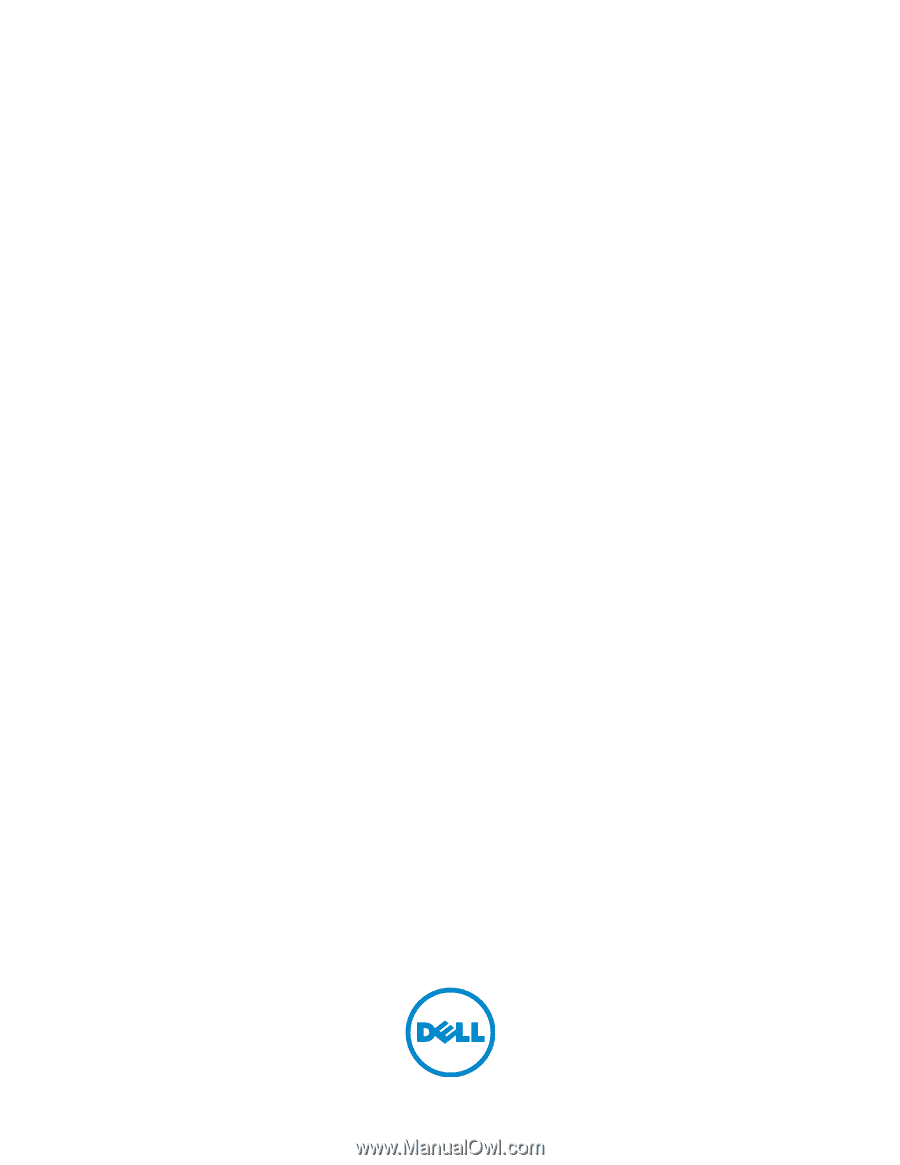
Dell™ C1765nf/C1765nfw
Color Multifunction Printer
User's Guide
Regulatory Model: Dell C1765nf / Dell C1765nfw