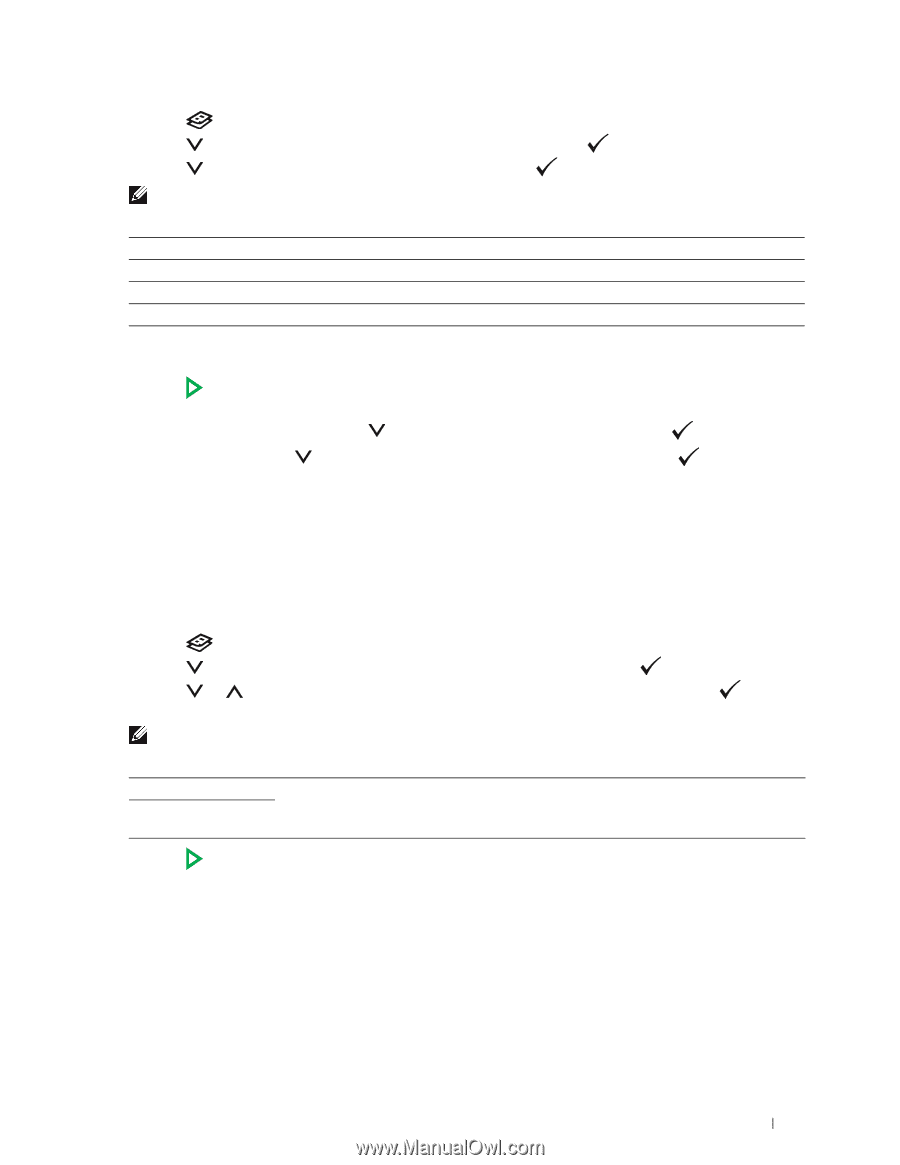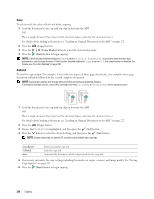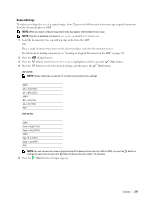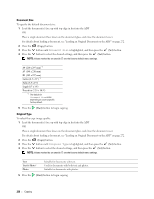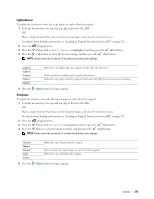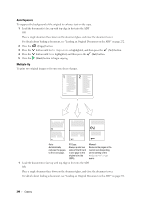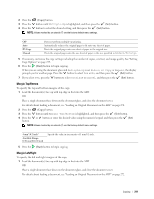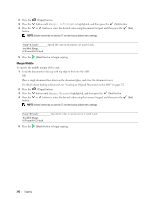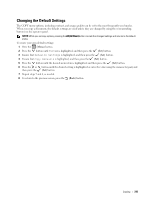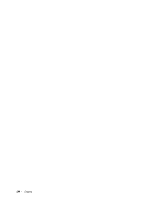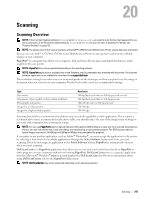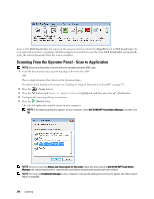Dell C1765NFW Dell Users Guide - Page 243
Margin Top/Bottom, Margin Left/Right, Multiple-Up, Reduce/Enlarge, ID Copy, Manual, Continue, Cancel
 |
View all Dell C1765NFW manuals
Add to My Manuals
Save this manual to your list of manuals |
Page 243 highlights
2 Press the (Copy) button. 3 Press the button until Multiple-Up is highlighted, and then press the (Set) button. 4 Press the button to select the desired setting, and then press the (Set) button. NOTE: Values marked by an asterisk (*) are the factory default menu settings. Off* Auto ID Copy Manual Does not perform multiple-up printing. Automatically reduces the original pages to fit onto one sheet of paper. Prints the original pages onto one sheet of paper in the original size. Prints the original pages onto the one sheet of paper in the size specified in Reduce/Enlarge. 5 If necessary, customize the copy settings including the number of copies, contrast, and image quality. See "Setting Copy Options" on page 235. 6 Press the (Start) button to begin copying. When you are using the document glass and Multiple-Up is set to Auto, ID Copy, or Manual, the display prompts you for another page. Press the button to select Yes or No, and then press the (Set) button. 7 If you select Yes, press the button to select Continue or Cancel, and then press the (Set) button. Margin Top/Bottom To specify the top and bottom margins of the copy. 1 Load the document(s) face up with top edge in first into the ADF. OR Place a single document face down on the document glass, and close the document cover. For details about loading a document, see "Loading an Original Document on the ADF" on page 272. 2 Press the (Copy) button. 3 Press the button until Margin Top/Bottom is highlighted, and then press the (Set) button. 4 Press the or button or enter the desired value using the numeric keypad, and then press the button. (Set) NOTE: Values marked by an asterisk (*) are the factory default menu settings. 4 mm*/0.2 inch* Available Range: 0-50 mm/0.0-2.0 inch Specify the value in increments of 1 mm/0.1 inch. 5 Press the (Start) button to begin copying. Margin Left/Right To specify the left and right margins of the copy. 1 Load the document(s) face up with top edge in first into the ADF. OR Place a single document face down on the document glass, and close the document cover. For details about loading a document, see "Loading an Original Document on the ADF" on page 272. Copying 241