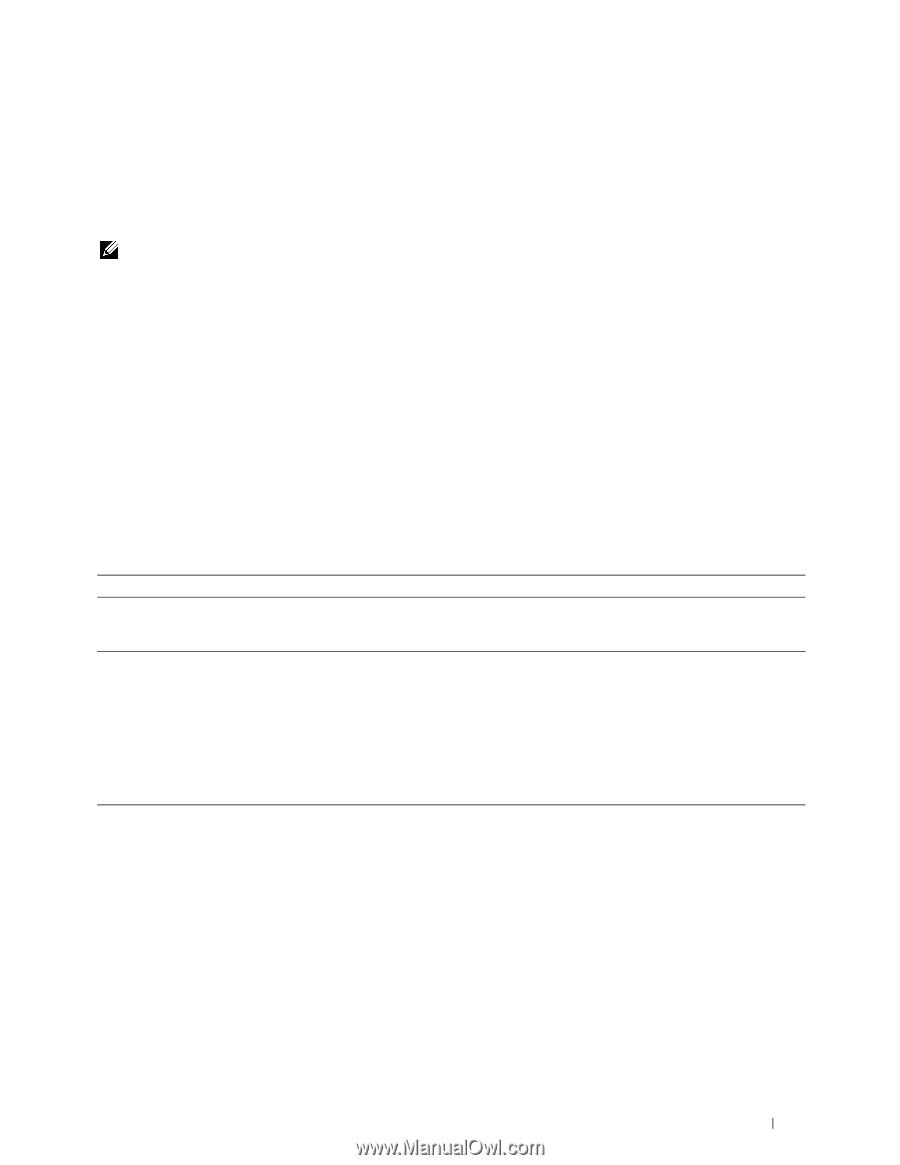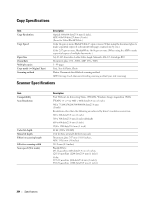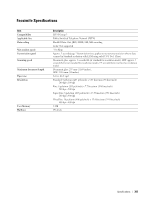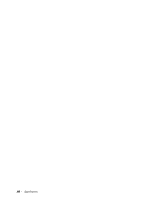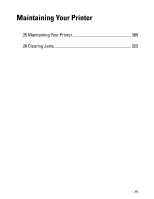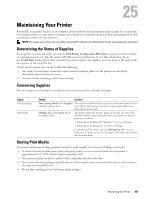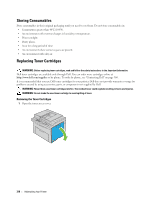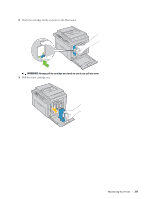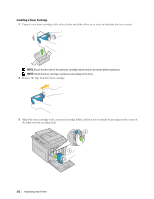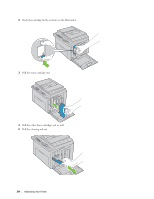Dell C1765NFW Dell Users Guide - Page 311
Maintaining Your Printer, Determining the Status of Supplies, Conserving Supplies, Storing Print Media
 |
View all Dell C1765NFW manuals
Add to My Manuals
Save this manual to your list of manuals |
Page 311 highlights
25 Maintaining Your Printer Periodically, your printer requires you to complete certain tasks to maintain optimum print quality. If several people are using the printer, you may want to designate a key operator to maintain your printer. Refer printing problems and maintenance tasks to this key operator. NOTE: The images used in this manual are those of the Dell™ C1765nfw Color Multifunction Printer unless otherwise mentioned. Determining the Status of Supplies If your printer is connected to the network, the Dell Printer Configuration Web Tool can provide instant feedback on remaining toner levels. Type the printer's IP address in your web browser to view this information. To use the E-Mail Alert feature that notifies you when the printer requires new supplies, type your name or the name of the key operator in the e-mail list box. On the operator panel, you can also confirm the following: • Any supply or maintenance items that require attention replacing (However, the printer can only display information about one item at a time.) • Amount of toner remaining in each toner cartridge Conserving Supplies You can change several settings in your printer driver to conserve toner cartridge and paper. Supply Toner cartridge Print media Setting Function Toner Saving Mode in the Graphics This check box allows the users to select a print mode that uses less tab of the printer driver toner. When this feature is used, the image quality will be lower than when it is not used. Multiple Up in the Layout tab of the printer driver The printer prints two or more pages on one side of a sheet. The available numbers that each printer driver can print one sheet of paper are as follows: • Printer driver for Microsoft® Windows®: 2, 4, 8, or 16 pages • Printer driver for Macintosh: 2, 4, 6, 9, or 16 pages Combined with the duplex setting, Multiple Up allows you to print up to 32 pages on one sheet of paper. (16 images on the front and 16 on the back) Storing Print Media To avoid potential paper feeding problems and uneven print quality, there are several things you can do. • To achieve the best possible print quality, store print media in an environment where the temperature is approximately 21°C (70°F) and the relative humidity is 40%. • Store cartons of print media on a pallet or shelf, rather than directly on the floor. • If you store individual packages of print media out of the original carton, ensure that they rest on a flat surface so the edges do not buckle or curl. • Do not place anything on top of the print media packages. Maintaining Your Printer 309