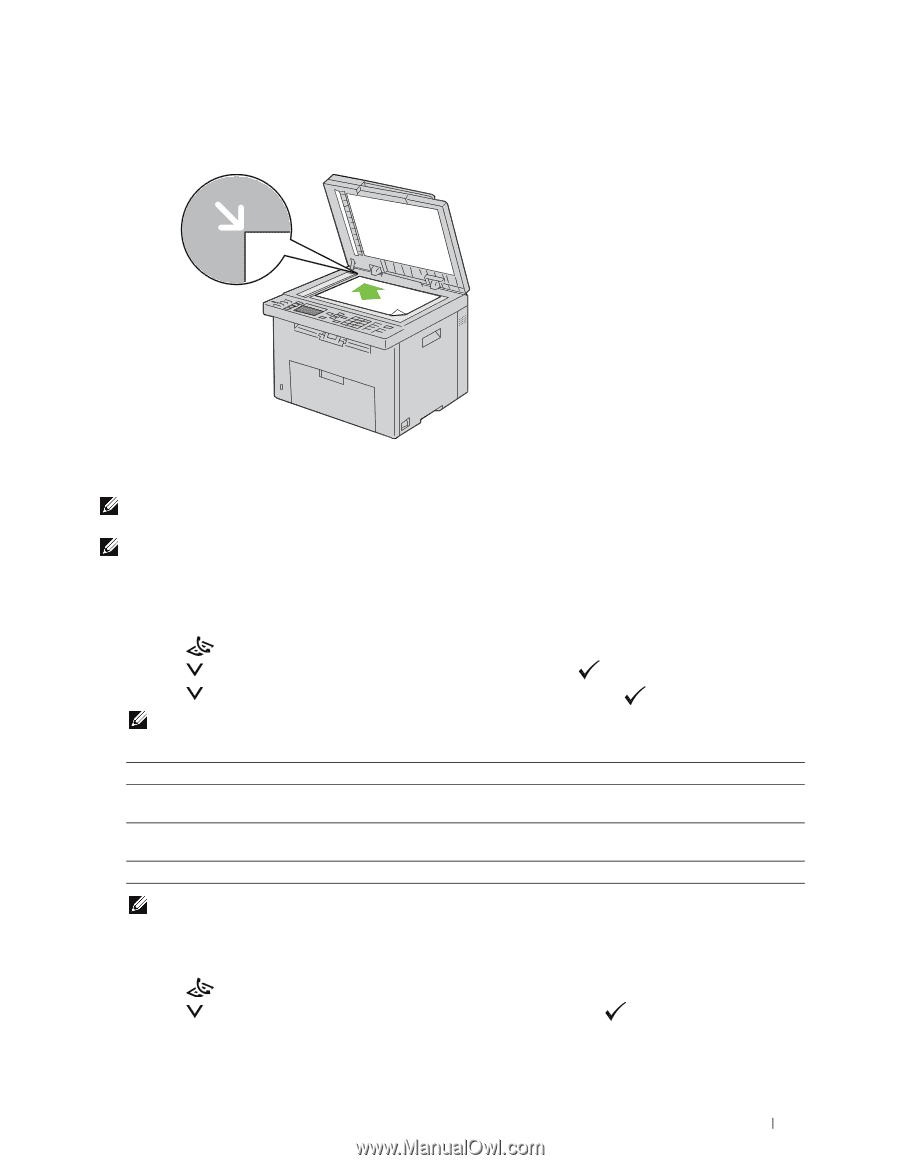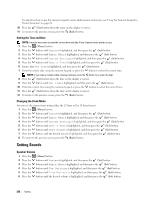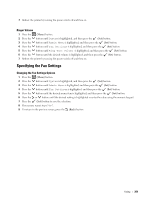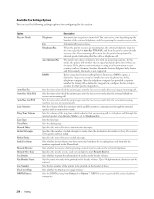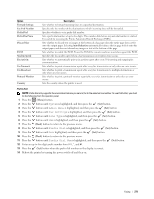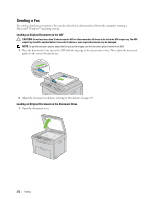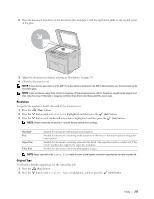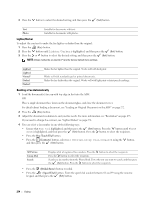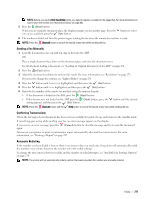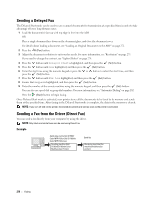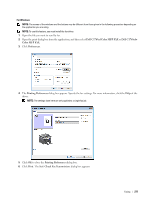Dell C1765NFW Dell Users Guide - Page 275
Resolution, Original Type, Standard, Super Fine, Ultra Fine
 |
View all Dell C1765NFW manuals
Add to My Manuals
Save this manual to your list of manuals |
Page 275 highlights
2 Place the document face down on the document glass and align it with the registration guide on the top left corner of the glass. 3 Adjust the document resolution, referring to "Resolution" on page 273. 4 Close the document cover. NOTE: Ensure that no document is in the ADF. If any document is detected in the ADF, it takes priority over the document on the document glass. NOTE: If you are faxing a page from a book or magazine, lift the document cover until its hinges are caught by the stopper and then close the cover. If the book or magazine is thicker than 30 mm, start faxing with the cover open. Resolution To specify the resolution level to be used for fax transmission: 1 Press the (Fax) button. 2 Press the button until Resolution is highlighted, and then press the (Set) button. 3 Press the button until the desired menu item is highlighted, and then press the (Set) button. NOTE: Values marked by an asterisk (*) are the factory default menu settings. Standard* Fine Super Fine Ultra Fine Suitable for documents with normal sized characters. Suitable for documents containing small characters or thin lines or documents printed using a dotmatrix printer. Suitable for documents containing extremely fine detail. The super fine mode is enabled only if the remote machine also supports the super fine resolution. Suitable for documents containing photographic images. NOTE: Faxes scanned in the Super Fine mode transmit at the highest resolution supported by the receiving device. Original Type To select the default original type for the current fax job: 1 Press the (Fax) button. 2 Press the button until Original Type is highlighted, and then press the (Set) button. Faxing 273