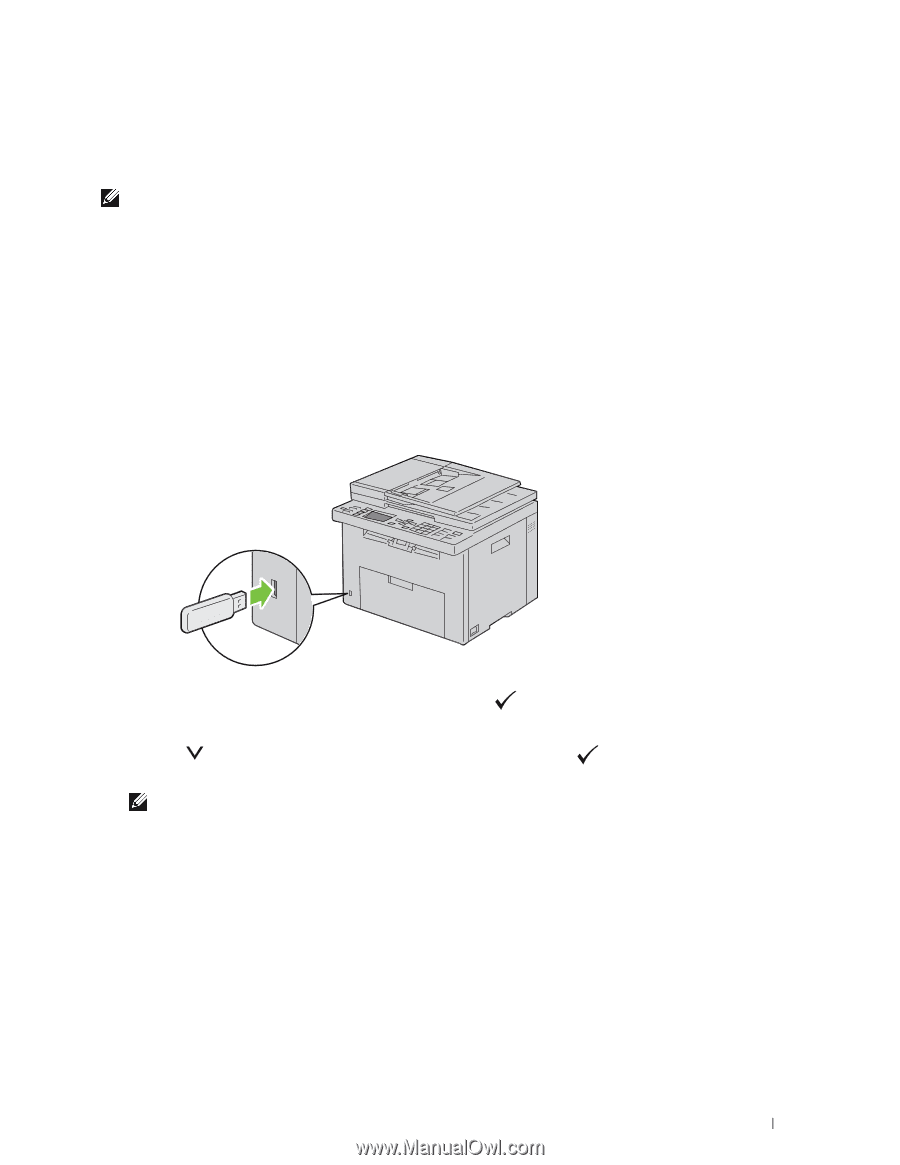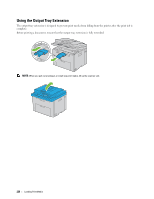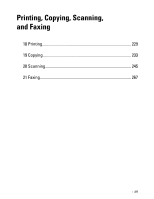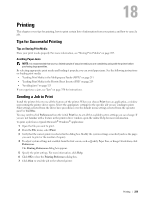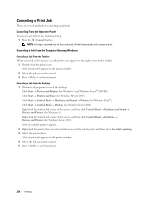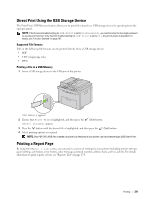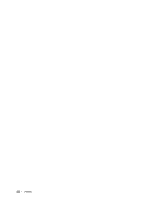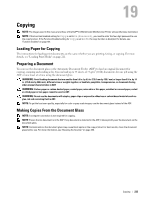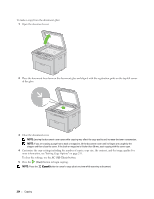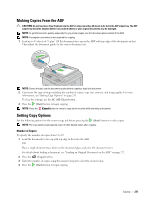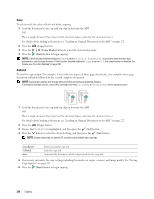Dell C1765NFW Dell Users Guide - Page 233
Direct Print Using the USB Storage Device, Supported File Formats, Printing a File in a USB Memory
 |
View all Dell C1765NFW manuals
Add to My Manuals
Save this manual to your list of manuals |
Page 233 highlights
Direct Print Using the USB Storage Device The Print From USB Memory feature allows you to print files stored in a USB storage device by operating from the operator panel. NOTE: If the Function Enabled setting for USB-Print is set to On(Password), you need to enter the four digit password to use the print function. If the Function Enabled setting for USB-Print is set to Off, the print function is disabled. For details, see "Function Enabled" on page 197. Supported File Formats Files in the following file formats can be printed directly from a USB storage device. • PDF • TIFF (single page only) • JPEG Printing a File in a USB Memory 1 Insert a USB storage device to the USB port of the printer. USB Memory appears. 2 Ensure that Print From is highlighted, and then press the (Set) button. Select Document appears. 3 Press the button until the desired file is highlighted, and then press the (Set) button. 4 Select printing options as required. NOTE: Only PDF/TIFF/JPEG files created using the scan features of your printer can be printed through USB Direct Print. Printing a Report Page By using the Report / List menu, you can print a various of settings for your printer including printer settings, panel settings, job history, error history, color test page, protocol monitor, address book, and fax activity. For details about how to print reports or lists, see "Report / List" on page 174. Printing 231