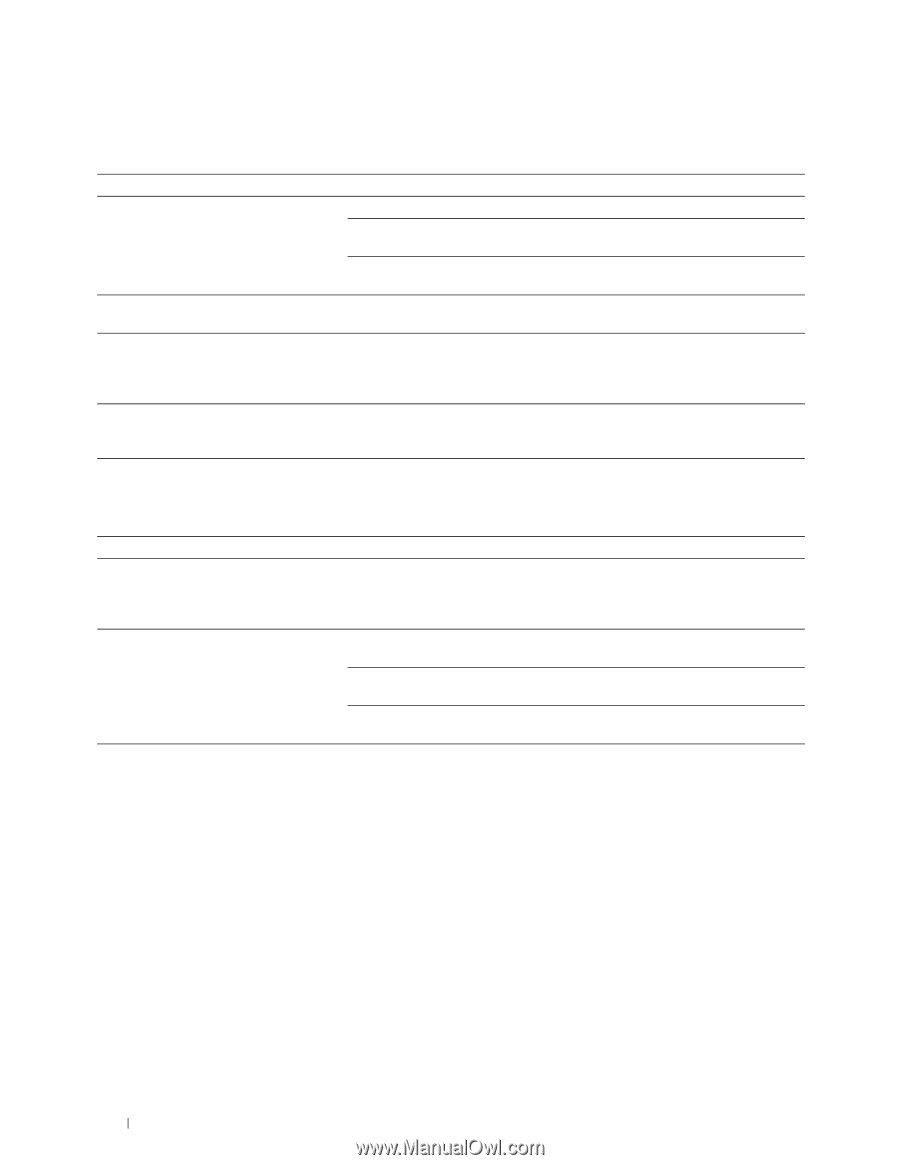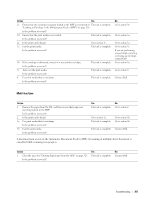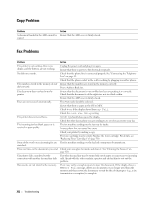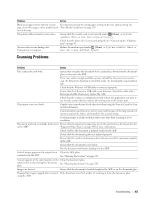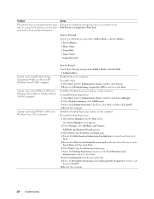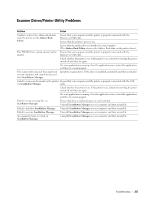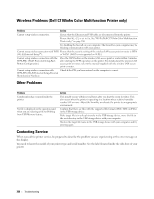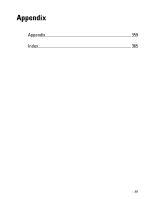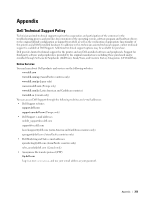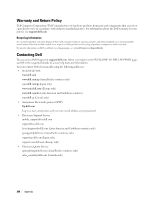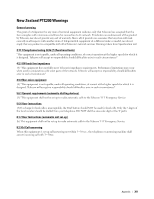Dell C1765NFW Dell Users Guide - Page 358
Wireless Problems (Dell C1765nfw Color Multifunction Printer only), Other Problems, Contacting
 |
View all Dell C1765NFW manuals
Add to My Manuals
Save this manual to your list of manuals |
Page 358 highlights
Wireless Problems (Dell C1765nfw Color Multifunction Printer only) Problem Action Cannot setup wireless connection. Ensure that the Ethernet and USB cable are disconnected from the printer. Ensure that Wi-Fi is set to On. See "Wi-Fi (Dell C1765nfw Color Multifunction Printer only)" on page 180. Try disabling the firewall on your computer. The firewall on your computer may be blocking communication with your printer. Cannot setup wireless connection with WPS Ensure that the security setting of the wireless LAN access point or router is WPA (Wi-Fi Protected Setup®). or WPA2. (WEP is not supported on WPS.) Cannot setup wireless connection with the WPS-PBC (Wi-Fi Protected Setup-Push Button Configuration). Press the WPS button on the wireless LAN access point or router within 2 minutes after starting the WPS operation on the printer. For details about the wireless LAN access point or router, refer to the manual supplied with the wireless LAN access point or router. Cannot setup wireless connection with Check if the PIN you have entered on the computer is correct. WPS-PIN (Wi-Fi Protected Setup-Personal Identification Number). Other Problems Problem Condensation has occurred inside the printer. No file is displayed on the operator panel when you are selecting a file for Printing from USB Memory feature. Action This usually occurs within several hours after you heat the room in winter. This also occurs when the printer is operating in a location where relative humidity reaches 85% or more. Adjust the humidity or relocate the printer to an appropriate environment. Confirm that there are files with the supported file formats (PDF, TIFF, or JPEG) in the USB storage device. If the target file is in a deep hierarchy in the USB storage device, move the file to the root directory in the USB storage device with your computer. Shorten the target file name in the USB storage device with your computer, and try printing again. Contacting Service When you call for printer service, be prepared to describe the problem you are experiencing or the error message on the display. You need to know the model of your printer type and serial number. See the label located inside the side door of your printer. 356 Troubleshooting