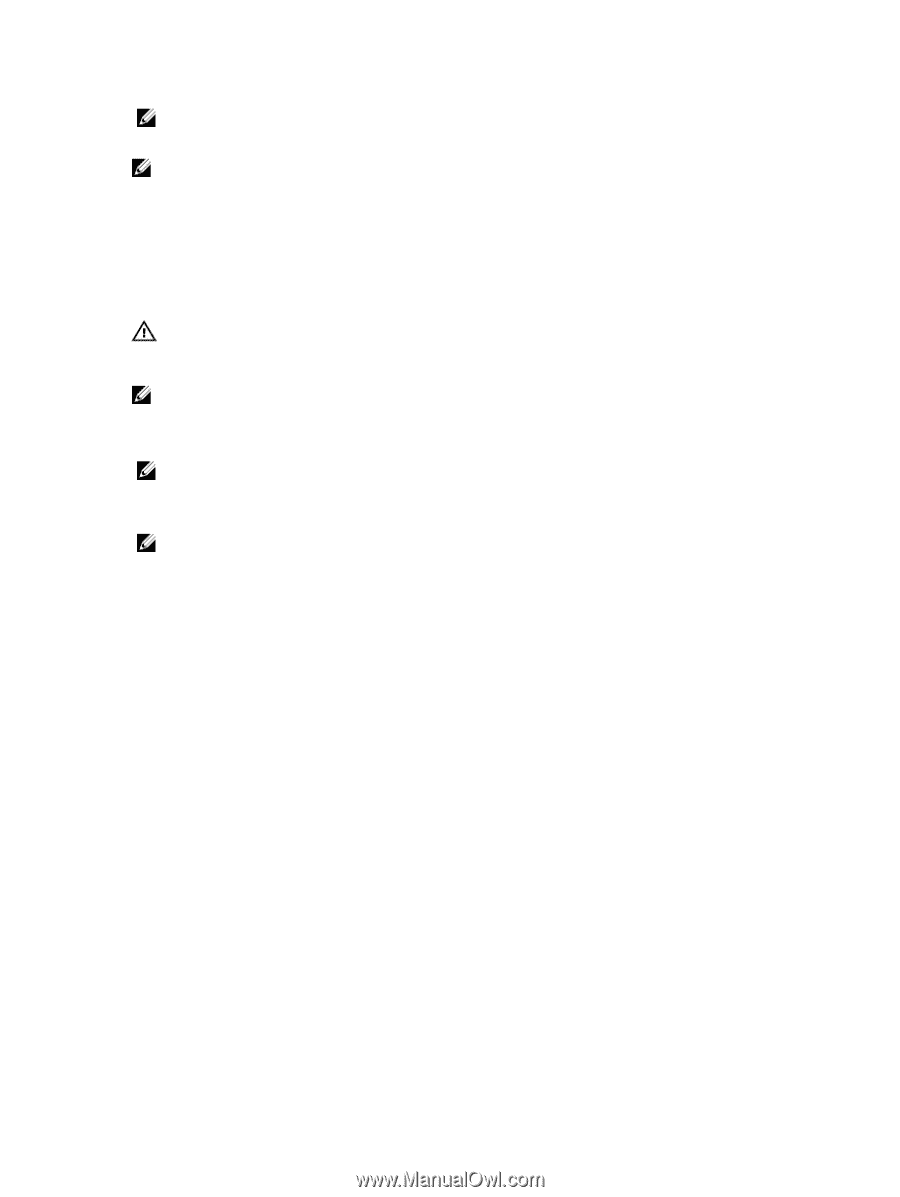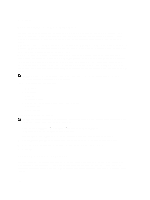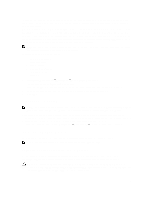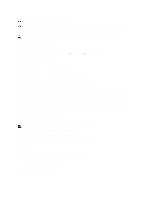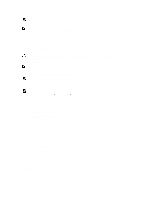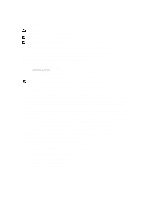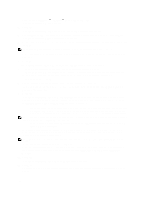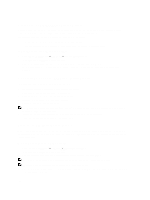Dell PowerVault NX3610 User Manual - Page 103
Adding LUNs To The PowerVault NX3500/NX3600/NX3610 NAS Cluster Solution, Running Diagnostics
 |
View all Dell PowerVault NX3610 manuals
Add to My Manuals
Save this manual to your list of manuals |
Page 103 highlights
NOTE: Maximum limit is 512 TB per Storage Center. NAS Pools can only be expanded, shrinking a NAS pool is not allowed. NOTE: The NAS Pool can also be expanded by adding a second Storage Center. For more information on how to add a second Storage Center array to the FluidFS cluster, see the Enterprise Manager Administrator's Guide. Adding LUNs To The PowerVault NX3500/NX3600/NX3610 NAS Cluster Solution This procedure requires the MD Storage Array has additional capacity to allocate to the NAS cluster solution. For more information on disk group and virtual disk expansion on the MD array, see the MD Series Storage Array Administrator's Guide, at support.dell.com/manuals. WARNING: FluidFS supports a maximum of 32 LUNs and maximum LUN size of 32 TB; however, this limit can be exceeded using the MDSM. Exceeding the maximum number of supported LUNs may result in performance and/or access issues. NOTE: It is recommended that you use fewer LUNs of larger size instead of using a larger number of smaller LUNs. expand existing LUNs when possible to increase the NAS pool size. 1. In MDSM, create additional virtual disks in pairs. NOTE: For more information, see the MD Series Storage Array Administrator's Guide, at support.dell.com/manuals. 2. Add the virtual disks that you just created to the cluster's Host Group. 3. Start NAS Manager on your management station and log on as admin. NOTE: By default, the admin password is Stor@ge!. 4. Select Cluster Management → Maintenance → Add LUNs. The page may take a few minutes to display. It runs the iSCSI discovery for all Virtual Disks/LUNs allocated to the NAS cluster solution. Each LUN can be identified using its world-wide name. In the NAS Manager, the world-wide name of a LUN is prefixed by Dell FluidFS. The unique set of numbers and characters following the prefix is the worldwide name. The Add Luns page is displayed. 5. Click Add LUNs to add the new LUNs to the NAS cluster solution. The system performs an incremental file system format on the new LUNs. This process takes some time depending on the size and the number of the LUNs. When complete, the new space is available for use. 6. Click Finish. Running Diagnostics Running diagnostics helps you troubleshoot issues before seeking help from Dell. The diagnostics options available on your solution are: • Online Diagnostics • Offline Diagnostics Online Diagnostics Online diagnostics can be run while the system is still online and serving data. The following diagnostic options are available: 103