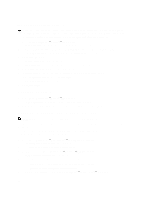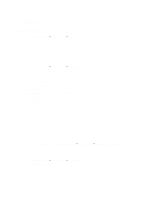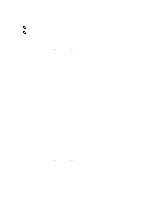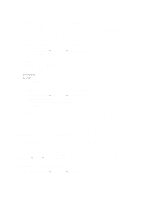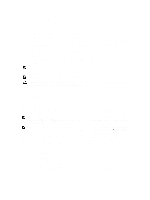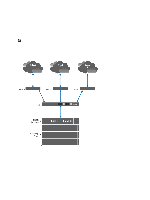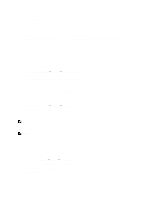Dell PowerVault NX3610 User Manual - Page 61
Network Configuration Overview, Dell Fluid File System when you con Active Directory.
 |
View all Dell PowerVault NX3610 manuals
Add to My Manuals
Save this manual to your list of manuals |
Page 61 highlights
The System Identity page is displayed. This page shows the current configuration and whether the NAS cluster solution is already joined to an Active Directory domain. 2. In System name, enter the system name. This name identifies the Dell Fluid File System in alerts that the system sends and is also the default name for the Dell Fluid File System when you configure Active Directory. 3. Select The system is a member of a Microsoft Windows Network if you want Dell Fluid File System to join an Active Directory domain and proceed to the next step. Otherwise, leave this field unselected and click Save Changes. 4. In System NetBIOS name, enter the Dell Fluid File System NetBIOS name that is displayed in the network neighborhood. This name is limited to 15 characters. Use the system name unless otherwise instructed. 5. In Domain, enter the domain to which Dell Fluid File System belongs. Use the fully qualified domain name (FQDN), not the NetBIOS domain name. For example: mydomain.company.com 6. In User name, enter the administrator user name to be used to join the Active Directory domain. NOTE: This user name is not saved in Dell Fluid File System. 7. In Password, enter the administrator password. NOTE: This password is not saved in Dell Fluid File System. CAUTION: Advanced Configuration must be deselected, unless otherwise instructed by Dell support. This field allows configuring more Active Directory related parameters. Through the Advanced Configuration option, you can specify a domain controller to override the default controller selected by the system. 8. Click Save Changes. Network Configuration Overview To access the system you need to define an IP address your clients can access. It is recommended to also add this IP address to your DNS server so that clients can access the system via a name in addition to an IP address. NOTE: You must configure CIFS to authenticate users after joining the Domain. To authenticate users, Cluster Management → Protocols → CIFS Configuration. Select the radial for Authenticate users' identity using Active Directory and local user database. NOTE: The Client Access VIP is configured during initial configuration using the Dell NAS Initial Deployment Utility. You can see the address you configured by going to the NAS Manager Cluster Management → Network → Subnets. Click Primary at the bottom of the page to see the client access VIP labeled VIP address. Since the system's architecture is a cluster of two or more controllers, this IP address is a virtual IP address (VIP) which serves every controller in the cluster. This allows clients to access the system as a single unit, enables the system to perform load balancing between controllers, and additionally allows services to continue even if a controller fails. Clients benefit from the system's high availability and high performance. Client users access the system through a variety of network topologies. Depending on the physical capabilities of the network infrastructure, the NAS cluster solution: • Belongs to all LAN or client subnets. From a performance perspective, this is the most optimal configuration. In such network configurations, it is sufficient to define one client access virtual IP address (VIP) for each subnet. • Does not belong to any of the LAN or Client subnets, in which case all clients are considered routed. In such situations, the clients access the data via a router or layer 3 switches. In such network configurations it is recommended to define multiple client access virtual IP addresses in a single subnet, and provide some mechanism for clients to select an IP address from that list. 61