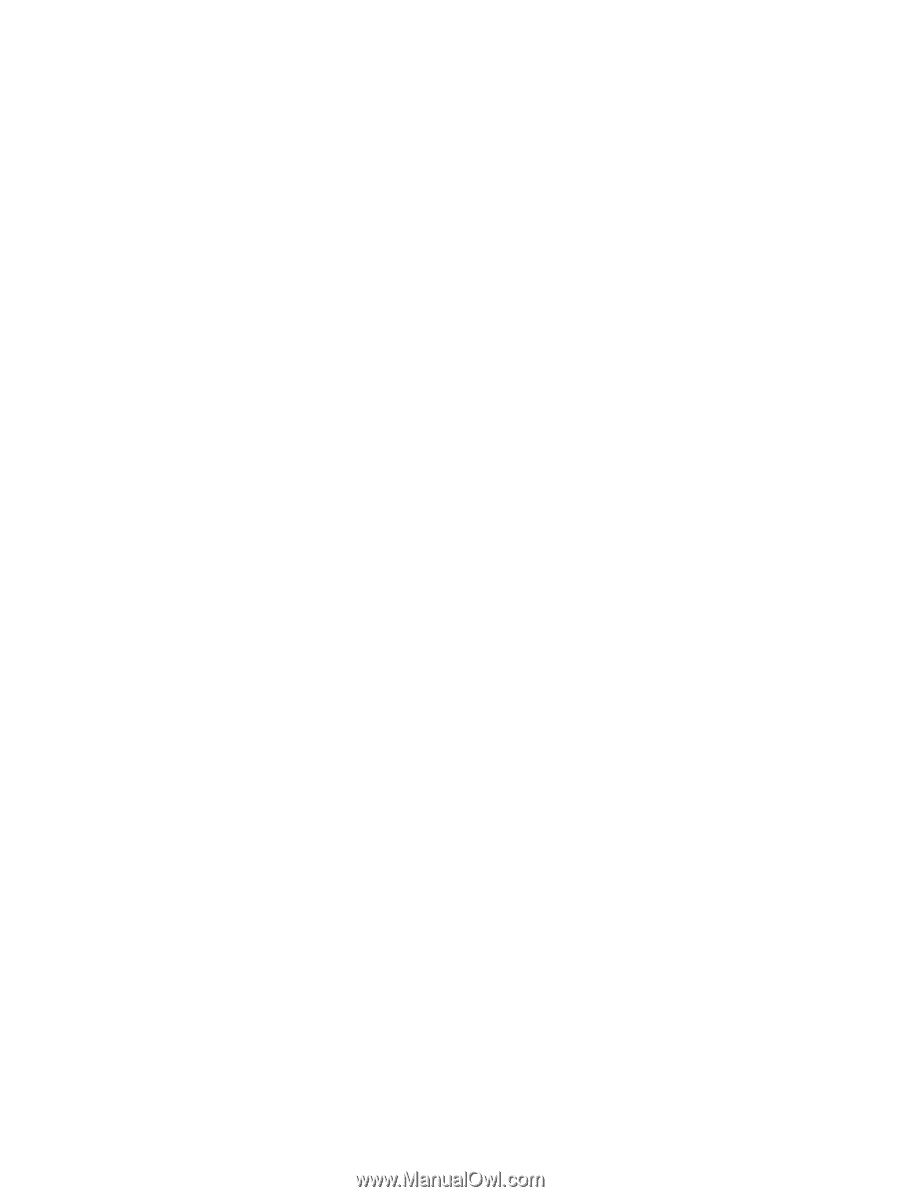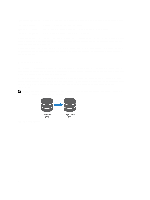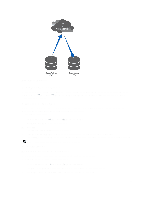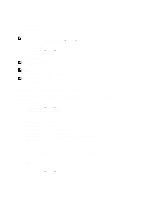Dell PowerVault NX3610 User Manual - Page 45
Modifying Replication Policies, Pausing, Resuming, And Running The NAS Replication
 |
View all Dell PowerVault NX3610 manuals
Add to My Manuals
Save this manual to your list of manuals |
Page 45 highlights
5. In Destination NAS volume, enter the destination NAS volume or click the Browse button and select the appropriate NAS volume. 6. Select one of the following recovery point schedule options: - Replicate every hour after - Replicate every day at - Replicate every week on - Replicate on demand (not scheduled) 7. Click Save Changes. Modifying Replication Policies 1. Select Data Protection → Replication → NAS Replication. The NAS Replication page displays a list of existing NAS replication policies. 2. Select the appropriate NAS volume under the Source NAS Volume column. The Edit NAS Replication Policy page is displayed. 3. In Source NAS Volume, enter the source NAS volume or click the Browse button and select the appropriate NAS volume. 4. From the Destination cluster list, select one of the following: - localhost to replicate the source volume in this system. - another available Dell Fluid File System replication partner. 5. In Destination NAS volume, enter the destination NAS volume or click the Browse button and select the appropriate NAS volume. 6. Select one of the following recovery point schedule options: - Replicate every hour after - Replicate every day at - Replicate every week on - Replicate on demand (not scheduled) 7. Click Save Changes. Pausing, Resuming, And Running The NAS Replication You can pause, resume, or run the NAS replication on demand depending on the status of the selected NAS volume. 1. Select Data Protection → Replication → NAS Replication. The NAS Replication page displays a list of existing NAS replication policies. 2. From the list of existing NAS volumes, select the appropriate NAS volume. 3. Click Pause, to place the selected NAS replication on hold. 4. Click Resume, to continue the NAS replication for the selected NAS replication. 5. Click Replicate Now, to immediately start the replication for the selected NAS volumes. Deleting A Replication Policy When deleting a replication policy, both volumes contain the system configuration of the source system. It is optional to transfer the source system configuration to the target system volume. This configuration includes users, quotas, snapshot policies, security style, and other properties. This option is useful in disaster recovery. 45