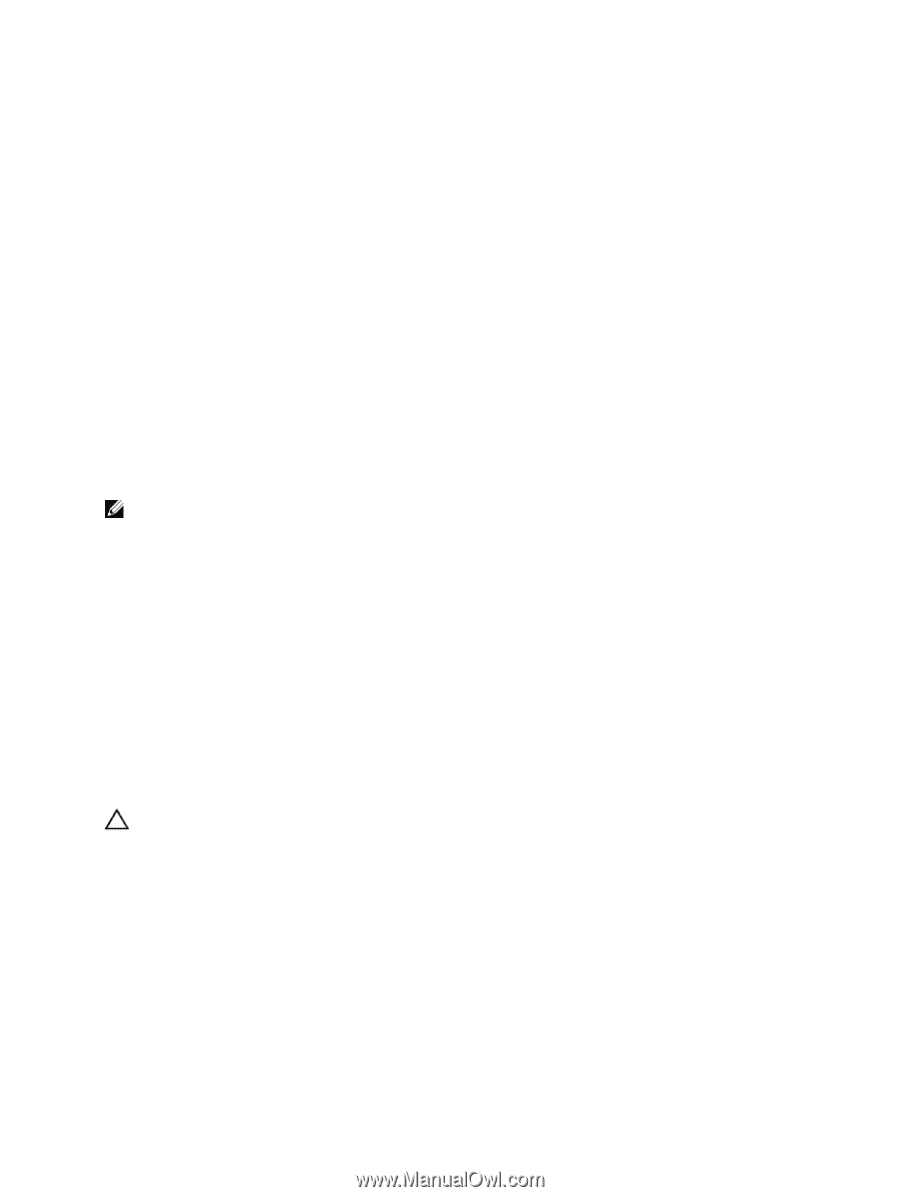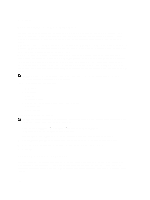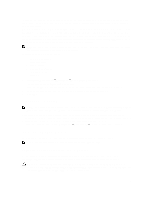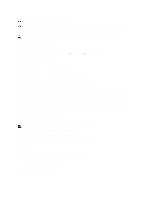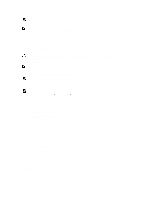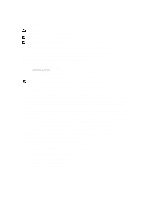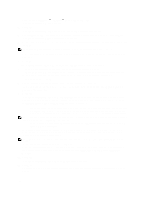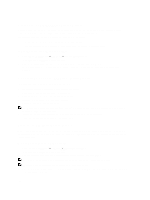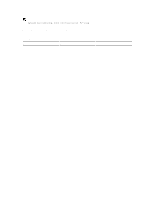Dell PowerVault NX3610 User Manual - Page 104
Offline Diagnostics, MP Memory, Running The Embedded System Diagnostics
 |
View all Dell PowerVault NX3610 manuals
Add to My Manuals
Save this manual to your list of manuals |
Page 104 highlights
• General • File System • Networking • Performance • Protocols - collect logs • Protocols - single client • Protocols - single file To run any of these diagnostics: 1. Select Cluster Management → Maintenance → Diagnostics. The Diagnostics page is displayed. 2. From the Diagnostics type list, select the appropriate option and click Start. On completion of the diagnostics, links to the compressed archive of diagnostic files are displayed. 3. Click the appropriate link under Download diagnostics archive files. A message prompts you to either open or save the selected diagnostics file. 4. Click Done. Offline Diagnostics NOTE: Connect a keyboard and monitor before you perform the following procedure. Offline diagnostics requires your solution to be offline, which means out of production and not serving data. This is generally helpful to troubleshoot low-level hardware issues. It uses the following Dell native tools: • MP Memory • Dell Diagnostics MP Memory MP Memory is a Dell-developed, MS DOS-based memory test tool. This tool is efficient for large (greater than 4 GB) memory configurations. The tool supports single-processor or multiprocessor configurations, as well as processors using the Intel Hyper-Threading Technology. MP Memory operates only on controllers that are Intel processor-based. This tool complements Dell 32-Bit Diagnostics tests and helps provide complete, comprehensive diagnostics on the controller in a pre-operating system environment. Running The Embedded System Diagnostics CAUTION: Use the embedded system diagnostics to test only your system. Using this program with other systems may cause invalid results or error messages. 1. Connect a keyboard, monitor, and mouse to the controller's VGA port and USB ports. 2. To reboot the controller, press and release the power button (at the back of the controller) to shut down the controller and press and release the power button (at the back of the controller) again to turn the controller back on. 3. As the system boots, press . 4. Use the arrow keys to select System Utilities → Launch Dell Diagnostics. The ePSA Pre-boot System Assessment window is displayed, listing all devices detected in the system. The diagnostics starts executing the tests on all the detected devices. 5. When completed, remove the keyboard, monitor, and mouse from the controller and reboot the controller. 104