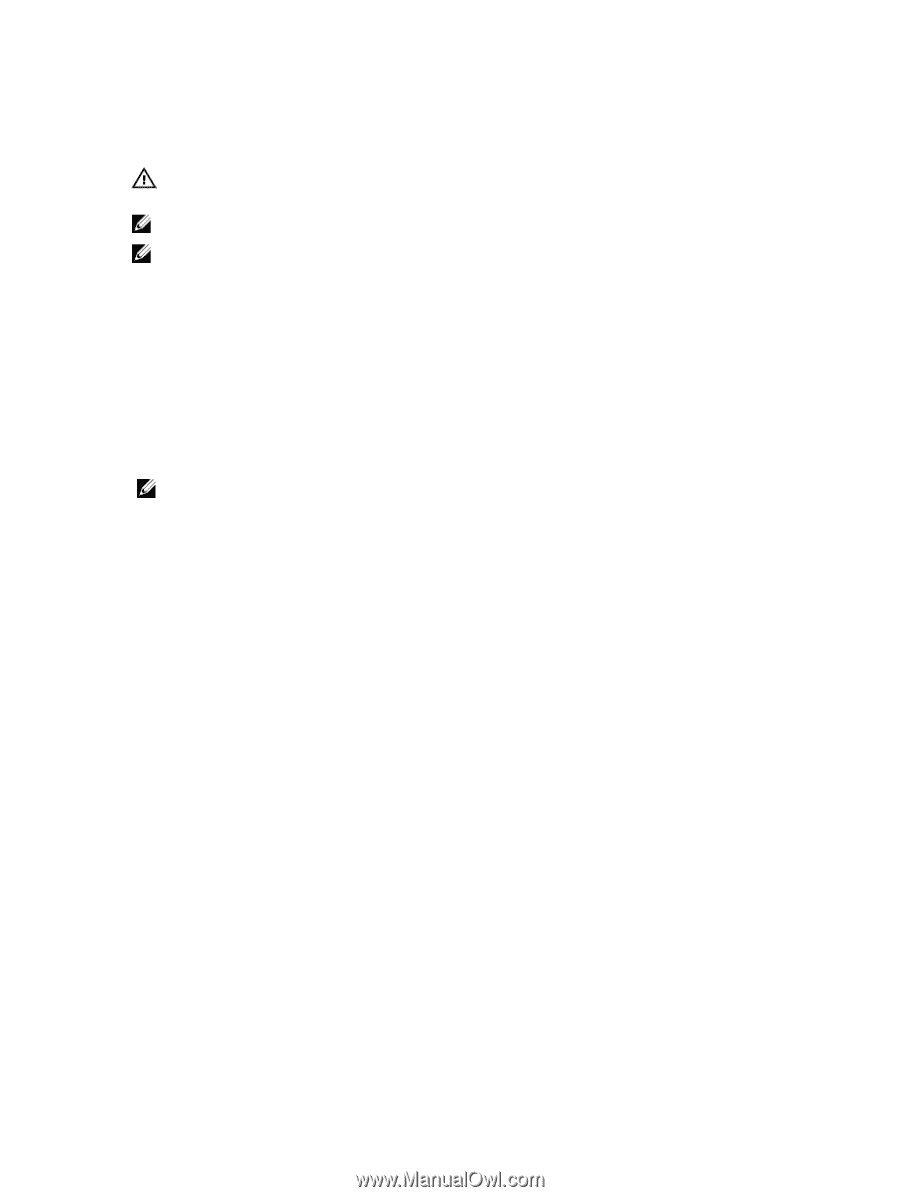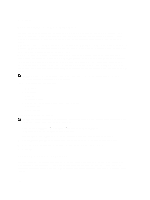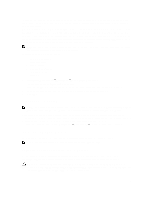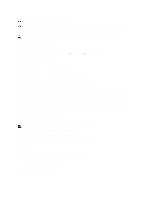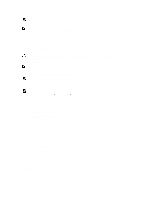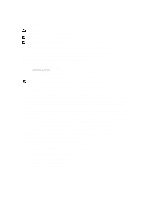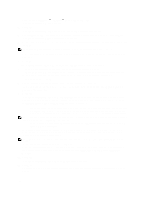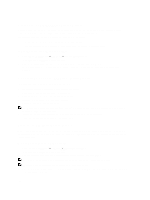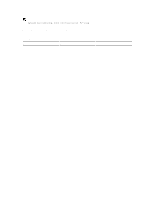Dell PowerVault NX3610 User Manual - Page 105
Reinstalling The NAS Cluster Solution, Expanding The NAS Cluster
 |
View all Dell PowerVault NX3610 manuals
Add to My Manuals
Save this manual to your list of manuals |
Page 105 highlights
Reinstalling The NAS Cluster Solution WARNING: Reinstalling the NAS cluster software reverts your system to factory defaults. All data on the NAS solution will be erased after performing this procedure. NOTE: Install the latest service pack updates after reinstalling the NAS solution software. NOTE: Connect a keyboard and monitor before you perform the following procedure. To reinstall the NAS cluster solution software: 1. Power OFF the controller using the recessed power button located at the back of the system. 2. Power ON the controller using the recessed power button located at the back of the system. 3. When the BIOS starts, press to access the pop-up menu. 4. Select Generic Storage Device. 5. From the pop-up menu select FluidFS Reinstall. 6. Type resetmysystem at the prompt. The software starts installation automatically. 7. When the software installation is complete, the controller will reboot into standby mode. NOTE: The NAS cluster solution software cannot be installed on unsupported hardware. Expanding The NAS Cluster You can expand the number of appliances in a NAS cluster. Expanding the number of appliances in the existing cluster, increases the overall NAS cluster performance by allowing additional client connections and evenly distributes data flow between all controllers and back-end storage. The original appliance pair no longer dedicates all its system resources for NAS cluster operations, but reduces its system resource utilization due to other appliance pairs contributing their resources. A NAS appliance consists of two NAS controllers within a single chassis. You can add a maximum of one appliance at a time. Depending on the Dell NAS solution version, the maximum number of appliances in a cluster solution is four (total eight controllers). • For Dell PowerVault NX3600, the maximum number of supported appliances is 1 (2 controllers). • For Dell PowerVault NX3610, the maximum number of supported appliances is 2 (4 controllers). • For Dell Compellent FS8600, the maximum number of supported appliances is 4 (8 controllers). Add a NAS appliance is a seamless operation that does not interrupt current NAS cluster operations. After the appliance(s) are successfully added, new client connections will be automatically distributed to all controllers, ensuring that there is efficient load balancing between all controllers. Adding An Additional NAS Appliance To The NAS Cluster Before adding an additional NAS appliance, ensure that: • The additional NAS appliance is racked, cabled, and powered ON. • Appliance service tags are recorded. • New IP addresses are available (to be added to the add on appliance). To add an additional NAS appliance: 105