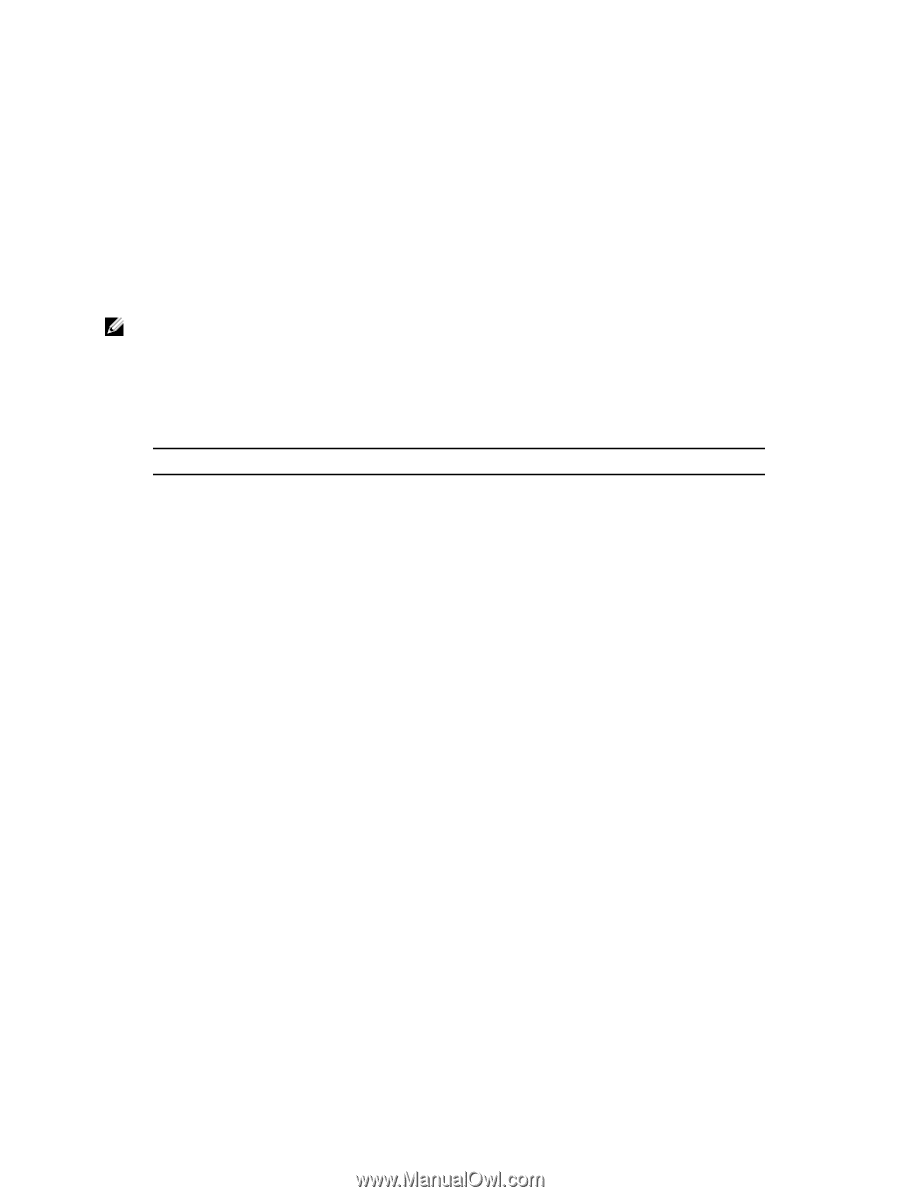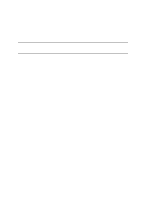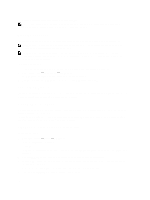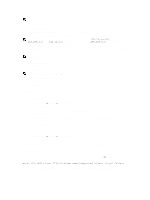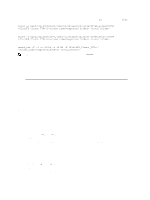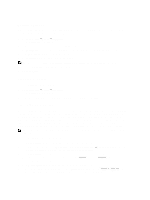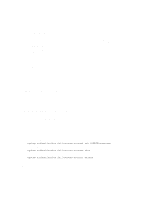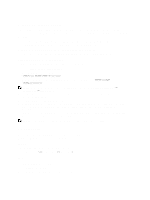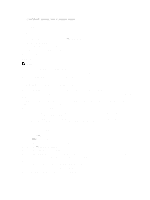Dell PowerVault NX3610 User Manual - Page 30
Managing CIFS Shares, Viewing The Properties And Status Of CIFS Shares, Adding A CIFS Share
 |
View all Dell PowerVault NX3610 manuals
Add to My Manuals
Save this manual to your list of manuals |
Page 30 highlights
To mount an NFS export folder on a NAS volume, from a shell on a client system, use the su command to log in as root and run the following command: mount -o hard,tcp,nfsvers=3,timeo=3,retrans=10,rsize=32768,wsize=32768 :/ For backward compatibility with FluidFS version 1, an NFS export on the default NAS volume can also be mount by: mount -o hard,tcp,nfsvers=3,timeo=3,retrans=10,rsize=32768,wsize=32768 :/ To mount an NFS export folder on a NAS volume from MAC: mount_nfs -T -3 -r 32768 -w 32768 -P :/ NOTE: The above parameters are recommended parameters. See the mount command manual page for more information and other options. To allow a UDP or TCP connection, you can configure the firewall settings in two ways: • Adjust the firewall settings so that the source IP address comes from either of the two controllers and not the client VIP. • Open the port range for UDP to allow ports as follows: Service Name portmap Statd Nfs nlm (lock manager) mount quota FluidFS Port 111 4000 through 4008 2049 through 2057 4050 through 4058 5001 through 5009 5051 through 5059 Managing CIFS Shares CIFS shares provide an effective way of sharing files and data across a Windows network. Viewing The Properties And Status Of CIFS Shares To view information on the existing CIFS shares: 1. Select User Access → Shares → CIFS Shares. The CIFS Share page is displayed. 2. From the Show CIFS Shares for NAS Volumes list, select a specific NAS volume or All NAS Volumes. The CIFS export table is displayed for the selected NAS volume. Adding A CIFS Share To add a CIFS share: 1. Click User Access → Shares → CIFS Shares. The CIFS Share page is displayed. 2. On the CIFS Share page, click Add. 30