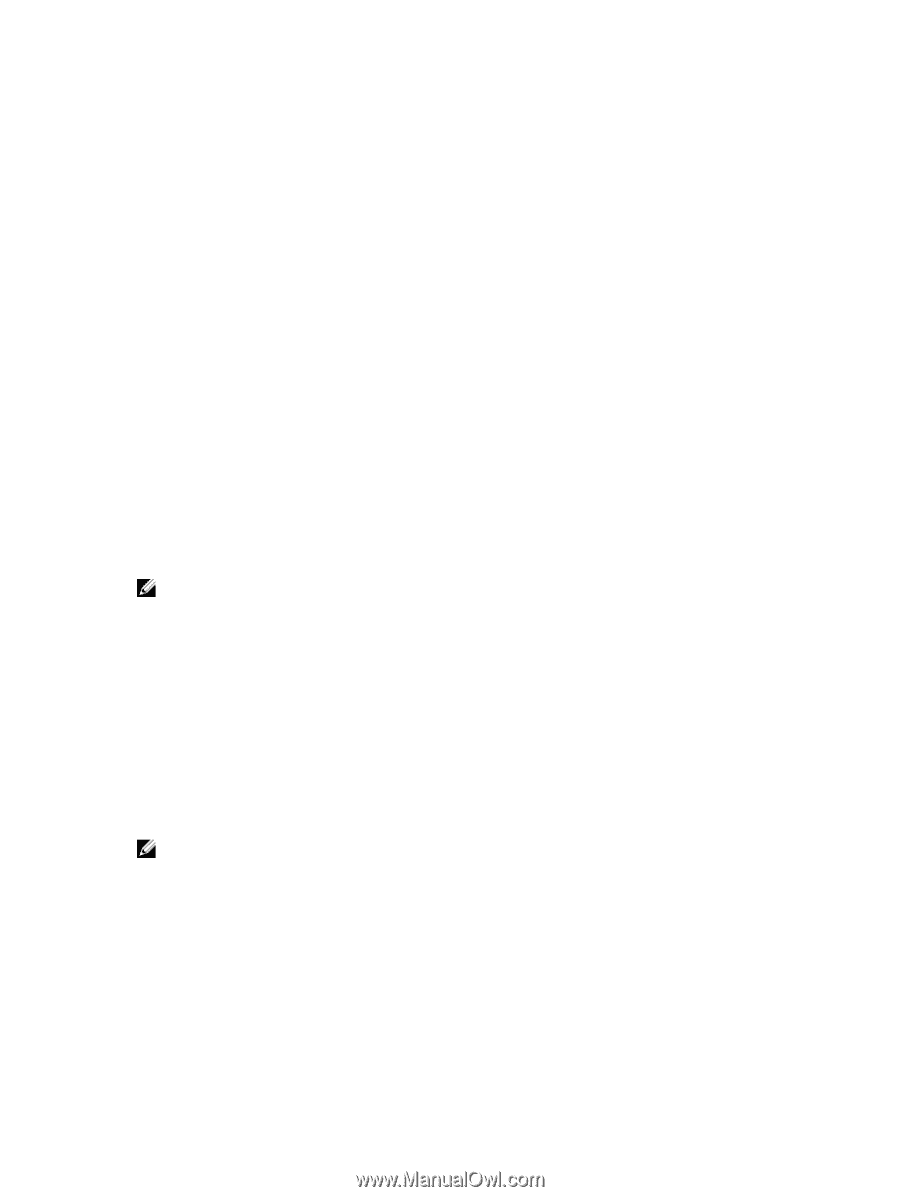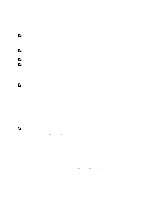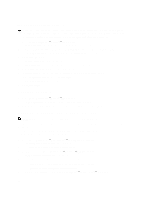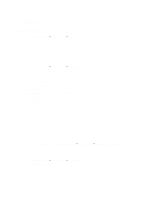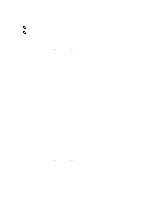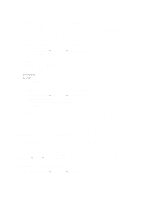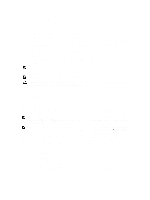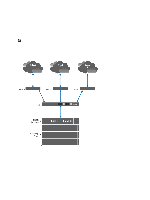Dell PowerVault NX3610 User Manual - Page 57
Viewing Local Users, Local Users.
 |
View all Dell PowerVault NX3610 manuals
Add to My Manuals
Save this manual to your list of manuals |
Page 57 highlights
Viewing Local Users To view the list of existing users, select Cluster Management → Authentication → Local Users, the Local User page displays the list of existing users. Adding Local Users 1. Select Cluster Management → Authentication → Local Users. The Local Users page is displayed. 2. Click Add. The Add User page is displayed. By default, the General tab of the Add User page is displayed. 3. In User name, enter the local user's name. 4. In Password, enter the password (consisting of at least 6 characters) to assign to the local user. 5. In Retype password, enter the same password that you entered in the Password field. 6. In User ID, enter a unique UNIX UID or use the default ID provided by the system. 7. In Primary group, either: - Enter the name of the primary group for the local user. - Click the browse button to browse to the list of primary groups. - Use the default group provided by the system. 8. In Additional groups, either enter the name of another group to which the local user belongs or click the browse button to browse to the list of groups (optional). NOTE: You can add more than one group. 9. Select the Advanced tab for additional and optional fields. 10. In Real name, enter the real name of the user. 11. In Remarks, enter comments about the user (optional). 12. Click Save Changes. Modifying Local Users 1. Select Cluster Management → Authentication → Local Users. The Local User page displays a list of existing local users. 2. From the list of existing users, under User Name, click the appropriate User Name. The Edit User page is displayed. By default the General tab is selected. NOTE: You can only change the group information for the selected user in the General tab. 3. In Primary group, either: - Enter the name of the primary group for the local user - Click the Browse button to browse to the list of primary groups. - Use the default group provided by the system. 4. In Additional groups, either enter the name of another group to which the local user belongs or click the Browse button to browse to select from the list of groups (optional). 5. Select the Advanced tab for additional and optional fields. 6. In Real name, enter the real name of the user. 57