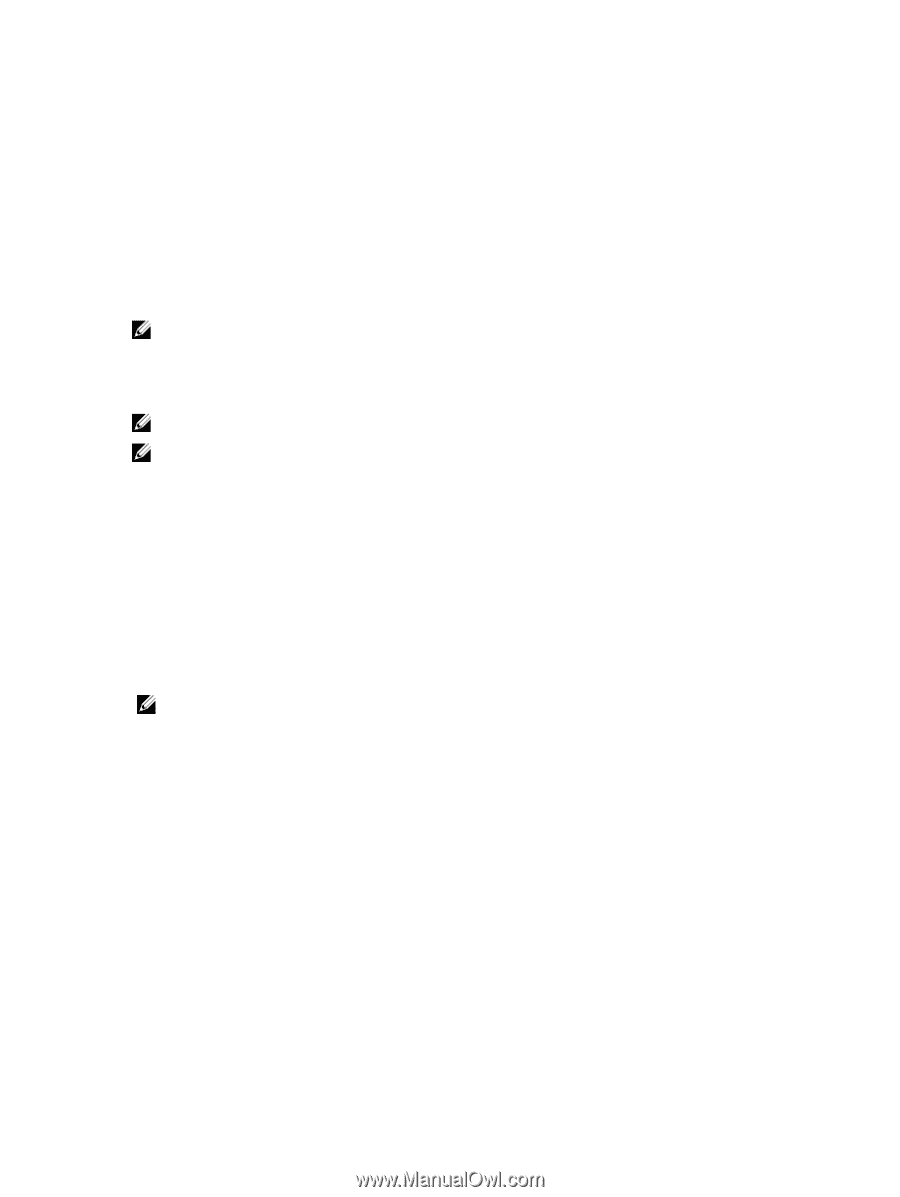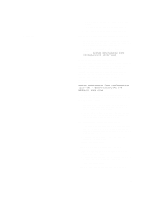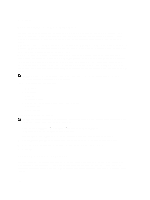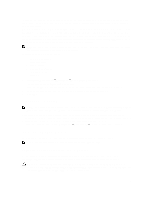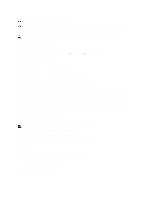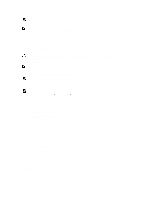Dell PowerVault NX3610 User Manual - Page 99
Maintaining The NAS Cluster Solution
 |
View all Dell PowerVault NX3610 manuals
Add to My Manuals
Save this manual to your list of manuals |
Page 99 highlights
7 Maintaining The NAS Cluster Solution This chapter provides information on shutting down and turning on the system in the event of a planned outage or for moving the system to another location. This chapter also discusses the procedure for upgrading the software and running diagnostics. NOTE: See the Dell FluidFS NAS Solutions Owner's Manual on support.dell.com, for information on hardware service and maintenance. Shutting Down The NAS Cluster Solution NOTE: Follow the procedure strictly to prevent data inconsistency. NOTE: This procedure shuts down both the controllers. To shutdown the system: 1. Open a web browser and connect to the NAS Management Virtual IP (VIP) address that was configured during the installation procedure. 2. From the NAS Manager, select Cluster Management → Maintenance → System Stop/Start. The System Stop/Start page displays the system status. 3. From the System action to perform list, select Stop. 4. Click Next. 5. When prompted to continue with the stop procedure, click OK. This operation copies the file-system cache to the disks and stops the file system. 6. Press and release the recessed power button at the back of each controller to shut down the controller. NOTE: Pressing and holding the power button down for several seconds will not power down the system. Turning On The NAS Cluster Solution Before turning on the system, ensure that all the cables are connected between the controllers in the rack, and the components are connected to the facility's electrical power. Turn on the components in the following order: 1. Storage arrays - Turn on all the storage arrays by pressing the ON/OFF switches on the two power supplies located at the rear of the units. - Wait until the power, controllers and disk LEDs have finished blinking and are steadily lit. 2. NAS cluster solution To start the controllers, connect each NAS controller or appliance to a power source. 3. From the NAS Manager, select Cluster Management → Maintenance → System Stop/Start. The System Stop/Start page displays the system status. 4. From the System action to perform list, select Start. 99