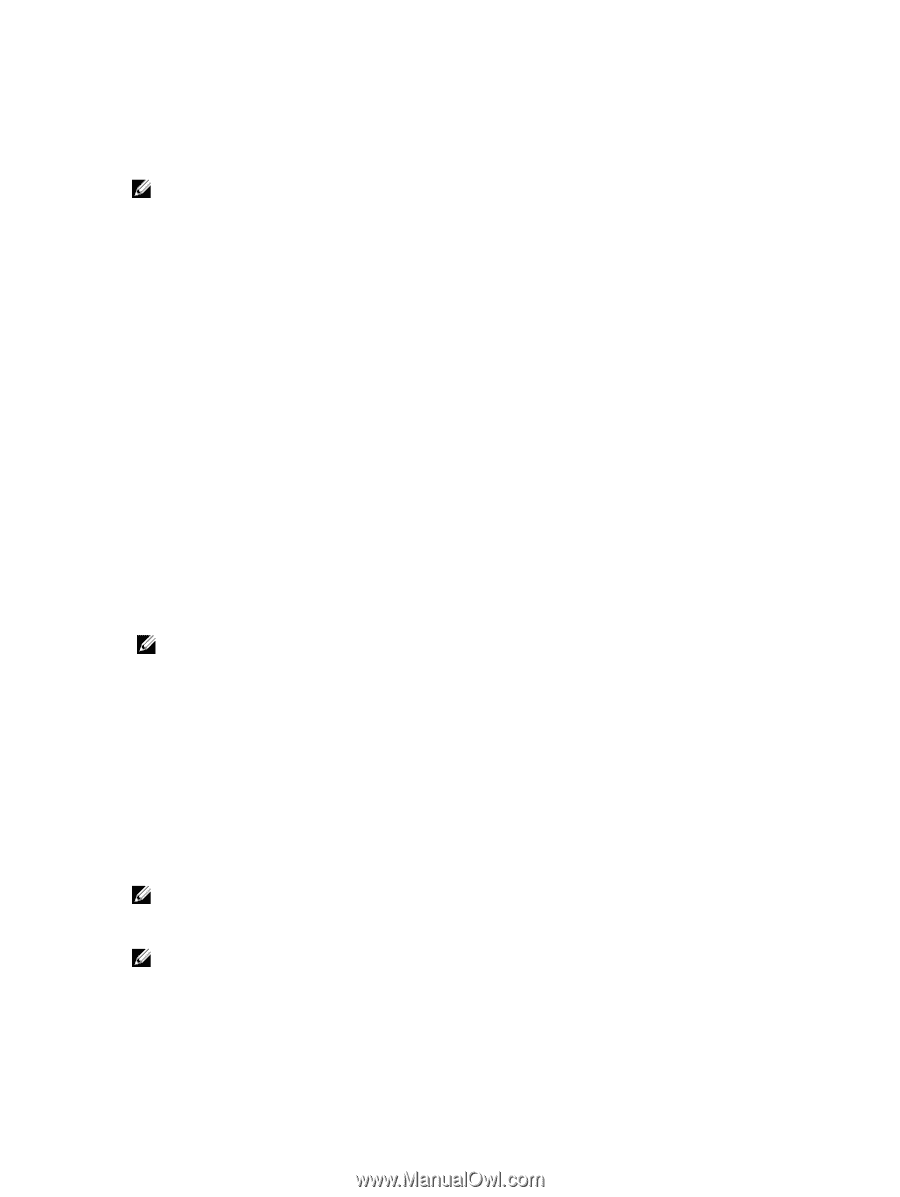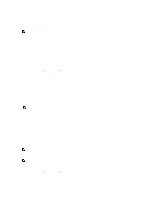Dell PowerVault NX3610 User Manual - Page 19
Load Balancing, Viewing Load Balancing Over Time, Client Connections, Viewing Client Connections
 |
View all Dell PowerVault NX3610 manuals
Add to My Manuals
Save this manual to your list of manuals |
Page 19 highlights
• Client Network Throughput-Write • Operations Per Second • Network Aggregated Throughput NOTE: For more information on Network Performance Over Time, see the Online Help. Load Balancing You can view the following load balancing details: • Over Time • Client Connections • CIFS Connections Viewing Load Balancing Over Time 1. Select Monitor → Load Balancing → Over Time. The Load Balancing Over Time page is displayed. The Load Balancing Over Time displays the CPU Load, CIFS Connections, Read Throughput, and Write Throughput. 2. Click the relevant tab to view the load balancing information for the required duration. You can view load balancing information for: - Last Day - Last Week - Last Month - Last Year 3. Select the controller for which you want to view the load balancing information and click Display. NOTE: By default, all the controllers are selected. 4. To export the displayed events to a CSV file, click Export to CSV file. A new browser window with the events in CSV format is displayed. 5. Copy and paste the events in a CSV file or save the web page as a CSV file. Client Connections The Client Connections page enables you to: • Display the distribution of clients between controllers. • Manually migrate specific clients from one controller to another. • Set the policy for automatic client migration. NOTE: By default, the Clients tab displays a list of all the client connections. Viewing Client Connections NOTE: The client connections page displays only clients that belong to the same subnet as the system (local clients). Clients that access the system through a router (or layer 3 switches) are not displayed in this page; instead, the router is displayed. 1. Select Monitor → Load Balancing → Client Connections. 19