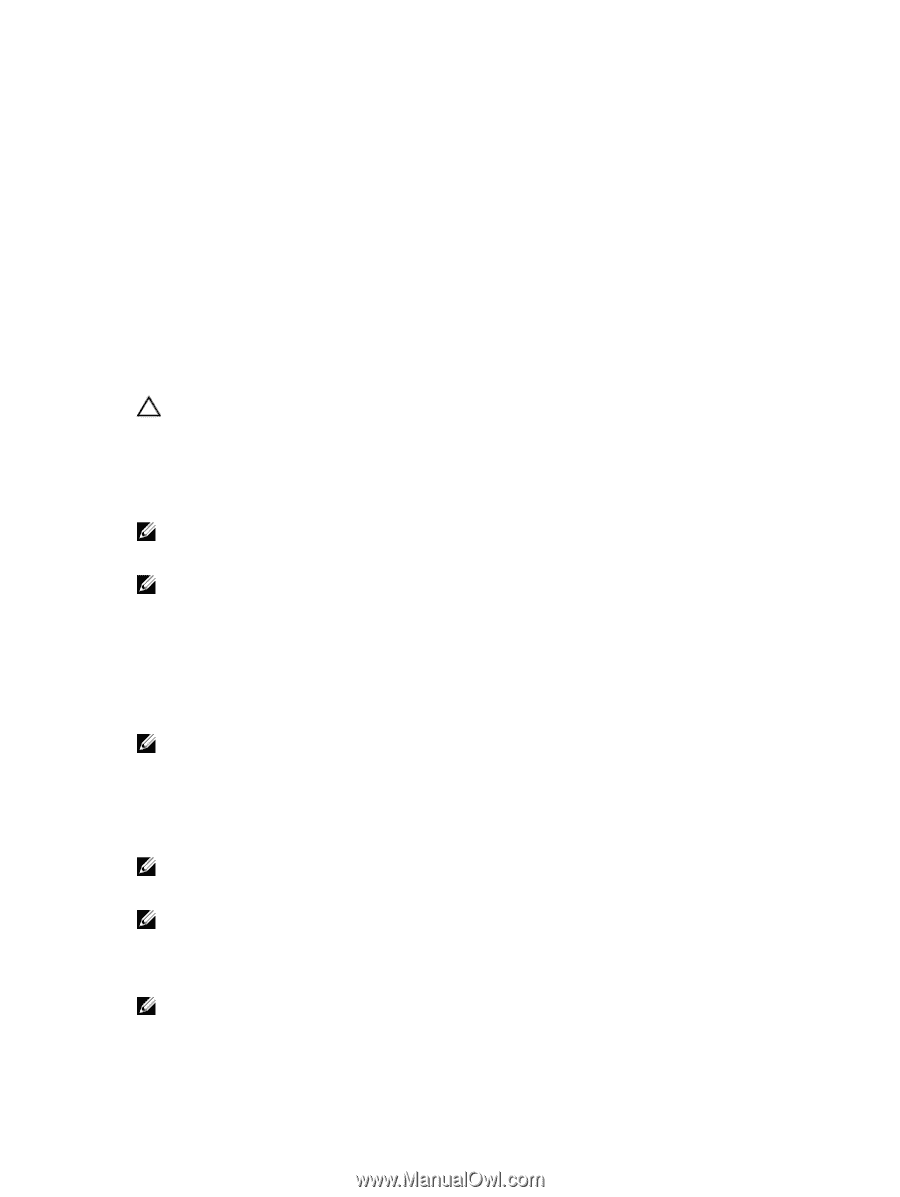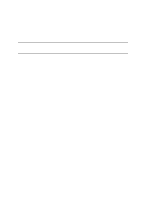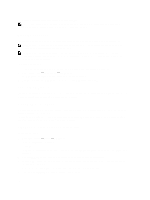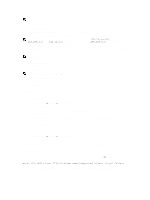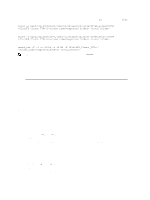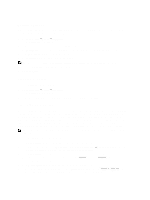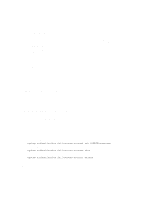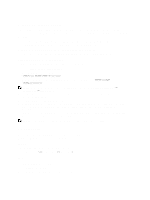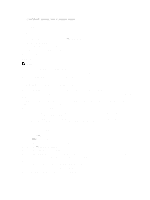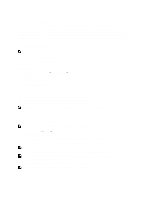Dell PowerVault NX3610 User Manual - Page 31
For more information, see Creating Home Shares., Add CIFS Share
 |
View all Dell PowerVault NX3610 manuals
Add to My Manuals
Save this manual to your list of manuals |
Page 31 highlights
The Add CIFS Share page is displayed. By default the General tab is selected. 3. From the NAS Volume list, select the appropriate NAS volume. 4. To set up a directory that can be accessed by all users, select General-access Share. a) In Share name, enter the CIFS share name. b) In Directory, enter the path to the directory you want to export or click the Browse button, and navigate to the appropriate directory. c) Select Create the exported directory if it does not exist, if the directory does not exist. 5. To set up a user-based directory where each user has a dedicated directory, select CIFS Share containing a userbased directory tree. For more information, see Creating Home Shares. a) In Path template, enter the path template (the base of the home directories) for the CIFS share volume. b) Select user, to add the user name to the home directory, or select group/user to add the primary group and user to the home directory path. 6. In Comment, enter a description or comment for the CIFS share. CAUTION: Do not select Files should be checked for viruses unless you have an external Antivirus server configured. 7. Select Files should be checked for viruses, to specify whether or not the system checks and verifies that files are not infected by virus before allowing access. 8. Click the Advanced tab and in Hide these files, enter the file types you want to hide while the share is being browsed. NOTE: For example, enter *.tmp to hide all files with a .tmp extension. 9. In Allow guests, select Yes to allow unknown users to access the share as guests. NOTE: If you select Files should be checked for viruses in the General tab, the Antivirus tab is activated. 10. Click the Antivirus tab and in Select the policy for handling of virus-infected files:, select one of the following: - Do nothing-Deny access to the client, but keep the file in its original location (access is allowed only through another CIFS share that is not virus checked). - Quarantine the file-Deny access to the client and move the file to the .Quarantine folder in the NAS volume root folder. - Remove the file-Deny access to the client and delete the file. NOTE: The system applies the specified option if a virus infected file is identified and the antivirus host was not able to cure it. 11. In Specify which files should be checked for viruses, select one of the following: - Scan all files except files with specific extensions - Scan files with specific extensions only NOTE: Use comma-separated list of extensions. For example: tmp, jpg, jpeg. 12. In Exclude files in the following folders, enter the folder names that need not be checked by the antivirus. NOTE: Use comma-separated list of folders, and enclose the folders with double-quotes if they contain a space or a comma. You may include wildcards for folder specification. For example, /Marketing/temp*,/Secrets,"/All Finance". 13. Click Save Changes. NOTE: Do not attempt to create a CIFS share using the Microsoft Management Console (MMC). Use MMC only to set share level permissions (SLPs). 31