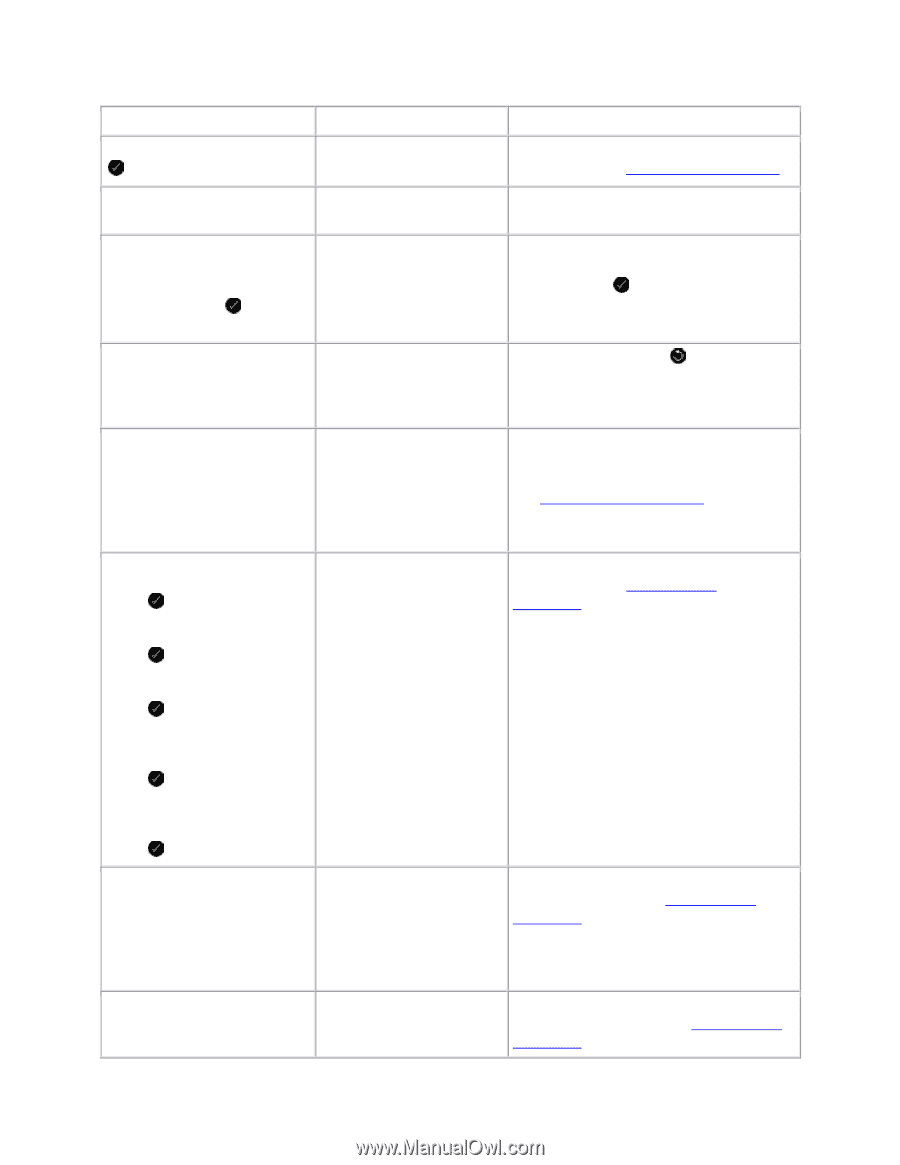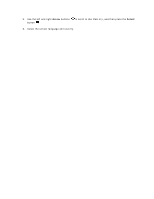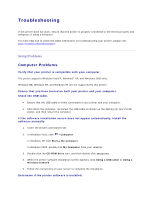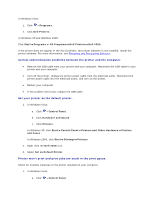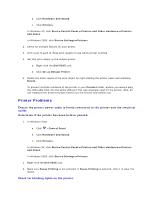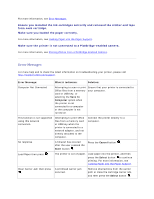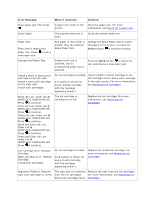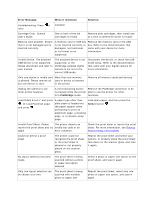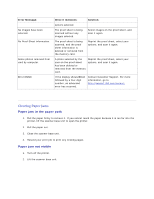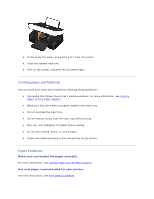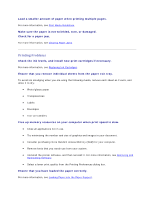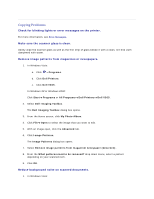Dell V305 User Guide - Page 100
Check for a paper jam., Replacing Ink Cartridges, Replacing Ink, Cartridges - printer paper jam
 |
UPC - 884116004004
View all Dell V305 manuals
Add to My Manuals
Save this manual to your list of manuals |
Page 100 highlights
Error Message: What it indicates: Solution: Clear paper jam then press . A paper jam exists in the printer. Clear the paper jam. For more information, see Check for a paper jam.. Cover Open. The scanner base unit is open. Close the scanner base unit. Paper Size Photo size is larger than paper size. Press new paper size. to pick a The paper in the printer is smaller than the selected Blank Paper Size. Change the Blank Paper Size to match the paper in the printer, or press the Select button to continue printing. Unsupported Paper Size A photo print job is initiated, and an unsupported paper size is selected. Press the Back button to cancel the job, and choose a new paper size. Install a black or photo print cartridge on the left side. Install a color print cartridge on the right side. Install both cartridges. An ink cartridge is missing. Insert a black or photo cartridge in the left cartridge carrier and a color cartridge A ? symbol is shown for in the right carrier. For more information, every missing cartridge see Replacing Ink Cartridges. with the message appearing below it. Black Ink Low. Order Ink @ WWW.DELL.COM/SUPPLIES. Press to continue. Color Ink Low. Order Ink @ WWW.DELL.COM/SUPPLIES. Press to continue. Photo Ink Low. Order Ink @ WWW.DELL.COM/SUPPLIES. Press to continue. Black and Color Ink Low. Order Ink @ WWW.DELL.COM/SUPPLIES. Press to continue. Photo and Color Ink Low. Order Ink @ WWW.DELL.COM/SUPPLIES. Press to continue. The ink cartridge is running low on ink. Replace the ink cartridge. For more information, see Replacing Ink Cartridges. Left cartridge error. Replace Cartridge. Right cartridge error. Replace Cartridge. Install both cartridges. An ink cartridge is invalid. An X symbol is shown for every invalid cartridge with the message appearing below it. Replace the invalid ink cartridge. For more information, see Replacing Ink Cartridges. Alignment Problem. Remove tape from cartridges or check The tape was not removed from the ink cartridges before the cartridges were Remove the tape from the ink cartridges. For more information, see Replacing Ink Cartridges.