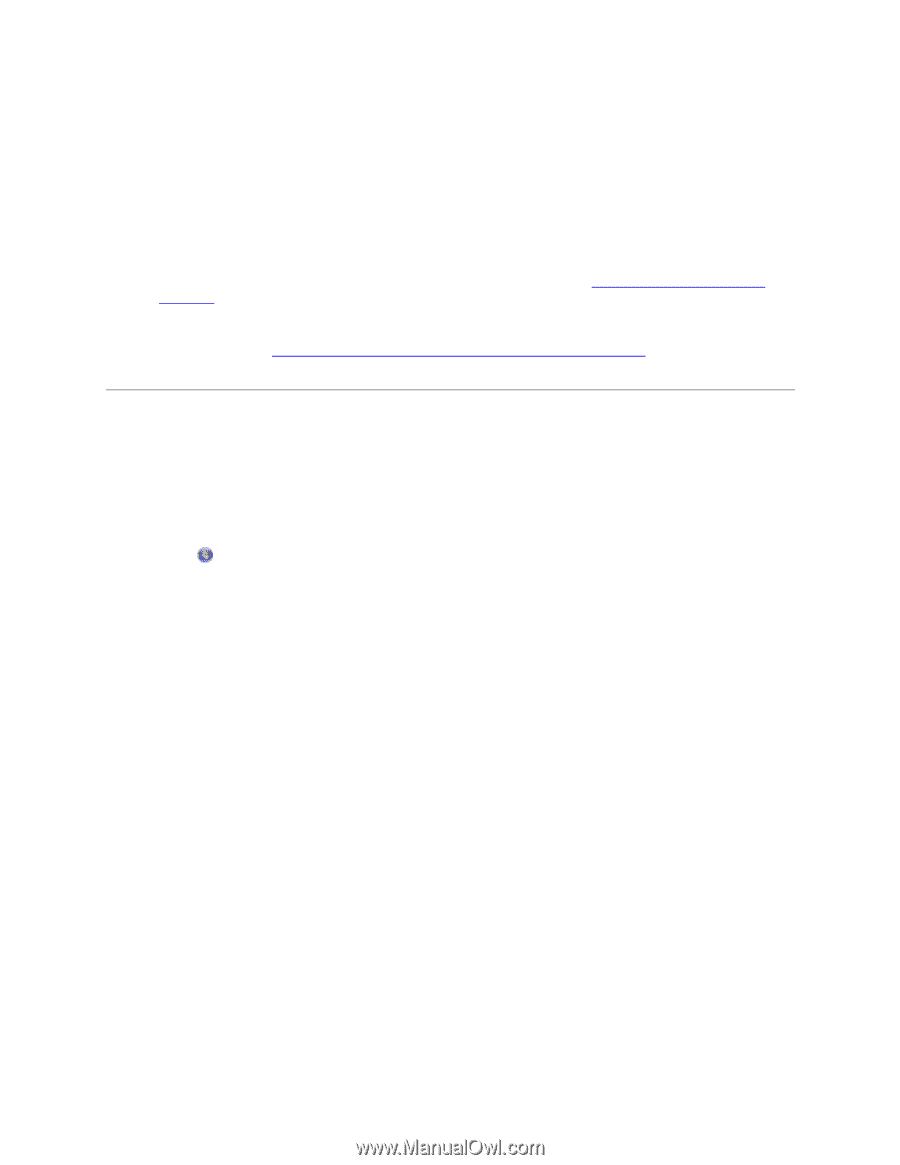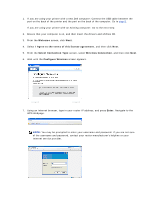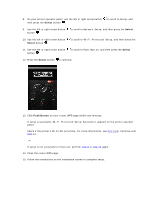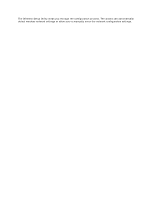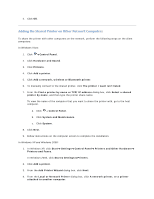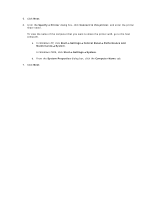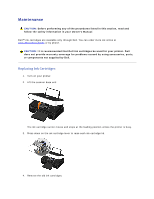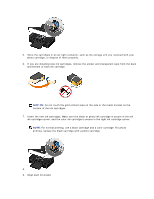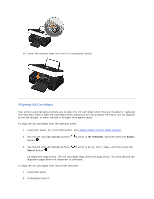Dell V305 User Guide - Page 86
Peer-to-Peer Networking
 |
UPC - 884116004004
View all Dell V305 manuals
Add to My Manuals
Save this manual to your list of manuals |
Page 86 highlights
Peer-to-Peer Networking You can share your printer with other users on the network through peer-to-peer sharing. Connect the printer directly to a computer (the host computer) using the USB cable, and enable it to be shared across the network through peer-to-peer sharing. Sharing the printer using your computer may slow down the speed of your computer. To share the printer: 1. Assign a "share name" to the printer. For more information, see Sharing the Printer on the Network. 2. Set up the network computers that you want to connect and use the shared printer. For more information, see Adding the Shared Printer on Other Network Computers. Sharing the Printer on the Network On the host computer or network computer where the printer is directly connected by USB cable, share the printer. In Windows Vista™: 1. Click Control Panel. 2. Click Hardware and Sound. 3. Click Printers. 4. Right-click your printer icon, and then select Sharing. 5. Click Change sharing options. 6. Click Continue. 7. Click Share this printer, and assign a name to your printer. 8. Click OK. In Windows® XP and Windows 2000: 1. In Windows XP, click Start Settings Control Panel Printers and Other Hardware Printers and Faxes. In Windows 2000, click Start Settings Printers. 2. Right-click the printer icon, and then select Sharing. 3. Click Share this printer, and assign a name to your printer.