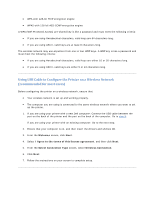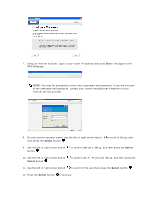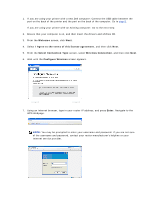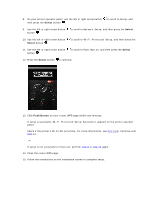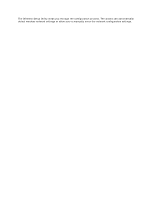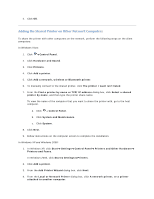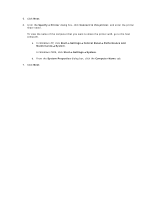Dell V305 User Guide - Page 83
Select, Push Button
 |
UPC - 884116004004
View all Dell V305 manuals
Add to My Manuals
Save this manual to your list of manuals |
Page 83 highlights
8. On your printer operator panel, use the left or right arrow button then press the Select button . to scroll to Setup, and 9. Use the left or right arrow button button . to scroll to Network Setup, and then press the Select 10. Use the left or right arrow button Select button . to scroll to Wi-Fi Protected Setup, and then press the 11. Use the left or right arrow button button . to scroll to Push Button, and then press the Select 12. Press the Select button to continue. 13. Click Push Button on your router WPS page within two minutes. If setup is successful, Wi-Fi Protected Setup Successful appears on the printer operator panel. Check if the printer's Wi-Fi LED turns blue. For more information, see Wi-Fi LED. Continue with step 14. If setup is not successful or times out, perform step 8 to step 13 again. 14. Close the router WPS page. 15. Follow the instructions on the installation screen to complete setup.