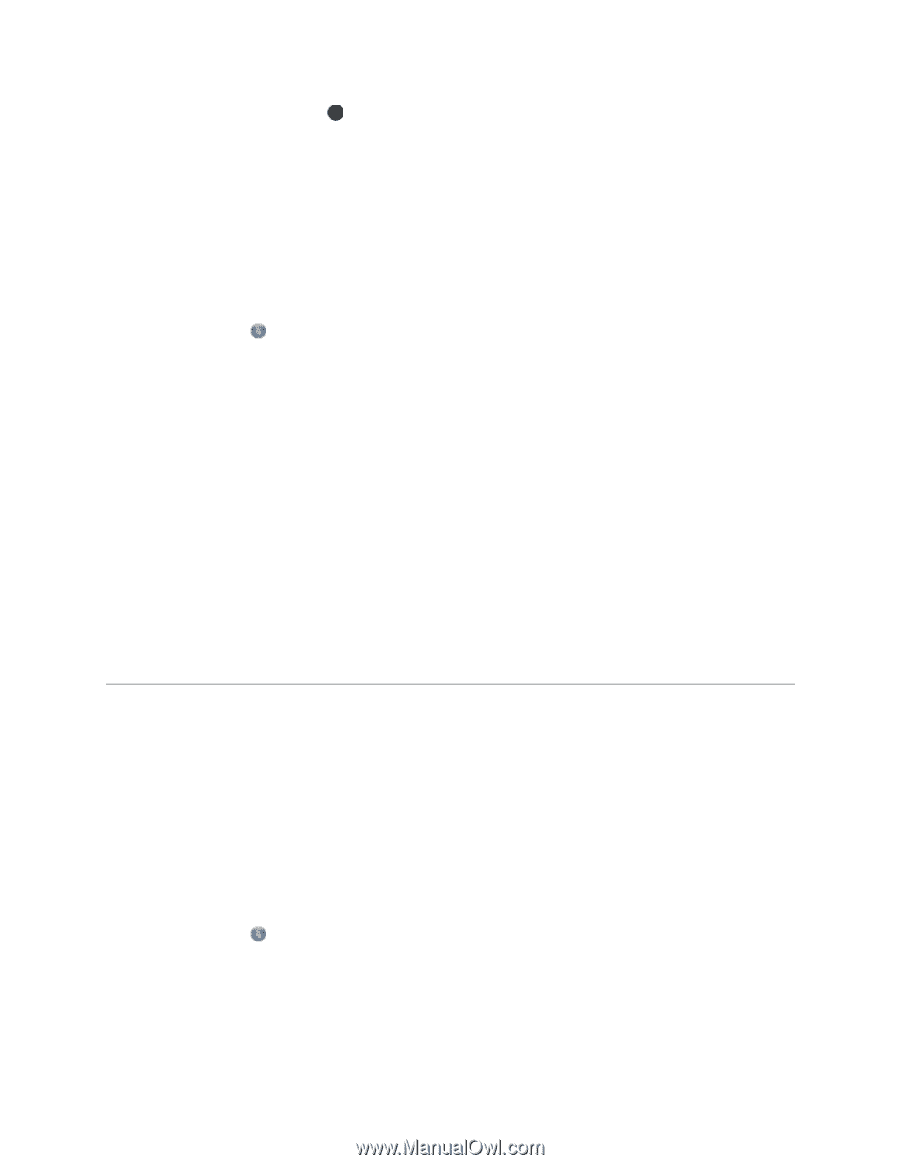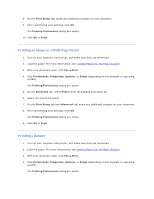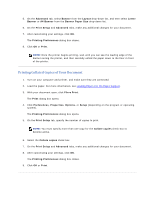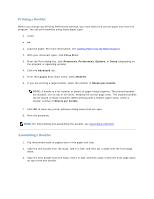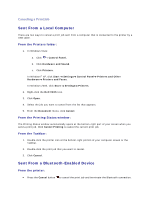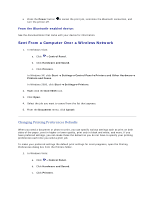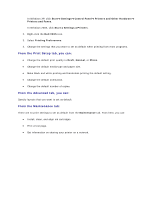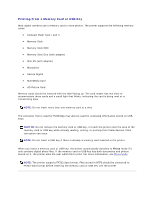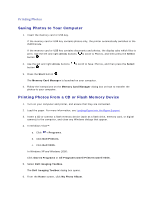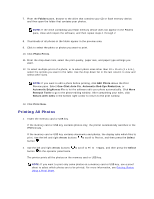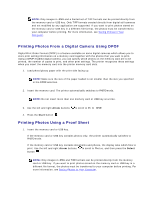Dell V305 User Guide - Page 41
Sent From a Computer Over a Wireless Network - printer windows 8
 |
UPC - 884116004004
View all Dell V305 manuals
Add to My Manuals
Save this manual to your list of manuals |
Page 41 highlights
Press the Power button to cancel the print job, terminate the Bluetooth connection, and turn the printer off. From the Bluetooth-enabled device: See the documentation that came with your device for information. Sent From a Computer Over a Wireless Network 1. In Windows Vista: a. Click Control Panel. b. Click Hardware and Sound. c. Click Printers. In Windows XP, click Start Settings Control Panel Printers and Other Hardware Printers and Faxes. In Windows 2000, click Start Settings Printers. 2. Right-click the Dell V305 icon. 3. Click Open. 4. Select the job you want to cancel from the list that appears. 5. From the Document menu, click Cancel. Changing Printing Preferences Defaults When you send a document or photo to print, you can specify various settings such as print on both sides of the paper, print in higher or lower quality, print only in black and white, and more. If you have preferred settings, you can make these the default so you do not have to specify your printing preferences each time you send a print job. To make your preferred settings the default print settings for most programs, open the Printing Preferences dialog box from the Printers folder. 1. In Windows Vista: a. Click Control Panel. b. Click Hardware and Sound. c. Click Printers.