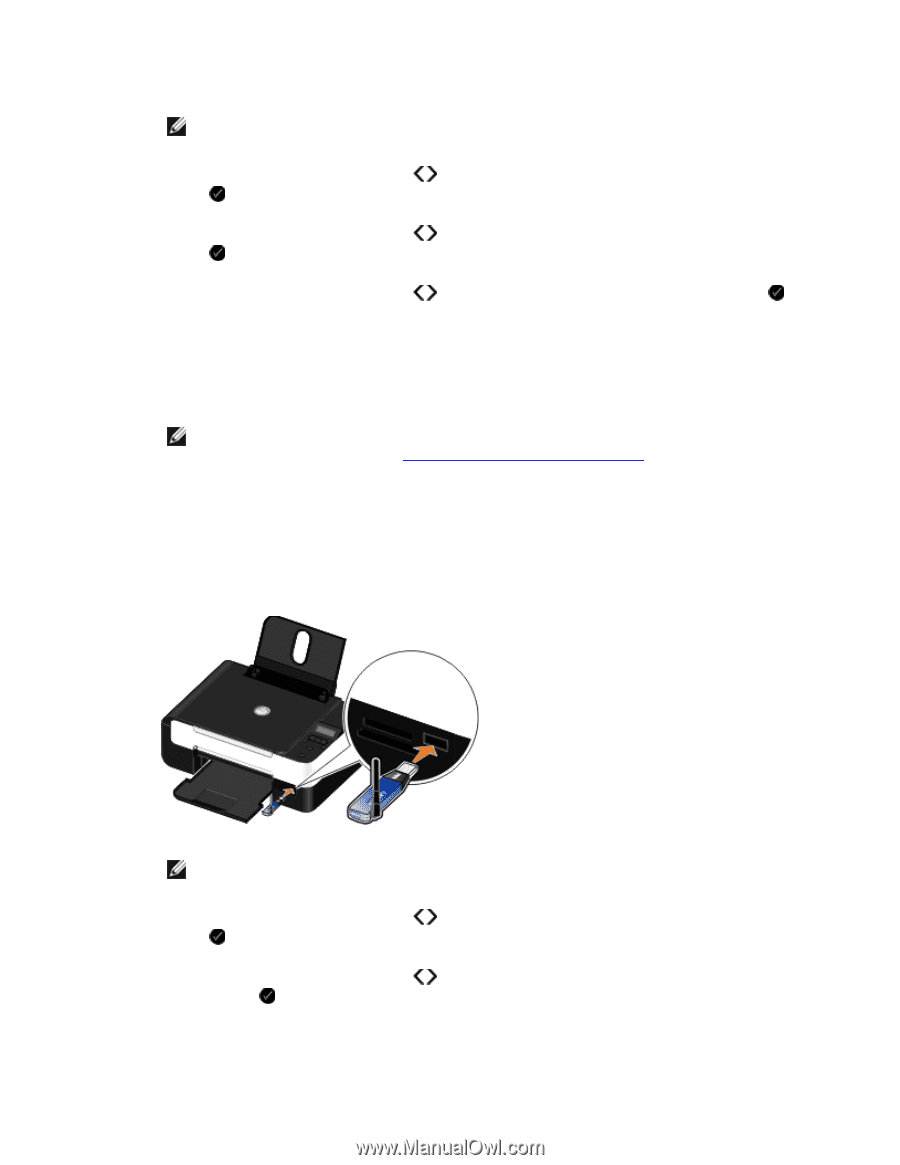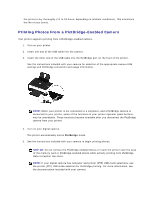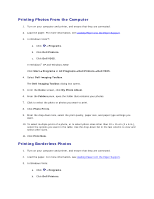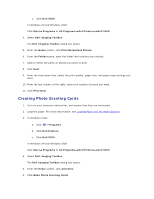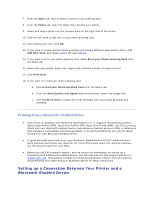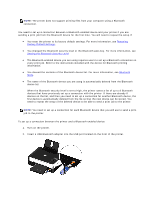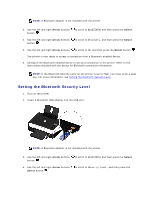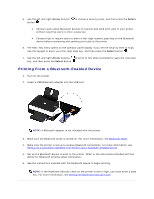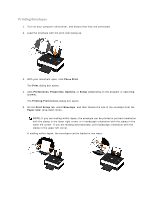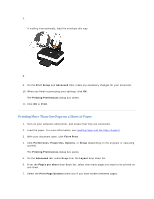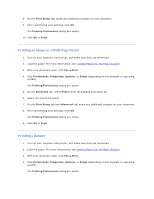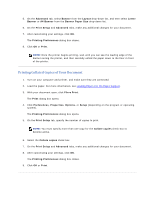Dell V305 User Guide - Page 32
Setting the Bluetooth Security Level
 |
UPC - 884116004004
View all Dell V305 manuals
Add to My Manuals
Save this manual to your list of manuals |
Page 32 highlights
NOTE: A Bluetooth adapter is not included with the printer. 3. Use the left and right Arrow buttons button . to scroll to BLUETOOTH, and then press the Select 4. Use the left and right Arrow buttons button . to scroll to Discovery, and then press the Select 5. Use the left and right Arrow buttons to scroll to On, and then press the Select button . The printer is now ready to accept a connection from a Bluetooth-enabled device. 6. Configure the Bluetooth-enabled device to set up a connection to the printer. Refer to the instructions included with the device for Bluetooth connection information. NOTE: If the Bluetooth Security Level on the printer is set to High, you must enter a pass key. For more information, see Setting the Bluetooth Security Level. Setting the Bluetooth Security Level 1. Turn on the printer. 2. Insert a Bluetooth USB adapter into the USB port. NOTE: A Bluetooth adapter is not included with the printer. 3. Use the left and right Arrow buttons button . 4. Use the left and right Arrow buttons Select button . to scroll to BLUETOOTH, and then press the Select to scroll to Security Level, and then press the