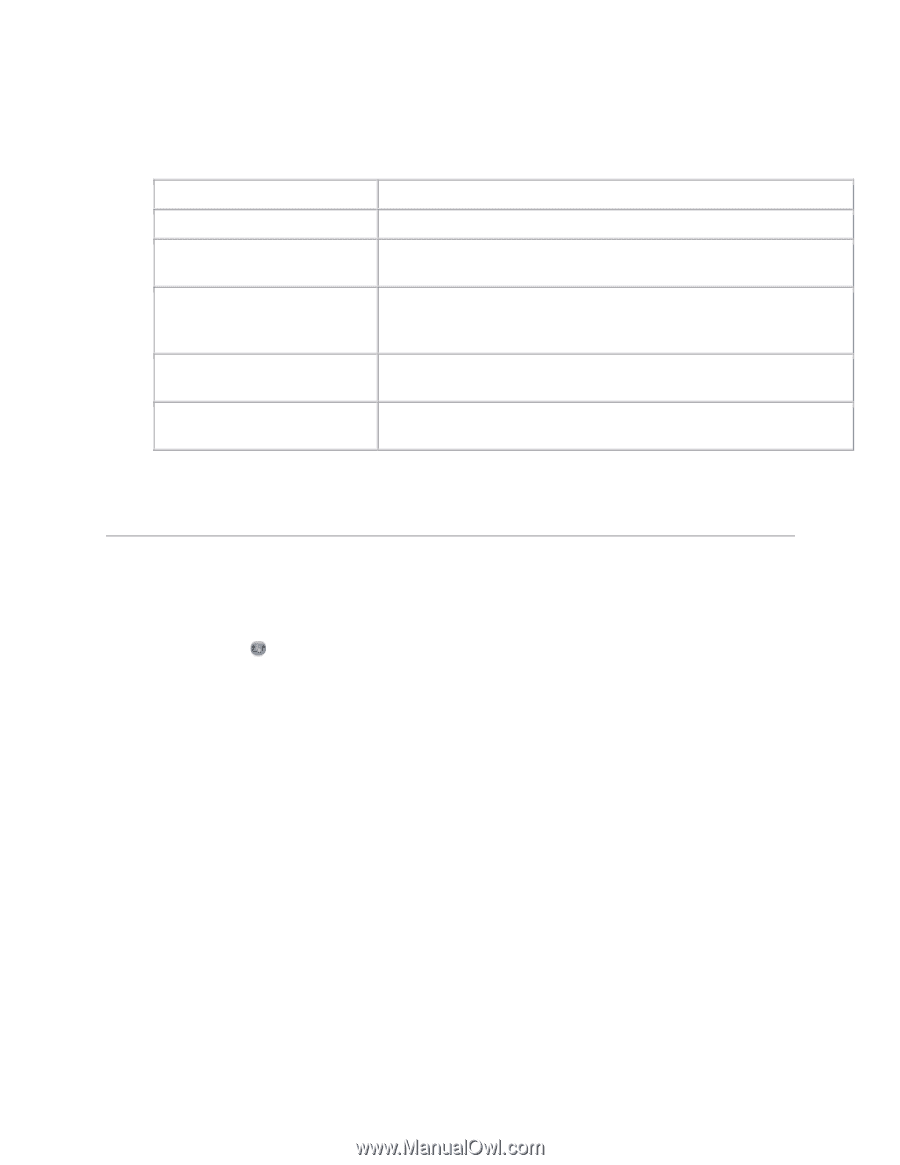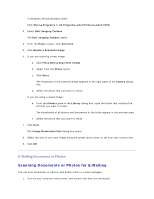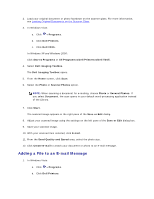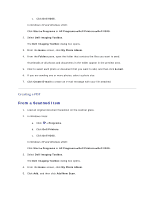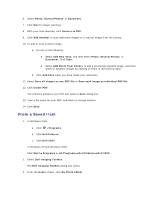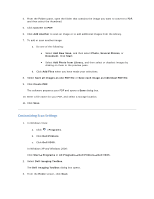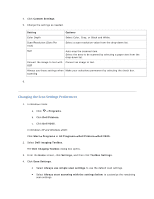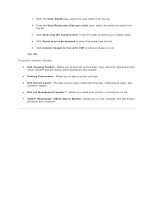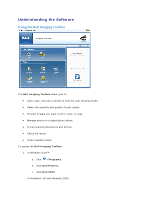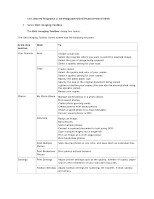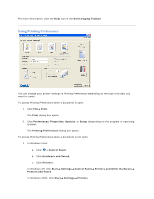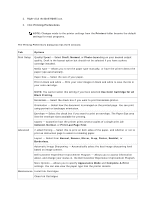Dell V305 User Guide - Page 64
Changing the Scan Settings Preferences
 |
UPC - 884116004004
View all Dell V305 manuals
Add to My Manuals
Save this manual to your list of manuals |
Page 64 highlights
4. Click Custom Settings. 5. Change the settings as needed. Setting Options Color Depth Select Color, Gray, or Black and White. Scan Resolution (Dots Per Inch) Select a scan resolution value from the drop-down list. Size Auto-crop the scanned item. Select the area to be scanned by selecting a paper size from the drop-down list. Convert the image to text with Convert an image to text. OCR Always use these settings when Make your selections permanent by selecting the check box. scanning 6. Changing the Scan Settings Preferences 1. In Windows Vista: a. Click Programs. b. Click Dell Printers. c. Click Dell V305. In Windows XP and Windows 2000: Click Start Programs or All Programs Dell Printers Dell V305. 2. Select Dell Imaging Toolbox. The Dell Imaging Toolbox dialog box opens. 3. From the Home screen, click Settings, and then click Toolbox Settings. 4. Click Scan Settings. Select Always use simple scan settings to use the default scan settings. Select Always start scanning with the settings below to customize the remaining scan settings.