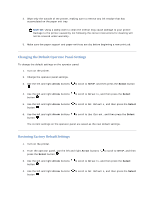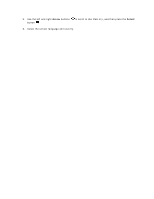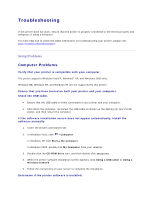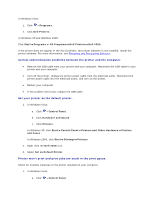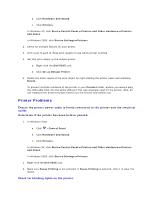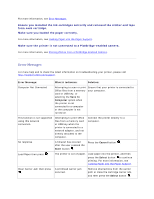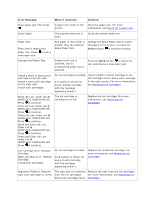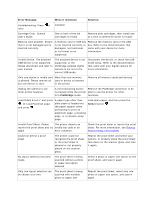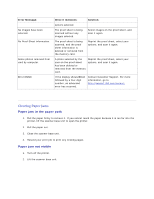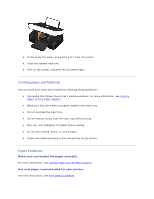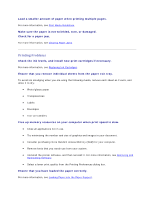Dell V305 User Guide - Page 99
Error Messages - cartridge error
 |
UPC - 884116004004
View all Dell V305 manuals
Add to My Manuals
Save this manual to your list of manuals |
Page 99 highlights
For more information, see Error Messages. Ensure you installed the ink cartridges correctly and removed the sticker and tape from each cartridge. Make sure you loaded the paper correctly. For more information, see Loading Paper into the Paper Support. Make sure the printer is not connected to a PictBridge-enabled camera. For more information, see Printing Photos From a PictBridge-Enabled Camera. Error Messages For more help and to check the latest information on troubleshooting your printer, please visit http://support.dell.com/support. Error Message: What it indicates: Solution: Computer Not Connected Attempting to scan or print Office files from a memory card or USB key, or selecting the Save to Computer option when the printer is not connected to a computer or the computer is not turned on. Ensure that your printer is connected to your computer. This function is not supported using this network connection. Attempting to print Office files from a memory card or USB key when the printer is connected to a network adapter, and not directly attached to the computer. Connect the printer directly to a computer. No response A timeout has occured Press the Cancel button . after the user pressed the Start button . Load Paper then press . The printer is out of paper. Load paper into the printer, and then press the Select button to continue printing. For more information, see Loading Paper into the Paper Support. Clear Carrier Jam then press . A printhead carrier jam occurred. Remove obstructions from the carrier path or close the cartridge carrier lids, and then press the Select button .