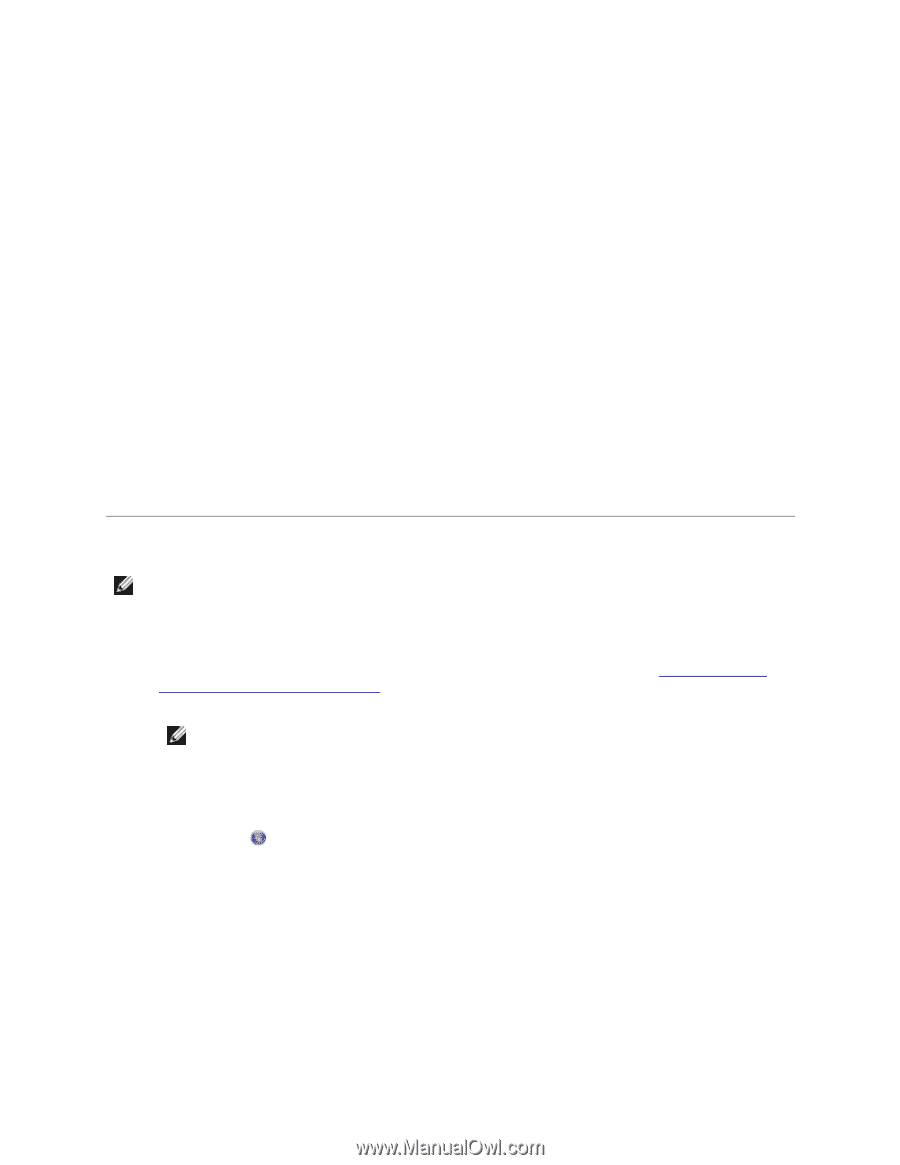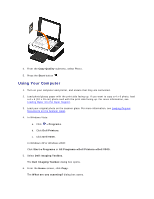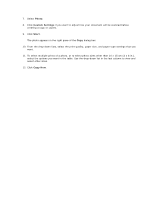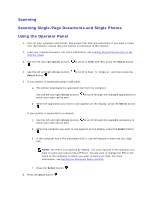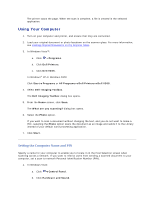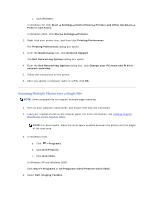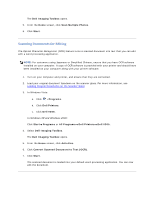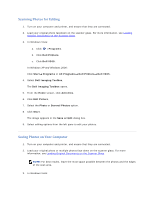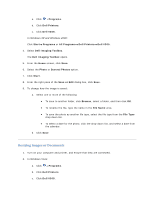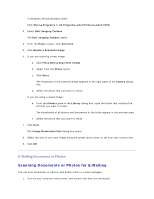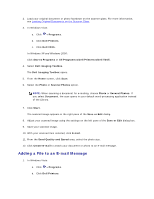Dell V305 User Guide - Page 55
Scanning Multiple Photos Into a Single File
 |
UPC - 884116004004
View all Dell V305 manuals
Add to My Manuals
Save this manual to your list of manuals |
Page 55 highlights
c. Click Printers. In Windows XP, click Start Settings Control Panel Printers and Other Hardware Printers and Faxes. In Windows 2000, click Start Settings Printers. 2. Right-click your printer icon, and then click Printing Preferences. The Printing Preferences dialog box opens. 3. From the Maintenance tab, click Network Support. The Dell Networking Options dialog box opens. 4. From the Dell Networking Options dialog box, click Change your PC name and PIN for network scanning. 5. Follow the instructions on the screen. 6. After you specify a computer name or a PIN, click OK. Scanning Multiple Photos Into a Single File NOTE: Some programs do not support multiple-page scanning. 1. Turn on your computer and printer, and ensure that they are connected. 2. Load your original photos on the scanner glass. For more information, see Loading Original Documents on the Scanner Glass. NOTE: For best results, leave the most space possible between the photos and the edges of the scan area. 3. In Windows Vista: a. Click Programs. b. Click Dell Printers. c. Click Dell V305. In Windows XP and Windows 2000: Click Start Programs or All Programs Dell Printers Dell V305. 4. Select Dell Imaging Toolbox.