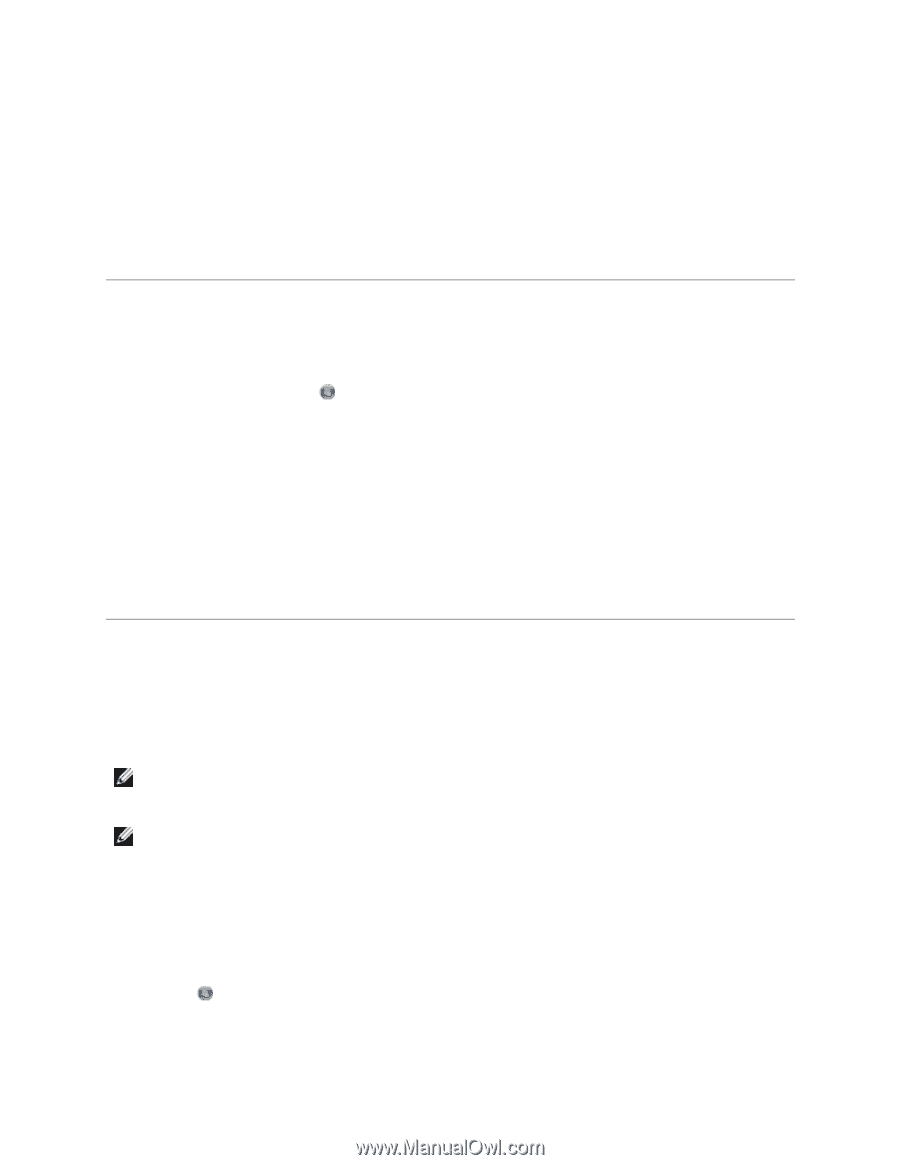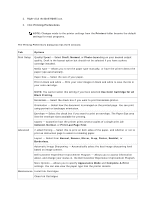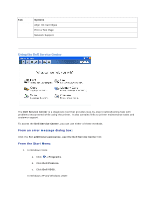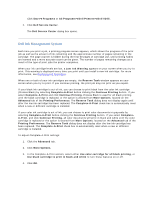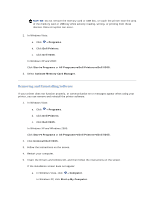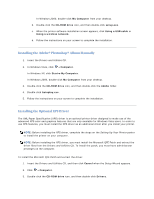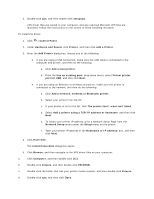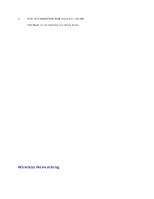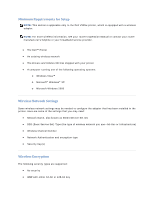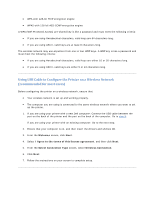Dell V305 User Guide - Page 74
Installing the Adobe, Photoshop, Album Manually, Installing the Optional XPS Driver - printer install
 |
UPC - 884116004004
View all Dell V305 manuals
Add to My Manuals
Save this manual to your list of manuals |
Page 74 highlights
In Windows 2000, double-click My Computer from your desktop. b. Double-click the CD-ROM drive icon, and then double-click setup.exe. c. When the printer software installation screen appears, click Using a USB cable or Using a wireless network. d. Follow the instructions on your screen to complete the installation. Installing the Adobe® Photoshop® Album Manually 1. Insert the Drivers and Utilities CD. 2. In Windows Vista, click Computer. In Windows XP, click Start My Computer. In Windows 2000, double-click My Computer from your desktop. 3. Double-click the CD-ROM drive icon, and then double-click the Adobe folder. 4. Double-click Autoplay.exe. 5. Follow the instructions on your screen to complete the installation. Installing the Optional XPS Driver The XML Paper Specification (XPS) driver is an optional printer driver designed to make use of the advanced XPS color and graphics features that are only available for Windows Vista users. In order to use XPS features, you must install the XPS driver as an additional driver after you install your printer. NOTE: Before installing the XPS driver, complete the steps on the Setting Up Your Printer poster to install the printer on your computer. NOTE: Before installing the XPS driver, you must install the Microsoft QFE Patch and extract the driver files from the Drivers and Utilities CD. To install the patch, you must have administrator privileges on the computer. To install the Microsoft QFE Patch and extract the driver: 1. Insert the Drivers and Utilities CD, and then click Cancel when the Setup Wizard appears. 2. Click Computer. 3. Double-click the CD-ROM drive icon, and then double-click Drivers.