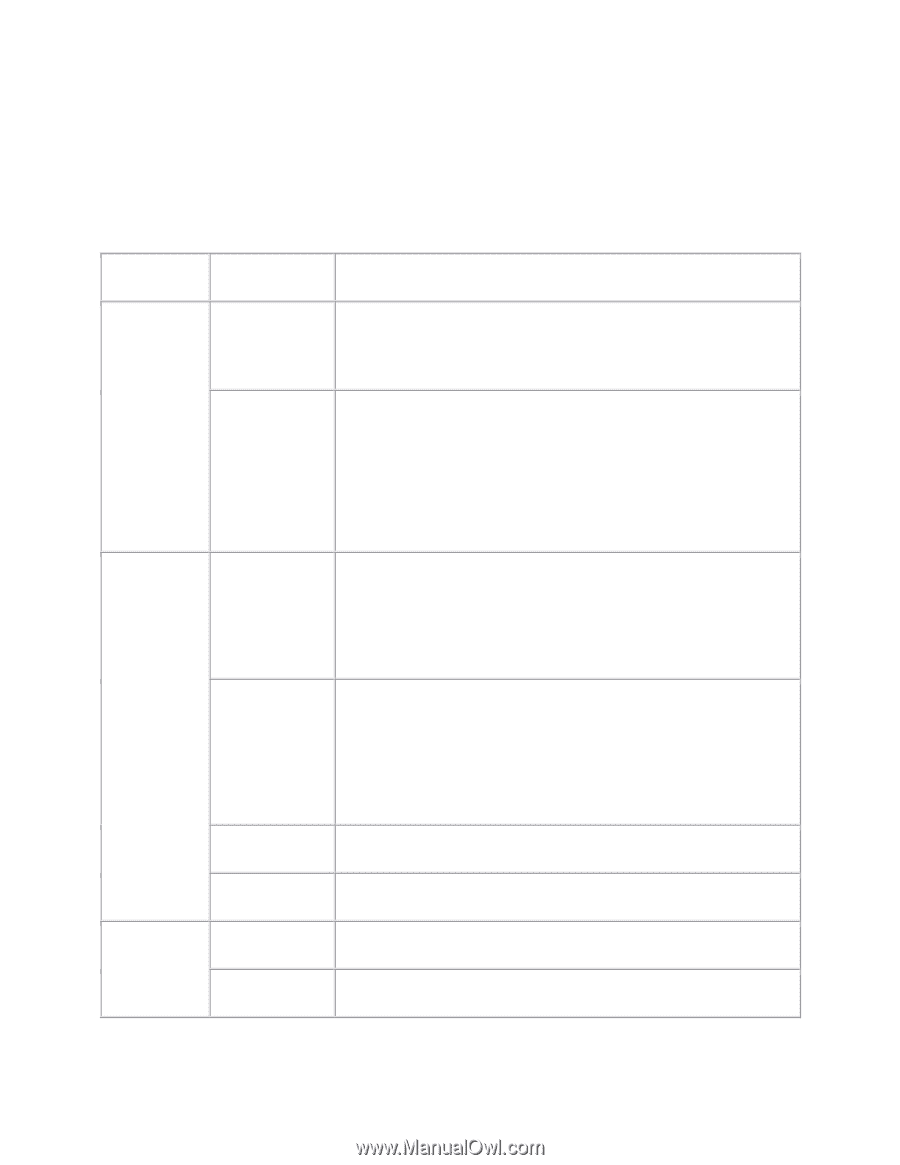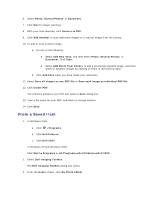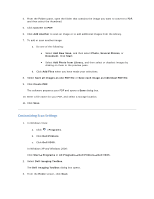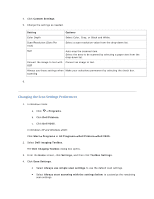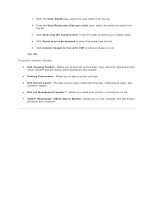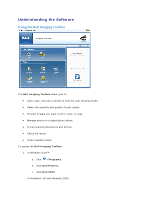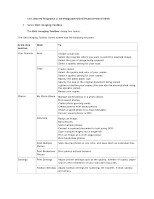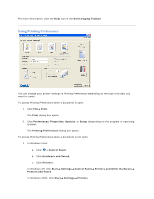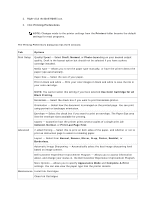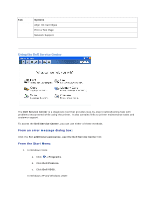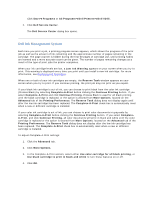Dell V305 User Guide - Page 67
Start, Programs, All Programs, Dell Printers, Dell V305, Dell Imaging Toolbox, From this,
 |
UPC - 884116004004
View all Dell V305 manuals
Add to My Manuals
Save this manual to your list of manuals |
Page 67 highlights
Click Start Programs or All Programs Dell Printers Dell V305. 2. Select Dell Imaging Toolbox. The Dell Imaging Toolbox dialog box opens. The Dell Imaging Toolbox Home screen has the following sections: From this section: Your Scanner Photos Settings Click To Scan Initiate a scan job. Select the program where you want to send the scanned image. Select the type of image being scanned. Select a quality setting for your scan. Copy Create copies Select the quality and color of your copies. Select a quality setting for your copies. Specify the blank paper size. Specify the size of the original document being copied. Lighten or darken your copies (this can also be accomplished using the operator panel). Resize your copies. My Photo Album Manage saved photos in a photo album. Print saved photos. Create photo greeting cards. Create posters from saved photos. Attach a saved photo to e-mail messages. Convert saved photos to PDF. Activities Resize an image. Edit pictures. Scan multiple photos. Convert a scanned document to text using OCR. Scan multiple images into a single file. Print an image as a multi-page poster. Print borderless photos. Scan Multiple Photos Scan several photos at one time, and save them as individual files. Print Borderless Print photos without borders. Photos Print Settings Adjust printer settings such as the quality, number of copies, paper source, and orientation of your scan and copy jobs. Toolbox Settings Adjust toolbox settings for scanning, file transfer, e-mail, Library, and others.