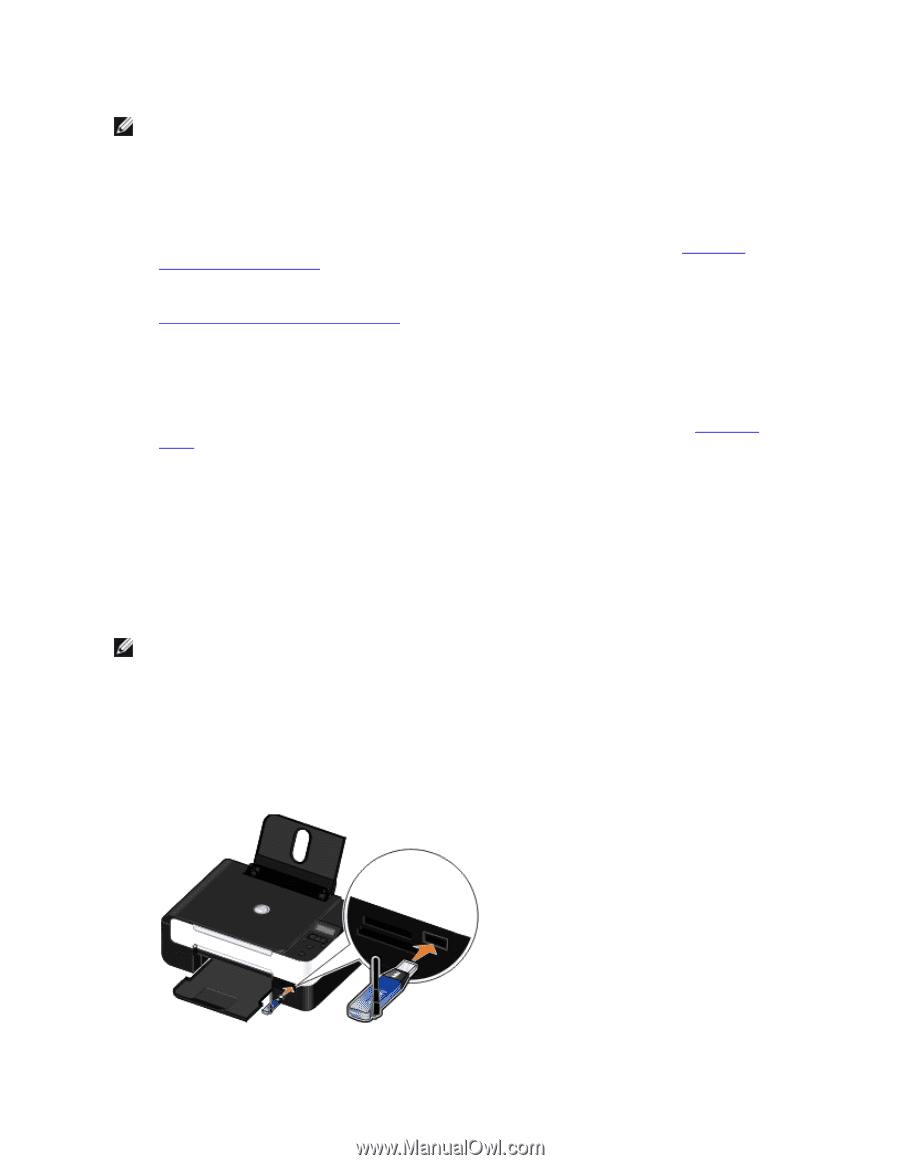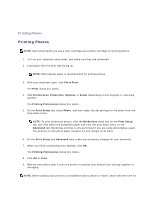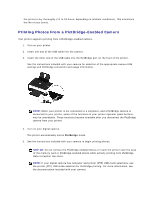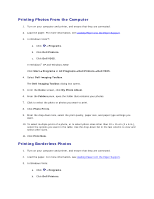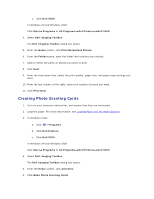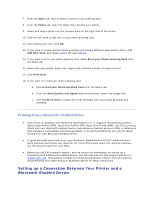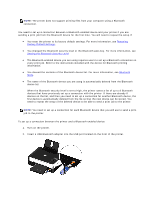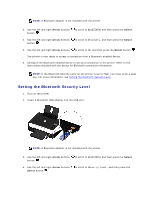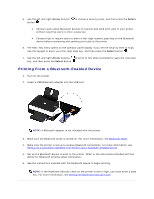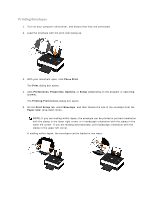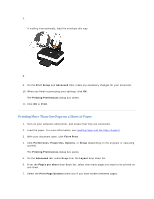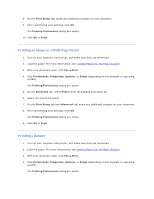Dell V305 User Guide - Page 31
Restoring, Factory Default Settings, Setting the Bluetooth Security Level, Bluetooth
 |
UPC - 884116004004
View all Dell V305 manuals
Add to My Manuals
Save this manual to your list of manuals |
Page 31 highlights
NOTE: The printer does not support printing files from your computer using a Bluetooth connection. You need to set up a connection between a Bluetooth-enabled device and your printer if you are sending a print job from the Bluetooth device for the first time. You will need to repeat the setup if: You reset the printer to its factory default settings. For more information, see Restoring Factory Default Settings. You changed the Bluetooth security level or the Bluetooth pass key. For more information, see Setting the Bluetooth Security Level. The Bluetooth-enabled device you are using requires users to set up a Bluetooth connection on every print job. Refer to the instructions included with the device for Bluetooth printing information. You cleared the contents of the Bluetooth device list. For more information, see Bluetooth Mode. The name of the Bluetooth device you are using is automatically deleted from the Bluetooth device list. When the Bluetooth security level is set to High, the printer saves a list of up to 8 Bluetooth devices that have previously set up a connection with the printer. If there are already 8 devices on the list, and then you need to set up a connection for another Bluetooth device, the first device is automatically deleted from the list so that the new device can be stored. You need to repeat the setup of the deleted device to be able to send a print job to the printer. NOTE: You need to set up a connection for each Bluetooth device that you will use to send a print job to the printer. To set up a connection between the printer and a Bluetooth-enabled device: 1. Turn on the printer. 2. Insert a USB Bluetooth adapter into the USB port located on the front of the printer.