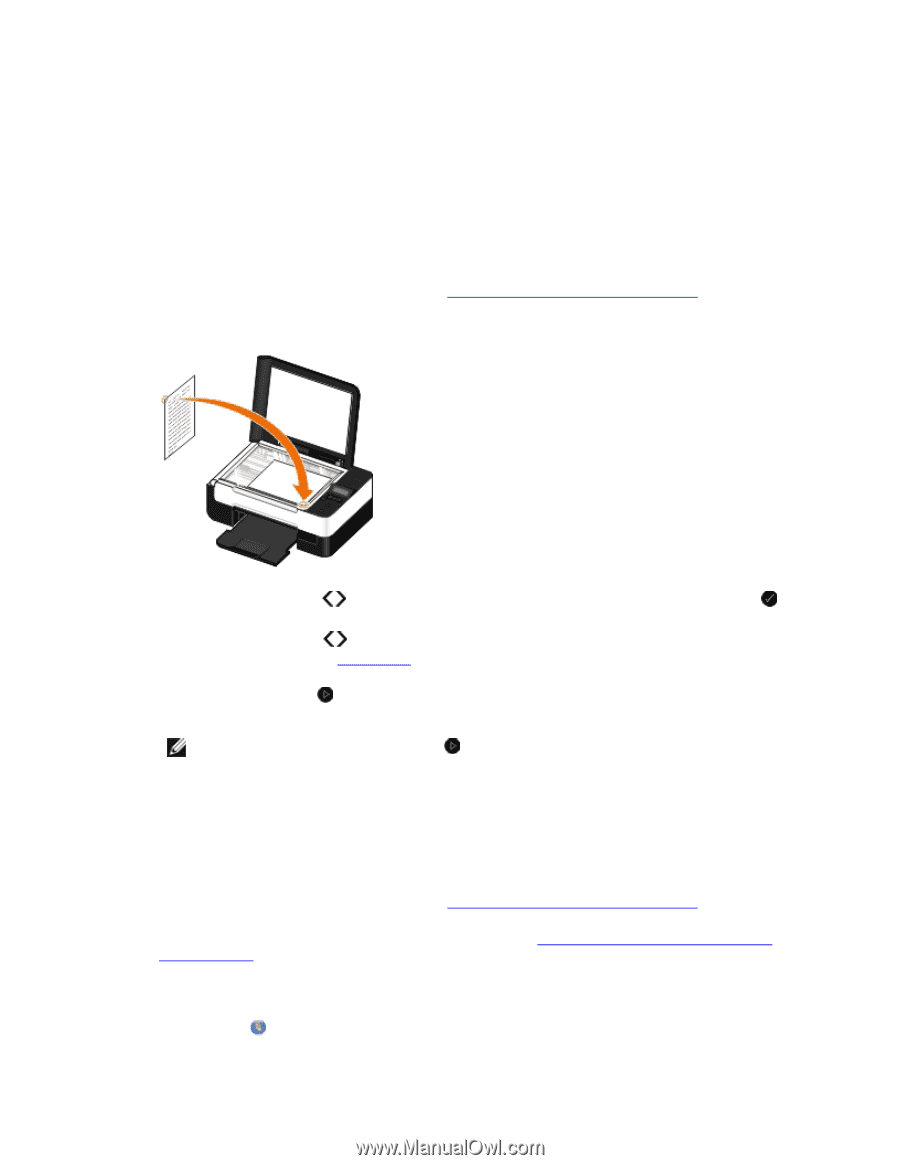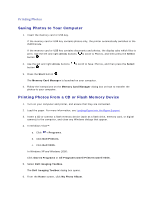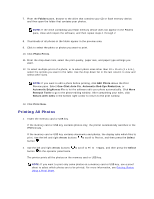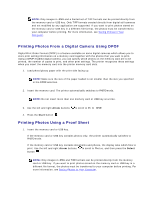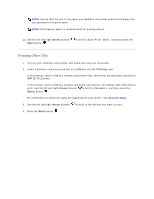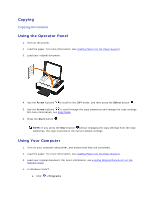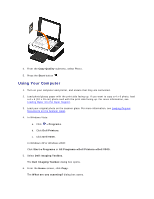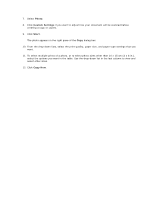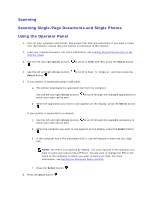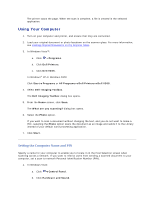Dell V305 User Guide - Page 49
Copying, Using the Operator Panel, Using Your Computer
 |
UPC - 884116004004
View all Dell V305 manuals
Add to My Manuals
Save this manual to your list of manuals |
Page 49 highlights
Copying Copying Documents Using the Operator Panel 1. Turn on the printer. 2. Load the paper. For more information, see Loading Paper into the Paper Support. 3. Load your original document. 4. Use the Arrow buttons to scroll to the COPY mode, and then press the Select button . 5. Use the Arrow buttons to scroll through the copy submenus and change the copy settings. For more information, see Copy Mode. 6. Press the Start button . NOTE: If you press the Start button without changing the copy settings from the copy submenus, the copy is printed in the current default settings. Using Your Computer 1. Turn on your computer and printer, and ensure that they are connected. 2. Load the paper. For more information, see Loading Paper into the Paper Support. 3. Load your original document. For more information, see Loading Original Documents on the Scanner Glass. 4. In Windows Vista™: a. Click Programs.