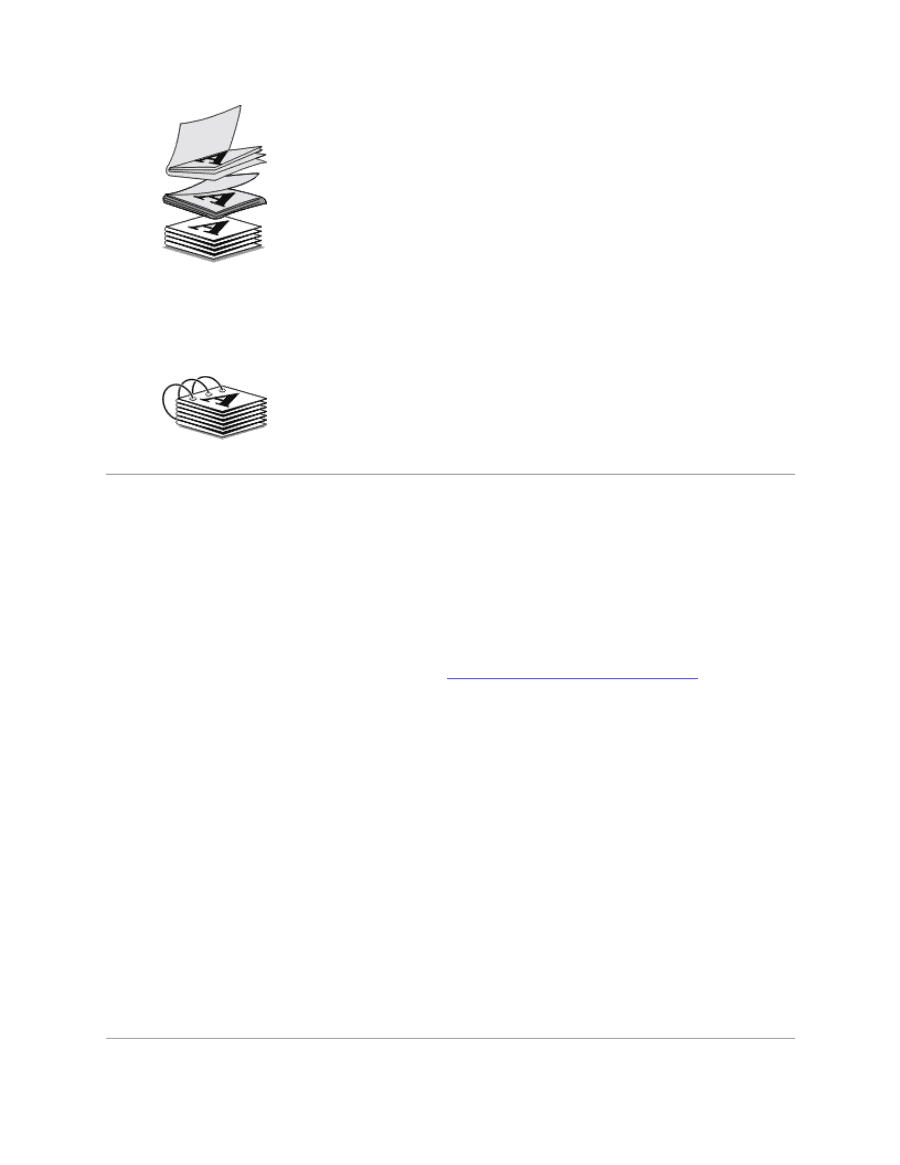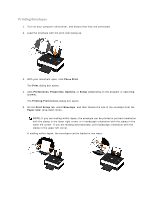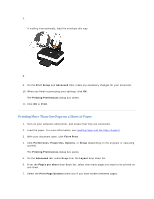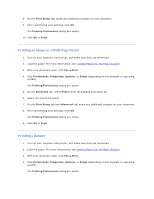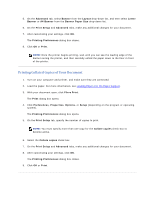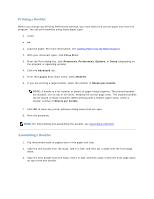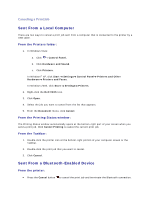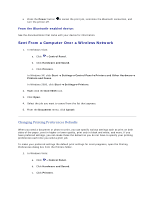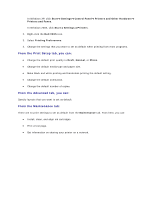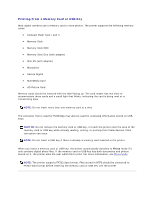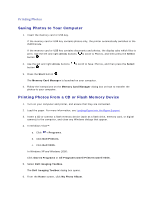Dell V305 User Guide - Page 39
Duplexing a Print Job Two, Sided Printing
 |
UPC - 884116004004
View all Dell V305 manuals
Add to My Manuals
Save this manual to your list of manuals |
Page 39 highlights
4. Stack the rest of the bundles with the front page down, one on top of the other, until the booklet is complete. 5. Bind the bundles together to complete the booklet. Duplexing a Print Job (TwoSided Printing) Manual duplex allows you to print your document on both sides of the paper. The printer prints the odd-numbered pages of the document on the front sides of the paper. Reload the document with the blank side of the paper facing up, and print the even-numbered pages of the document on the back sides of the paper. 1. Turn on your computer and printer, and ensure that they are connected. 2. Load the paper. For more information, see Loading Paper into the Paper Support. 3. With your document open, click File Print. 4. Click Preferences, Properties, Options, or Setup (depending on the program or operating system). 5. Click the Advanced tab, and then select the 2-sided printing check box. 6. Select how you want to bind your pages. 7. After customizing your settings, click OK. The Printing Preferences dialog box closes. 8. Click OK or Print. 9. When all the odd-numbered pages have exited the printer, follow the instructions on your computer screen.