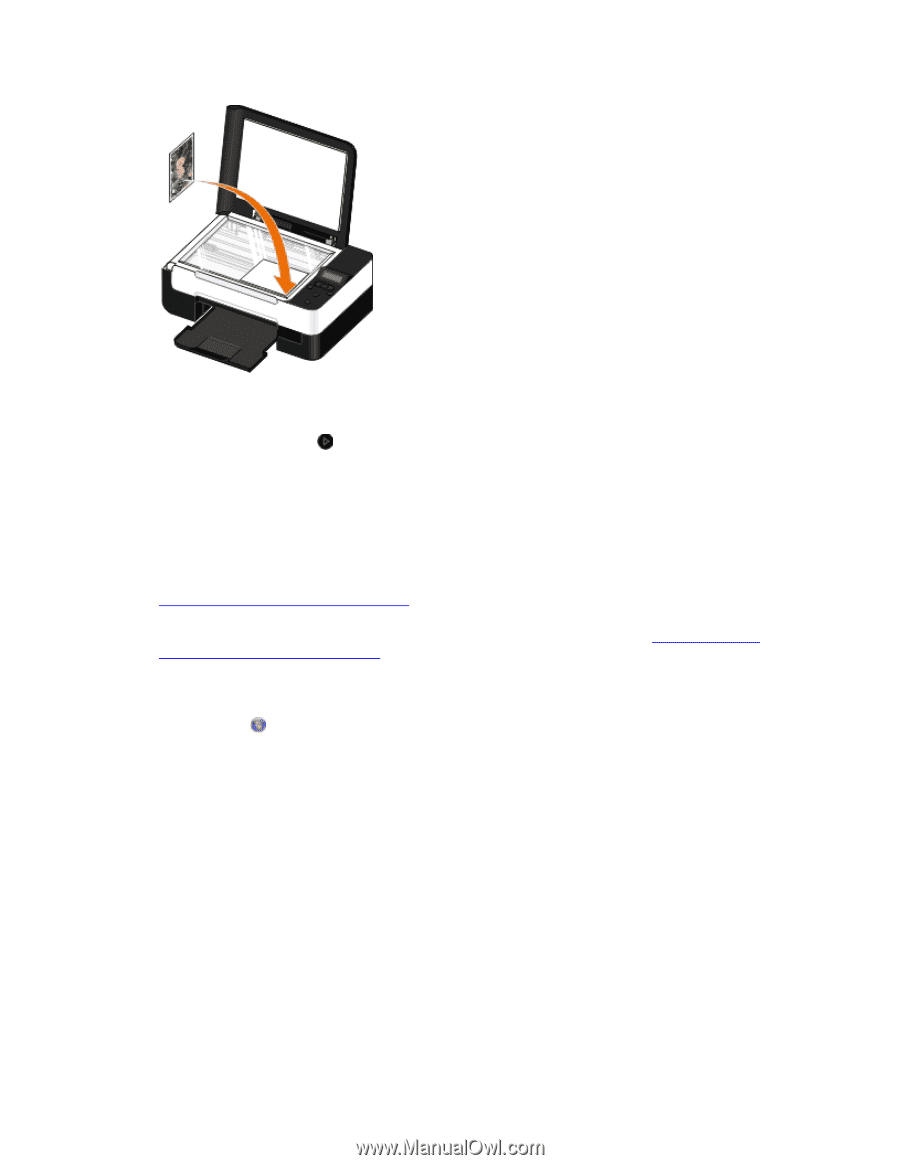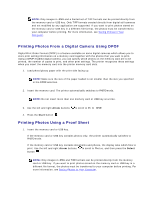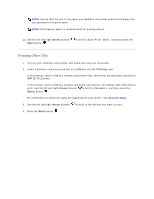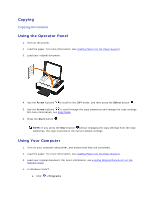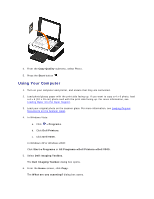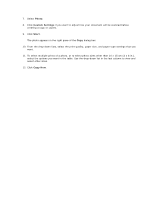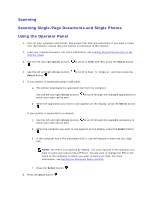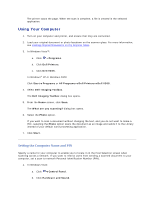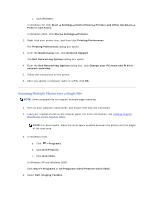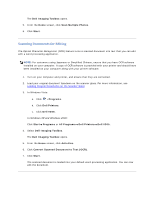Dell V305 User Guide - Page 51
Using Your Computer - windows 10
 |
UPC - 884116004004
View all Dell V305 manuals
Add to My Manuals
Save this manual to your list of manuals |
Page 51 highlights
4. From the Copy Quality submenu, select Photo. 5. Press the Start button . Using Your Computer 1. Turn on your computer and printer, and ensure that they are connected. 2. Load photo/glossy paper with the print side facing up. If you want to copy a 4 x 6 photo, load a 4 x 6 (10 x 15 cm) photo card with the print side facing up. For more information, see Loading Paper into the Paper Support. 3. Load your original photo on the scanner glass. For more information, see Loading Original Documents on the Scanner Glass. 4. In Windows Vista: a. Click Programs. b. Click Dell Printers. c. Click Dell V305. In Windows XP or Windows 2000: Click Start Programs or All Programs Dell Printers Dell V305. 5. Select Dell Imaging Toolbox. The Dell Imaging Toolbox dialog box opens. 6. From the Home screen, click Copy. The What are you scanning? dialog box opens.