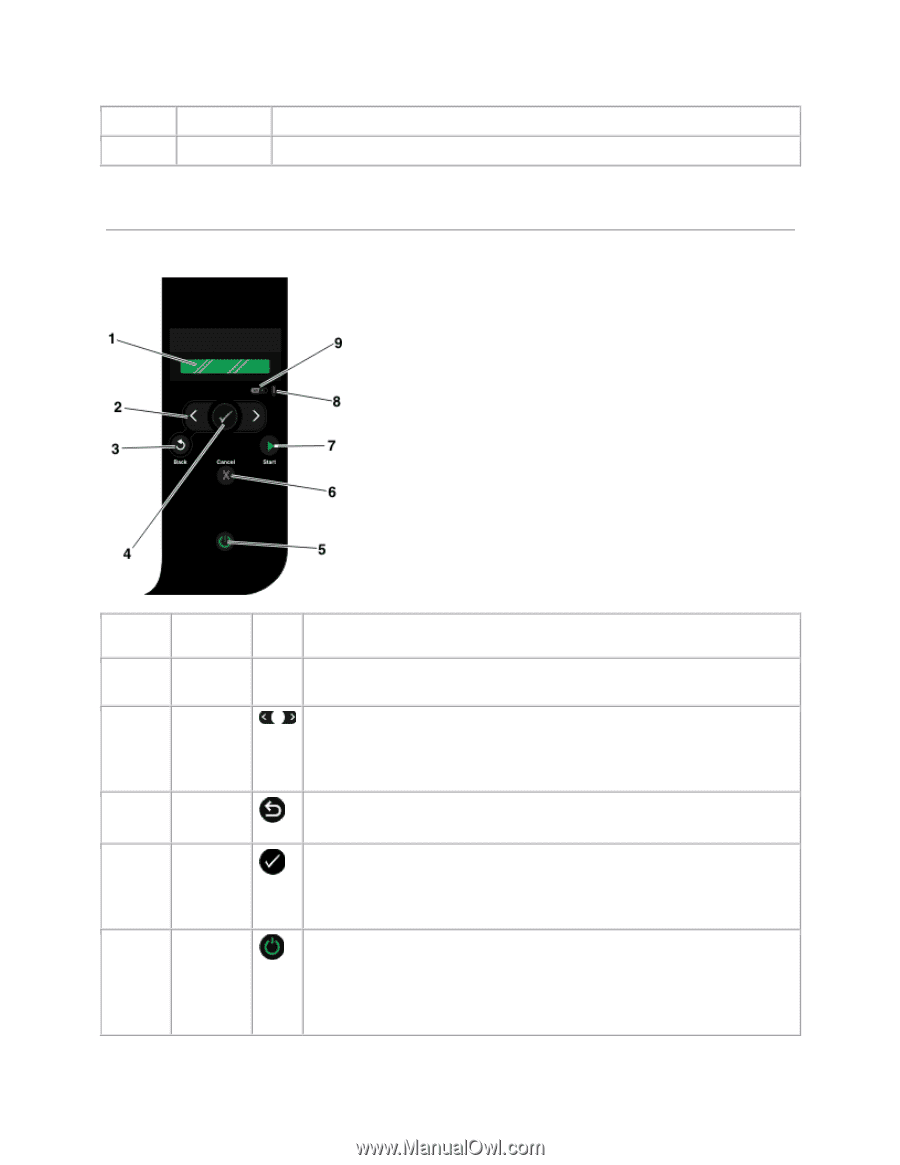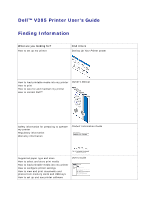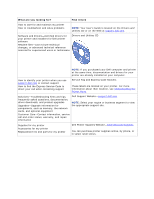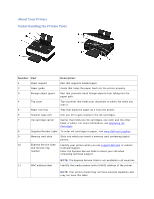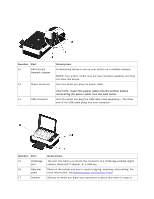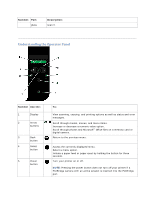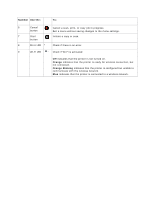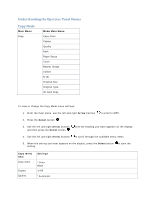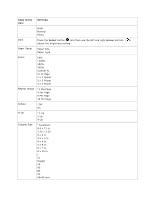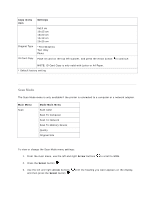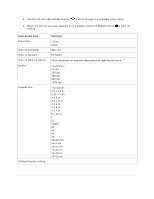Dell V305 User Guide - Page 5
Understanding the Operator Panel
 |
UPC - 884116004004
View all Dell V305 manuals
Add to My Manuals
Save this manual to your list of manuals |
Page 5 highlights
Number: Part: glass Description: scan it. Understanding the Operator Panel Number Use the: 1 Display 2 Arrow buttons 3 Back button 4 Select button 5 Power button To: View scanning, copying, and printing options as well as status and error messages. Scroll through modes, menus, and menu items. Increase or decrease a numeric value option. Scroll through photos and Microsoft® Office files on a memory card or digital camera. Return to the previous menu. Access the currently displayed menu. Select a menu option. Initiate a paper feed or paper eject by holding the button for three seconds. Turn your printer on or off. NOTE: Pressing the power button does not turn off your printer if a PictBridge camera with an active session is inserted into the PictBridge port.