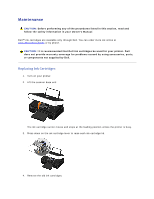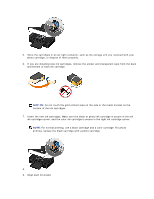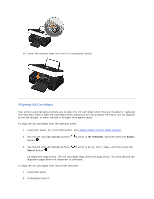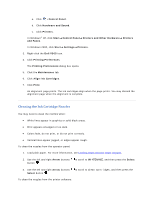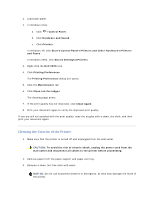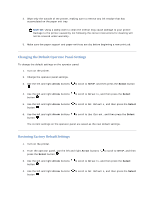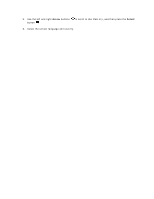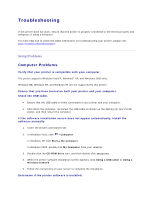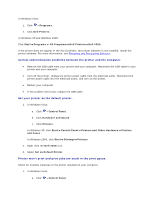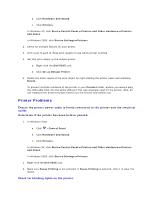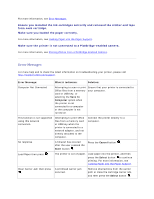Dell V305 User Guide - Page 94
Changing the Default Operator Panel Settings, Restoring Factory Default Settings
 |
UPC - 884116004004
View all Dell V305 manuals
Add to My Manuals
Save this manual to your list of manuals |
Page 94 highlights
4. Wipe only the outside of the printer, making sure to remove any ink residue that has accumulated on the paper exit tray. NOTICE: Using a damp cloth to clean the interior may cause damage to your printer. Damage to the printer caused by not following the correct instructions for cleaning will not be covered under warranty. 5. Make sure the paper support and paper exit tray are dry before beginning a new print job. Changing the Default Operator Panel Settings To change the default settings on the operator panel: 1. Turn on the printer. 2. Change the operator panel settings. 3. Use the left and right Arrow buttons . to scroll to SETUP, and then press the Select button 4. Use the left and right Arrow buttons button . to scroll to Defaults, and then press the Select 5. Use the left and right Arrow buttons button . to scroll to Set Defaults, and then press the Select 6. Use the left and right Arrow buttons button . to scroll to Use Current, and then press the Select The current settings on the operator panel are saved as the new default settings. Restoring Factory Default Settings 1. Turn on the printer. 2. From the operator panel, use the left and right Arrow buttons press the Select button . to scroll to SETUP, and then 3. Use the left and right Arrow buttons button . to scroll to Defaults, and then press the Select 4. Use the left and right Arrow buttons button . to scroll to Set Defaults, and then press the Select