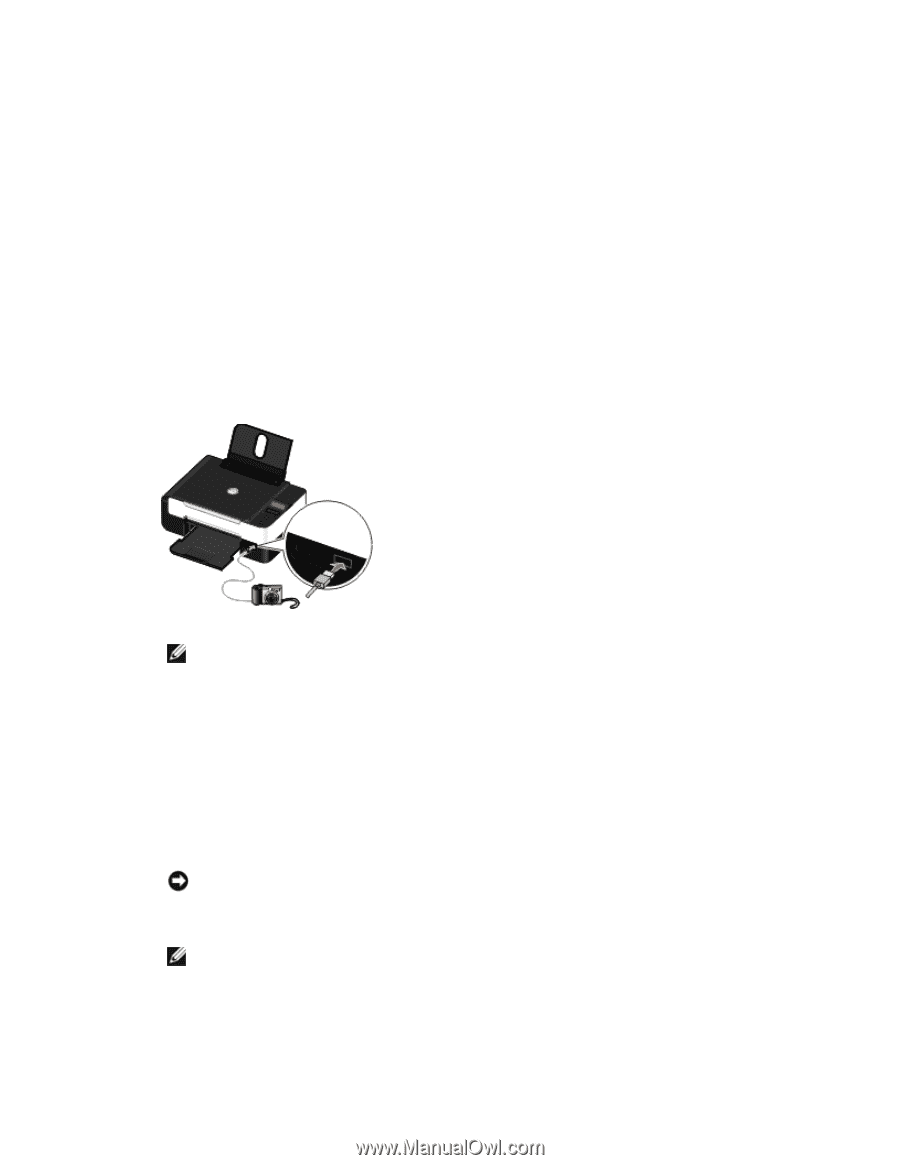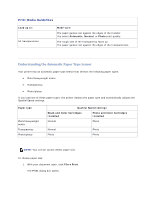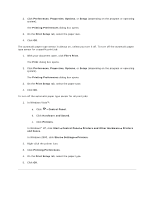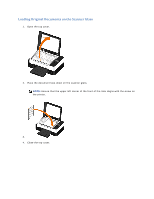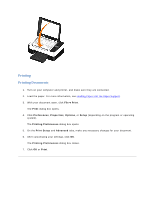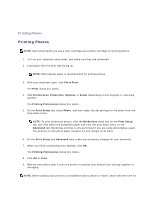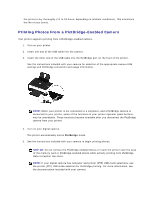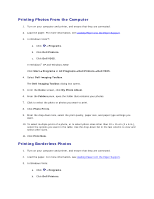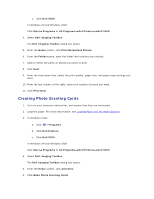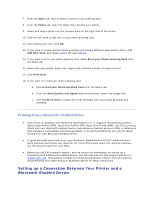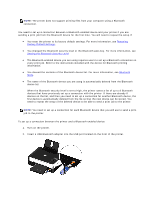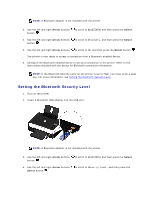Dell V305 User Guide - Page 27
Printing Photos From a PictBridge-Enabled Camera - printer instructions
 |
UPC - 884116004004
View all Dell V305 manuals
Add to My Manuals
Save this manual to your list of manuals |
Page 27 highlights
the prints to dry thoroughly (12 to 24 hours, depending on ambient conditions). This maximizes the life of your prints. Printing Photos From a PictBridge-Enabled Camera Your printer supports printing from a PictBridge-enabled camera. 1. Turn on your printer. 2. Insert one end of the USB cable into the camera. 3. Insert the other end of the USB cable into the PictBridge port on the front of the printer. See the instructions included with your camera for selection of the appropriate camera USB settings and PictBridge connection and usage information. NOTE: When your printer is not connected to a computer, and a PictBridge camera is connected to your printer, some of the functions of your printer operator panel buttons may be unavailable. These functions become available after you disconnect the PictBridge camera from your printer. 4. Turn on your digital camera. The printer automatically enters PictBridge mode. 5. See the instructions included with your camera to begin printing photos. NOTICE: Do not remove the PictBridge-enabled device or touch the printer near the area of the memory card or PictBridge-enabled device while actively printing from PictBridge. Data corruption can occur. NOTE: If your digital camera has computer and printer (PTP) USB mode selections, use the printer (PTP) USB mode selection for PictBridge printing. For more information, see the documentation included with your camera.