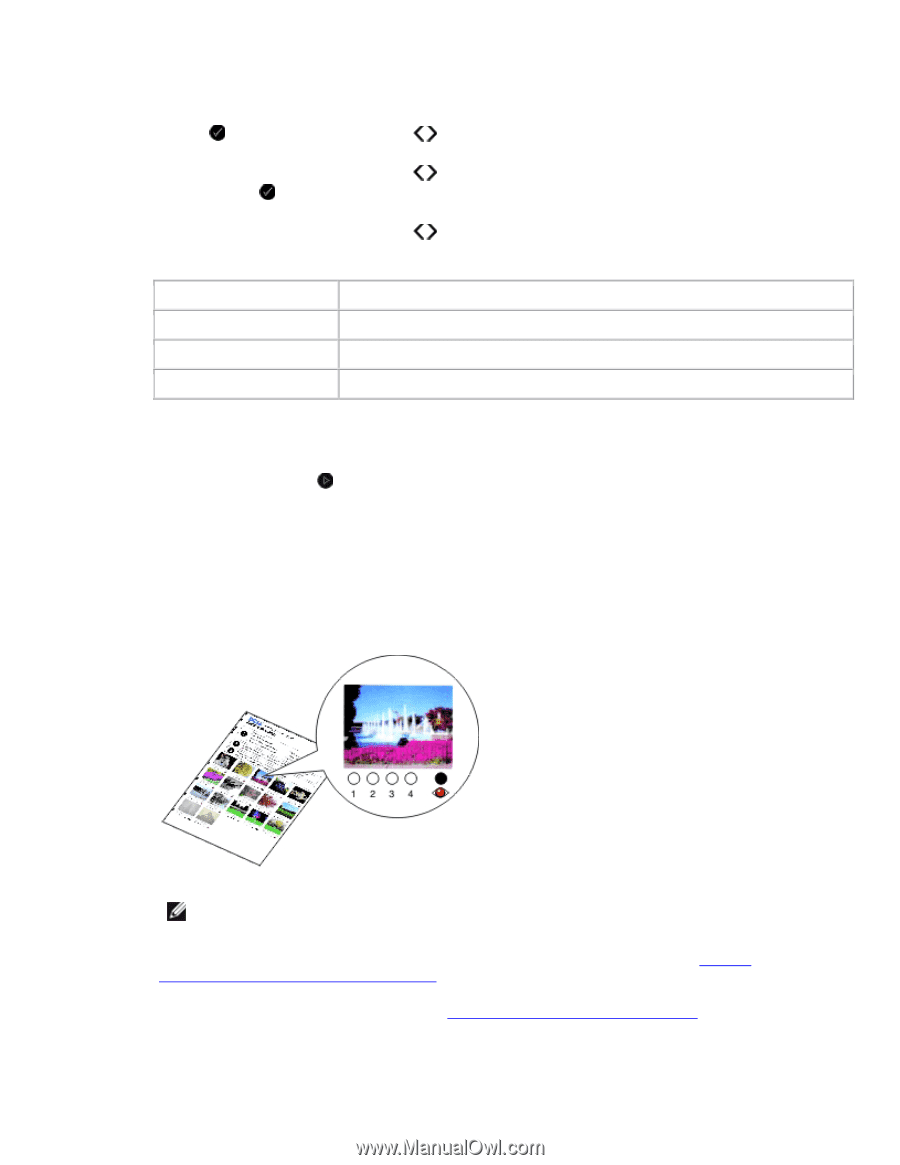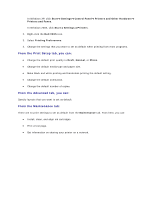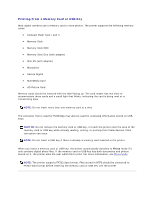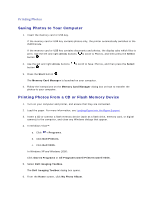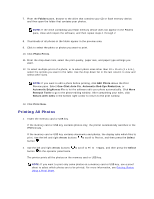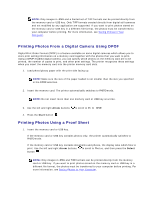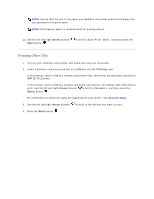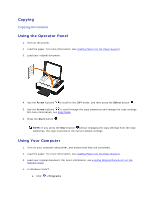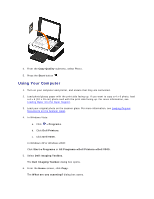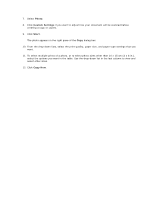Dell V305 User Guide - Page 47
Arrow, Select, You can choose from, Start
 |
UPC - 884116004004
View all Dell V305 manuals
Add to My Manuals
Save this manual to your list of manuals |
Page 47 highlights
2. Use the left and right Arrow buttons button . 3. Use the left and right Arrow buttons Select button . 4. Use the left and right Arrow buttons key to print on the proof sheet. to scroll to Proof Sheet, and then press the Select to scroll to Print Proof Sheet, and then press the to specify which photos on the memory card or USB You can choose from All Last 25 Date Range To Print all photos on the memory card or USB key on the proof sheet. Print the 25 most recent photos on the proof sheet. Print only photos created in a certain date range. 5. 6. Press the Start button . The proof sheet prints. 7. Follow the instructions on the proof sheet to select which photos to print, and to choose a layout and paper type to use. Fill in the circle with the red-eye icon below a photo to reduce the red-eye effect on the printout. NOTE: Ensure that you completely fill in the circles when making selections. 8. Load the proof sheet face down on the scanner glass. For more information, see Loading Original Documents on the Scanner Glass. 9. Load the paper. For more information, see Loading Paper into the Paper Support.