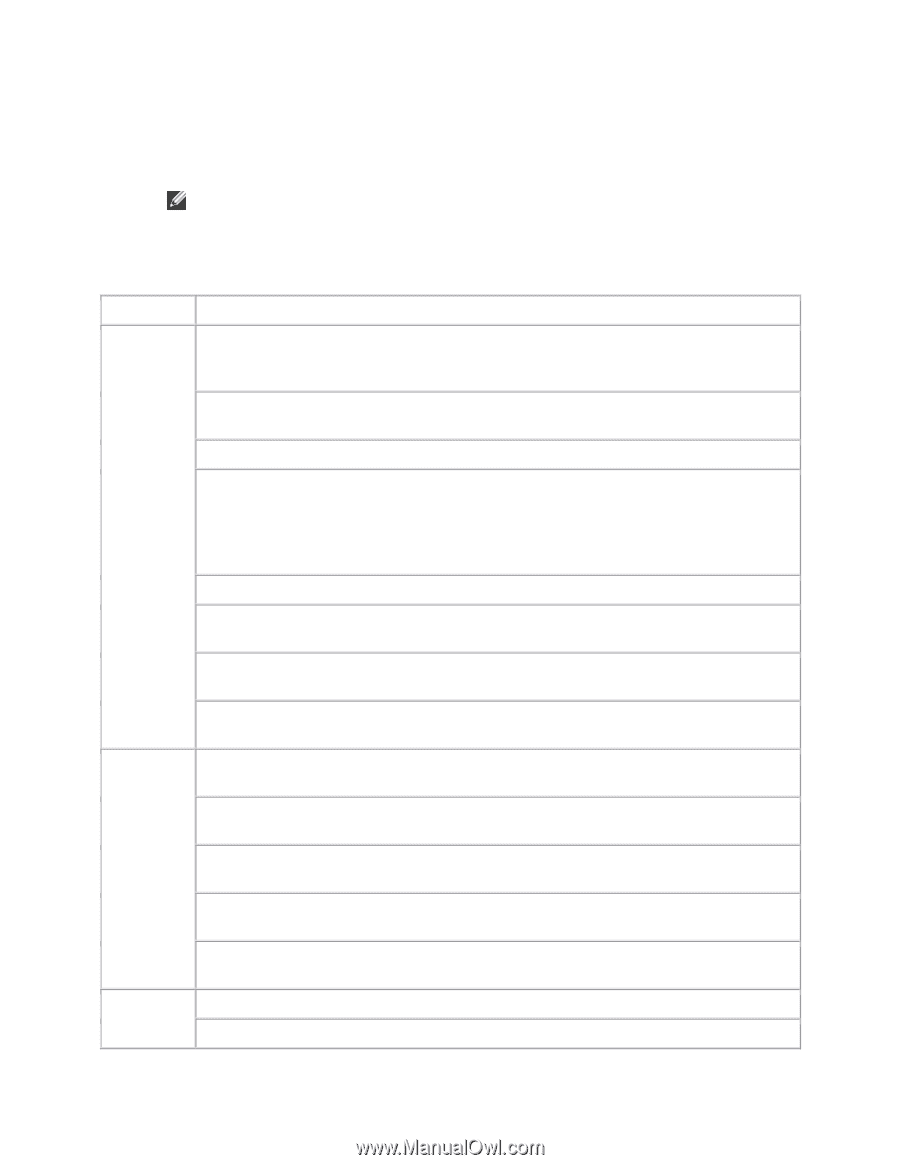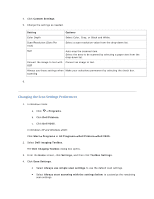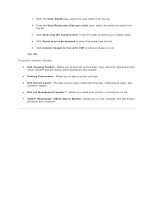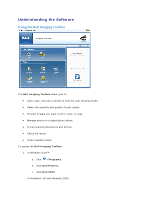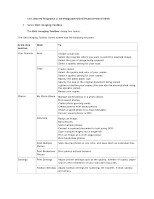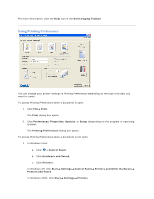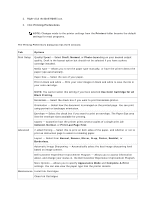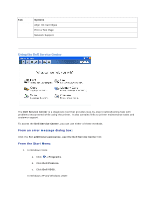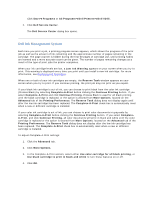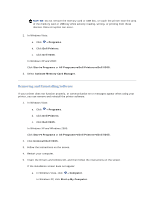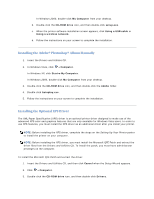Dell V305 User Guide - Page 69
Use Color Cartridge for all - manual
 |
UPC - 884116004004
View all Dell V305 manuals
Add to My Manuals
Save this manual to your list of manuals |
Page 69 highlights
2. Right-click the Dell V305 icon. 3. Click Printing Preferences. NOTE: Changes made to the printer settings from the Printers folder become the default settings for most programs. The Printing Preferences dialog box has three sections: Tab Print Setup Options Quality/Speed - Select Draft, Normal, or Photo depending on your desired output quality. Draft is the fastest option but should not be selected if you have a photo cartridge installed. Media Type - Allows you to set the paper type manually, or have the printer detect the paper type automatically. Paper Size - Select the size of your paper. Print in black and white - Print your color images in black and white to save the ink in your color cartridge. NOTE: You cannot select this setting if you have selected Use Color Cartridge for all Black Printing. Borderless - Select the check box if you want to print borderless photos. Orientation - Select how the document is arranged on the printed page. You can print using portrait or landscape orientation. Envelope - Select the check box if you want to print an envelope. The Paper Size area lists the envelope sizes available for printing. Copies - Customize how the printer prints several copies of a single print job: Collated, Normal, or Print Last Page First. Advanced 2-sided Printing - Select this to print on both sides of the paper, and whether or not to print an instruction page to assist in reloading paper. Layout - Select from Normal, Banner, Mirror, N-up, Poster, Booklet, or Borderless. Automatic Image Sharpening - Automatically select the best image-sharpening level based on image content. Dell Customer Experience Improvement Program - Allows you to access information about, and change your status in, the Dell Customer Experience Improvement Program. More Options - Allows you to specify Appearance Mode and Complete-A-Print settings. You can also view the paper type that the printer detects. Maintenance Install Ink Cartridges Clean Ink Cartridges