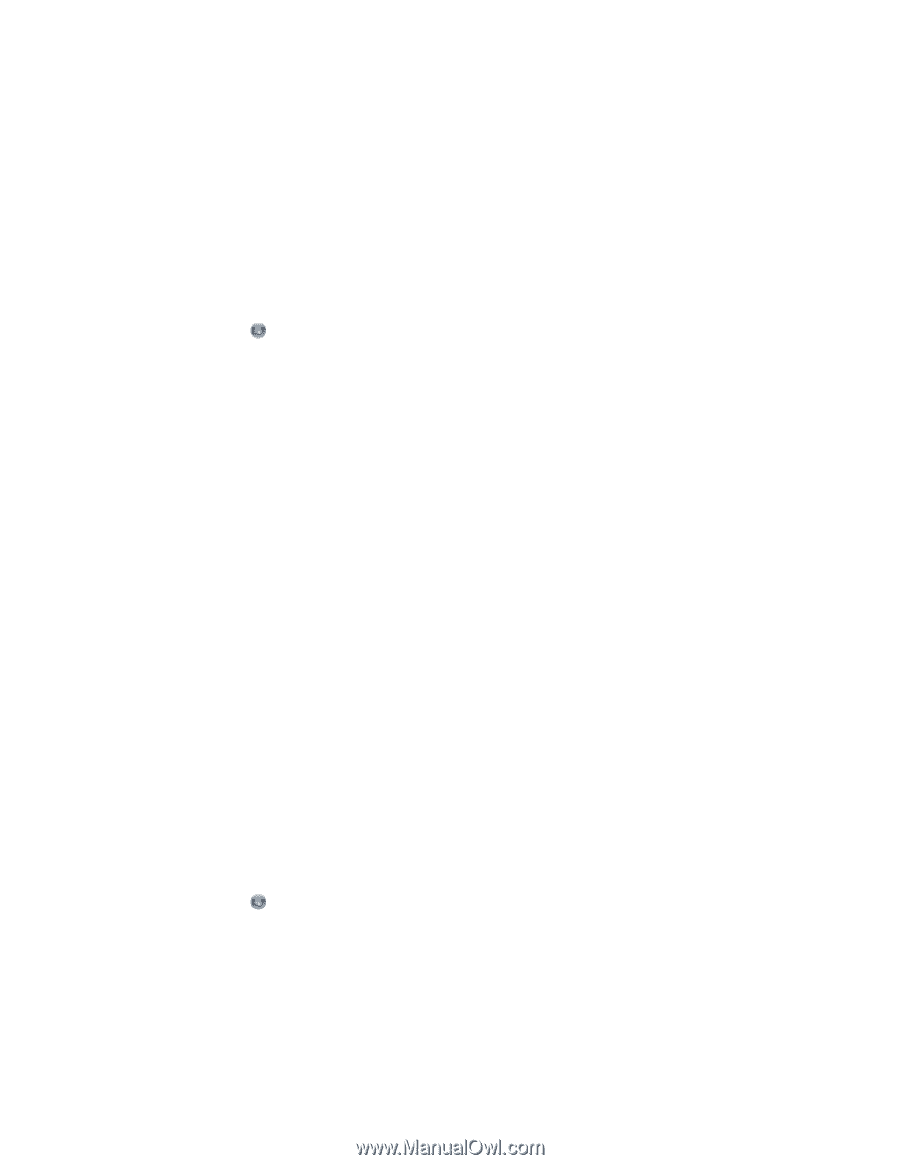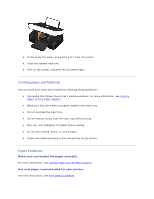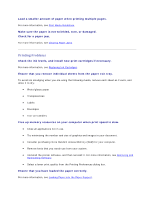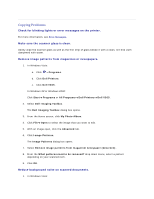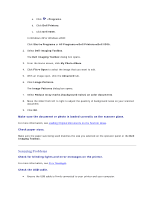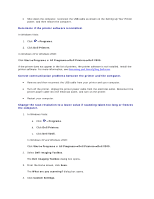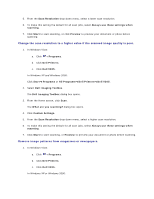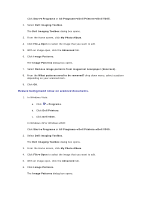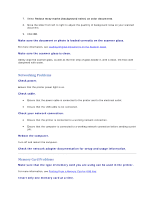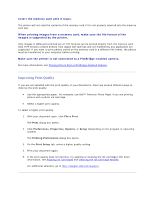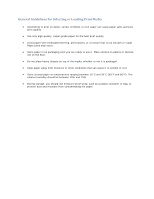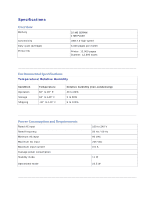Dell V305 User Guide - Page 108
Change the scan resolution to a higher value if the scanned image quality is poor., Remove image
 |
UPC - 884116004004
View all Dell V305 manuals
Add to My Manuals
Save this manual to your list of manuals |
Page 108 highlights
5. From the Scan Resolution drop down menu, select a lower scan resolution. 6. To make this setting the default for all scan jobs, select Always use these settings when scanning. 7. Click Start to start scanning, or click Preview to preview your document or photo before scanning. Change the scan resolution to a higher value if the scanned image quality is poor. 1. In Windows Vista: a. Click Programs. b. Click Dell Printers. c. Click Dell V305. In Windows XP and Windows 2000: Click Start Programs or All Programs Dell Printers Dell V305. 2. Select Dell Imaging Toolbox. The Dell Imaging Toolbox dialog box opens. 3. From the Home screen, click Scan. The What are you scanning? dialog box opens. 4. Click Custom Settings. 5. From the Scan Resolution drop down menu, select a higher scan resolution. 6. To make this setting the default for all scan jobs, select Always use these settings when scanning. 7. Click Start to start scanning, or Preview to preview your document or photo before scanning. Remove image patterns from magazines or newspapers. 1. In Windows Vista: a. Click Programs. b. Click Dell Printers. c. Click Dell V305. In Windows XP or Windows 2000: