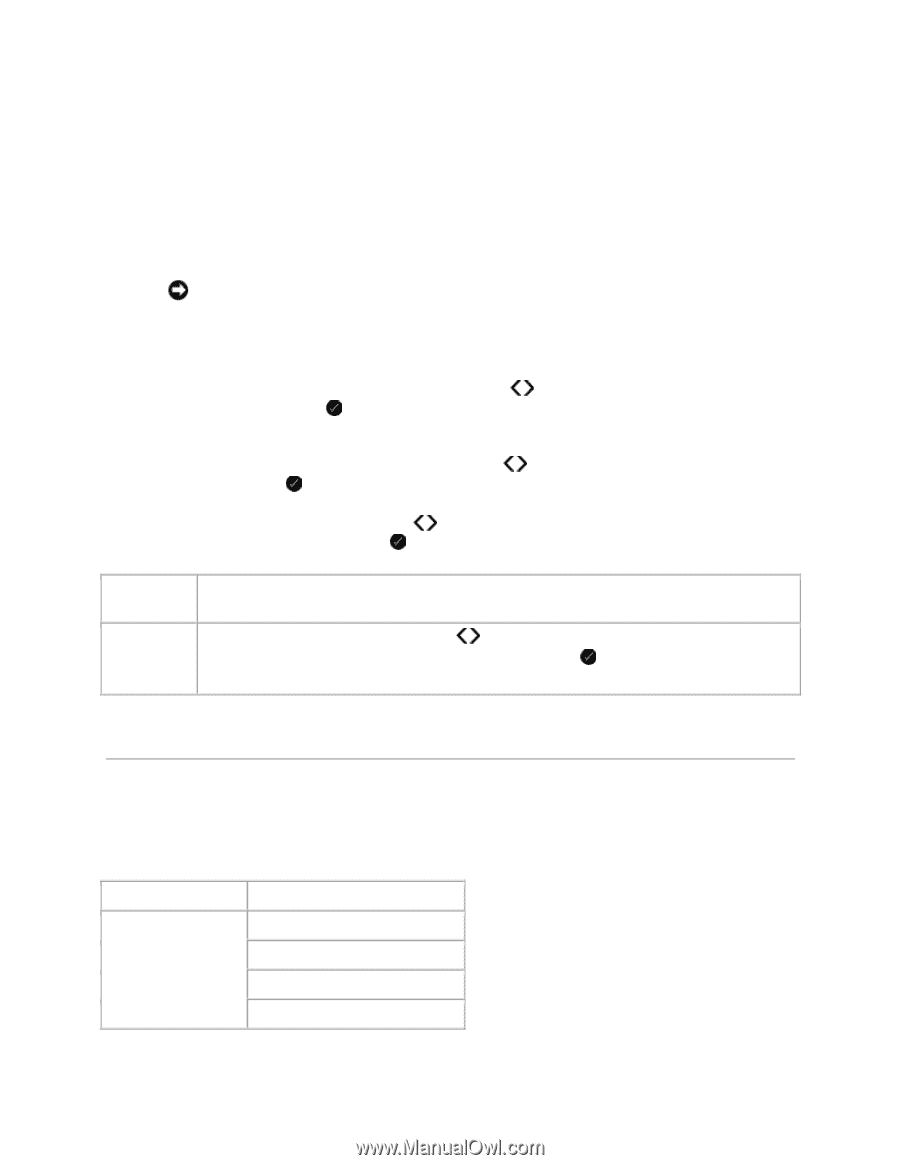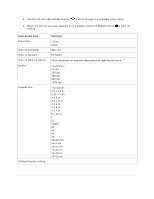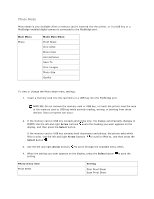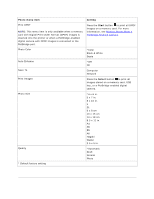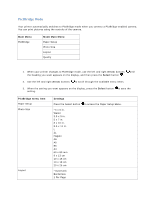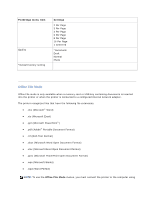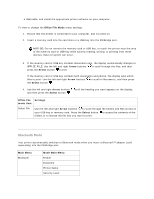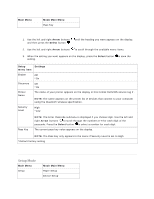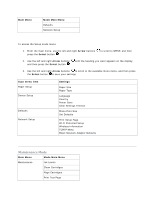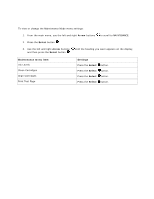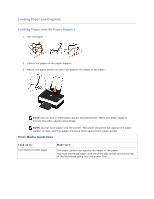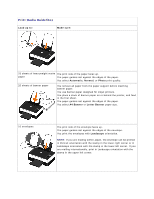Dell V305 User Guide - Page 15
Bluetooth Mode - software
 |
UPC - 884116004004
View all Dell V305 manuals
Add to My Manuals
Save this manual to your list of manuals |
Page 15 highlights
a USB cable, and install the appropriate printer software on your computer. To view or change the Office File Mode menu settings: 1. Ensure that the printer is connected to your computer, and is turned on. 2. Insert a memory card into the card slots or a USB key into the PictBridge port. NOTICE: Do not remove the memory card or USB key, or touch the printer near the area of the memory card or USB key while actively reading, writing, or printing from these devices. Data corruption can occur. 3. If the memory card or USB key contains documents only, the display automatically changes to OFFICE FILE. Use the left and right Arrow buttons to scroll through the files, and then press the Select button to print. If the memory card or USB key contains both documents and photos, the display asks which files to print. Use the left and right Arrow buttons to scroll to Documents, and then press the Select button . 4. Use the left and right Arrow buttons and then press the Select button . until the heading you want appears on the display, Office File Settings menu item Select File Use the left and right Arrow buttons to scroll through the folders and files stored on your USB key or memory card. Press the Select button to access the contents of the folders or to choose the file that you want to print. Bluetooth Mode Your printer automatically switches to Bluetooth mode when you insert a Bluetooth™ adapter (sold separately) into the PictBridge port. Main Menu Bluetooth Mode Main Menu Enable Discovery Printer Name Security Level