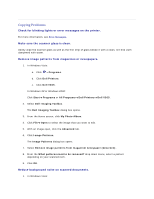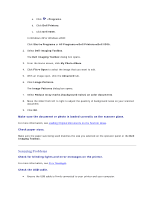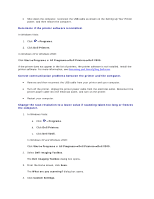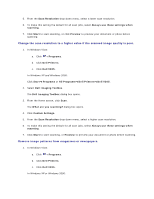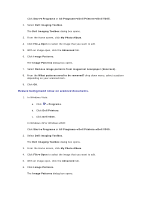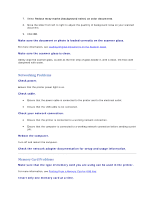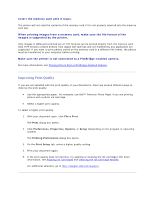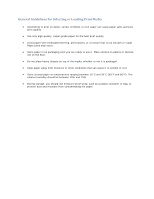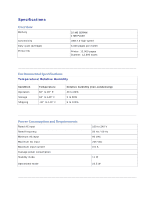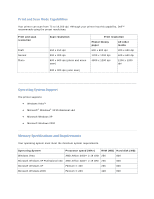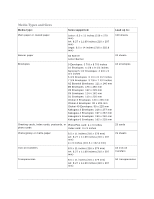Dell V305 User Guide - Page 110
Networking Problems, Memory Card Problems
 |
UPC - 884116004004
View all Dell V305 manuals
Add to My Manuals
Save this manual to your list of manuals |
Page 110 highlights
7. Select Reduce stray marks (background noise) on color documents. 8. Move the slider from left to right to adjust the quantity of background noise on your scanned document. 9. Click OK. Make sure the document or photo is loaded correctly on the scanner glass. For more information, see Loading Original Documents on the Scanner Glass. Make sure the scanner glass is clean. Gently wipe the scanner glass, as well as the thin strip of glass beside it, with a clean, lint-free cloth dampened with water. Networking Problems Check power. Ensure that the printer power light is on. Check cable. Ensure that the power cable is connected to the printer and to the electrical outlet. Ensure that the USB cable is not connected. Check your network connection. Ensure that the printer is connected to a working network connection. Ensure that the computer is connected to a working network connection before sending a print job. Reboot the computer. Turn off and restart the computer. Check the network adapter documentation for setup and usage information. Memory Card Problems Make sure that the type of memory card you are using can be used in the printer. For more information, see Printing From a Memory Card or USB Key. Insert only one memory card at a time.