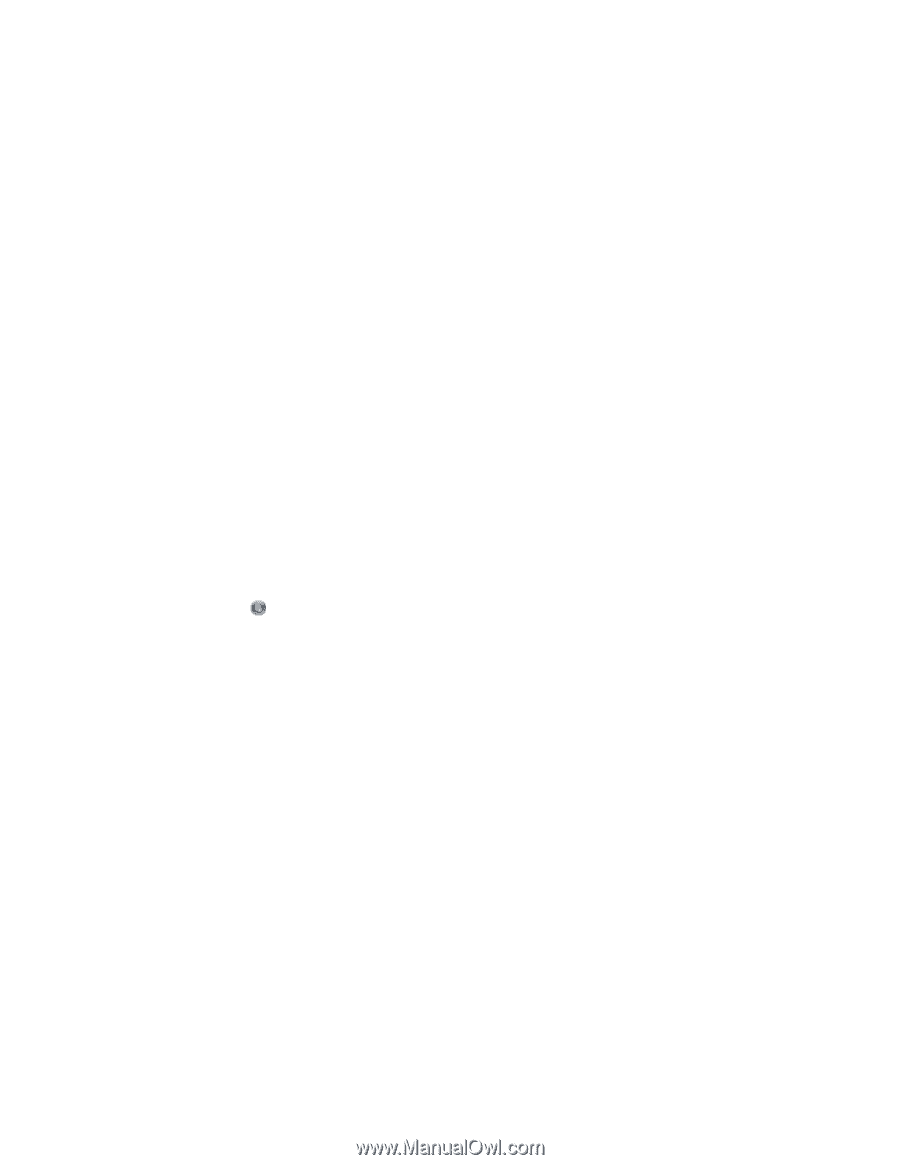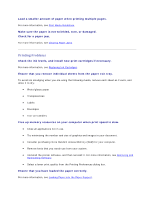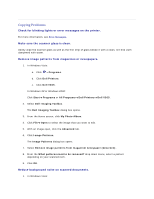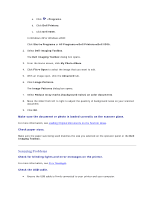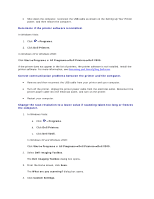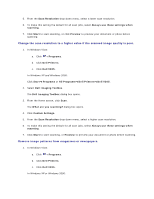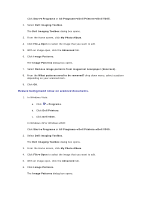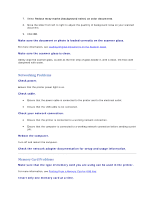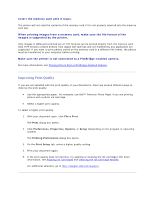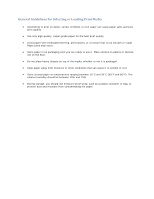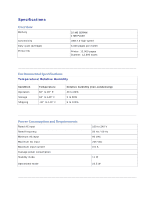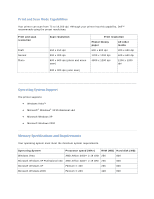Dell V305 User Guide - Page 109
Reduce background noise on scanned documents.
 |
UPC - 884116004004
View all Dell V305 manuals
Add to My Manuals
Save this manual to your list of manuals |
Page 109 highlights
Click Start Programs or All Programs Dell Printers Dell V305. 2. Select Dell Imaging Toolbox. The Dell Imaging Toolbox dialog box opens. 3. From the Home screen, click My Photo Album. 4. Click File Open to select the image that you want to edit. 5. With an image open, click the Advanced tab. 6. Click Image Patterns. The Image Patterns dialog box opens. 7. Select Remove image patterns from magazine/newspaper (descreen). 8. From the What patterns need to be removed? drop down menu, select a pattern depending on your scanned item. 9. Click OK. Reduce background noise on scanned documents. 1. In Windows Vista: a. Click Programs. b. Click Dell Printers. c. Click Dell V305. In Windows XP or Windows 2000: Click Start Programs or All Programs Dell Printers Dell V305. 2. Select Dell Imaging Toolbox. The Dell Imaging Toolbox dialog box opens. 3. From the Home screen, click My Photo Album. 4. Click File Open to select the image that you want to edit. 5. With an image open, click the Advanced tab. 6. Click Image Patterns. The Image Patterns dialog box opens.