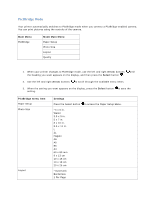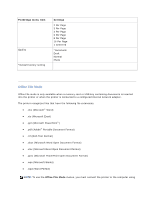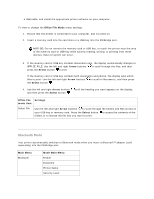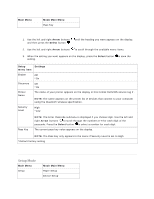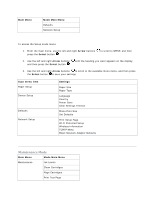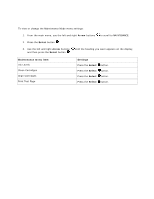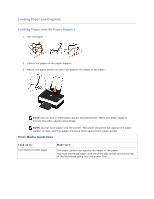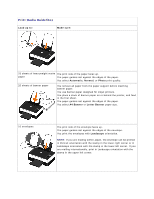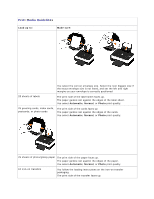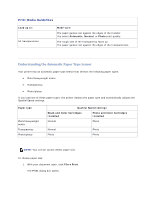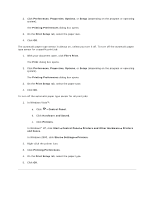Dell V305 User Guide - Page 18
Arrow, Select, Maintenance menu item, Settings - ink cartridge
 |
UPC - 884116004004
View all Dell V305 manuals
Add to My Manuals
Save this manual to your list of manuals |
Page 18 highlights
To view or change the Maintenance Mode menu settings: 1. From the main menu, use the left and right Arrow buttons to scroll to MAINTENANCE. 2. Press the Select button . 3. Use the left and right Arrow buttons and then press the Select button . until the heading you want appears on the display, Maintenance menu item Ink Levels Clean Cartridges Align Cartridges Print Test Page Settings Press the Select Press the Select Press the Select Press the Select button. button. button. button.
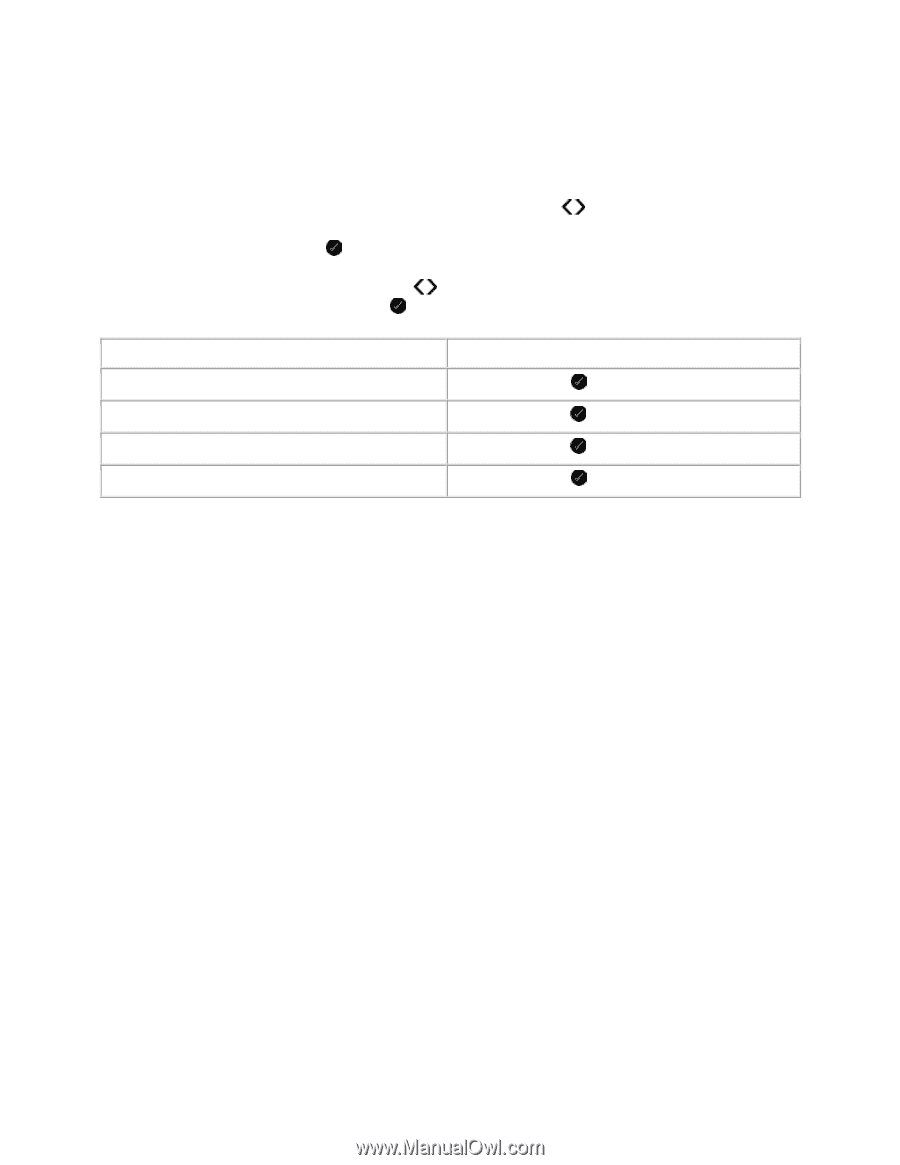
To view or change the Maintenance Mode menu settings:
1.
From the main menu, use the left and right
Arrow
buttons
to scroll to
MAINTENANCE
.
2.
Press the
Select
button
.
3.
Use the left and right
Arrow
buttons
until the heading you want appears on the display,
and then press the
Select
button
.
Maintenance menu item
Settings
Ink Levels
Press the
Select
button.
Clean Cartridges
Press the
Select
button.
Align Cartridges
Press the
Select
button.
Print Test Page
Press the
Select
button.