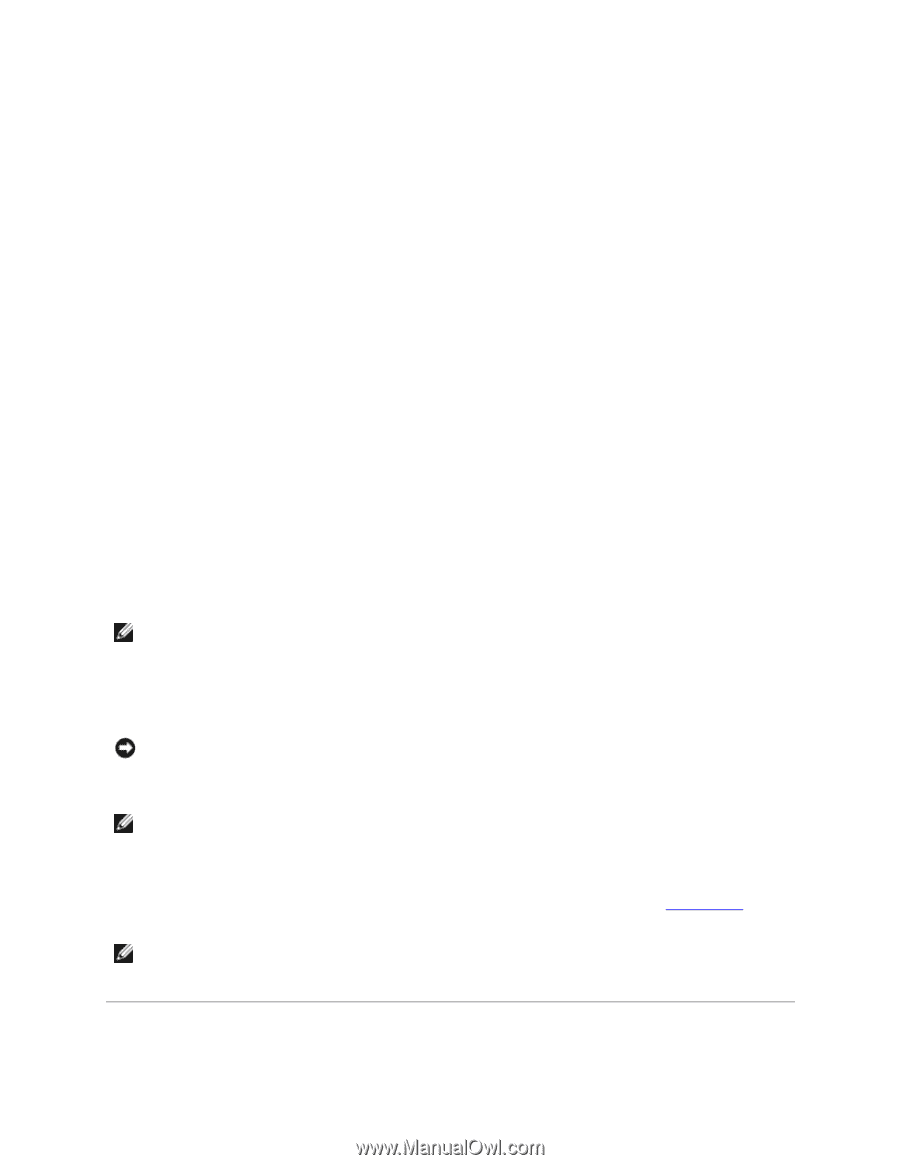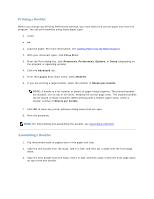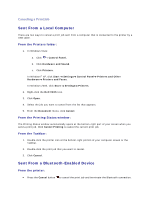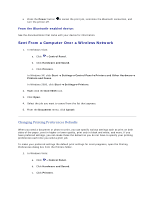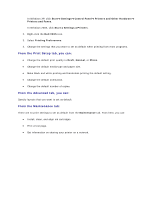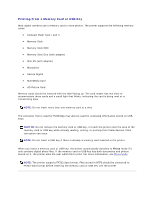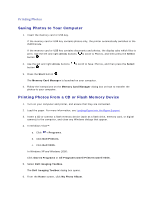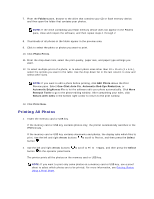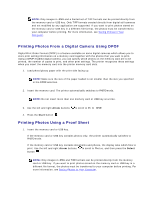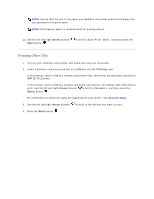Dell V305 User Guide - Page 43
Printing From a Memory Card or USB Key
 |
UPC - 884116004004
View all Dell V305 manuals
Add to My Manuals
Save this manual to your list of manuals |
Page 43 highlights
Printing From a Memory Card or USB Key Most digital cameras use a memory card to store photos. The printer supports the following memory cards: Compact Flash Type I and II Memory Stick Memory Stick PRO Memory Stick Duo (with adapter) Mini SD (with adapter) Microdrive Secure Digital MultiMedia Card xD-Picture Card Memory cards should be inserted with the label facing up. The card reader has two slots to accommodate these cards and a small light that blinks, indicating the card is being read or is transmitting data. NOTE: Do not insert more than one memory card at a time. The connector that is used for PictBridge may also be used for accessing information stored on USB keys. NOTICE: Do not remove the memory card or USB key, or touch the printer near the area of the memory card or USB key while actively reading, writing, or printing from these devices. Data corruption can occur. NOTE: Do not insert a USB key if there is already a memory card inserted in the printer. When you insert a memory card or USB key, the printer automatically switches to Photo mode if it only contains digital photo files. If the memory card or USB key has both documents and photos stored on it, the printer asks the user which file to print. For more information, see Photo Mode. NOTE: The printer supports FAT32 data format. Files stored in NTFS should be converted to FAT32 data format before inserting the memory card or USB key into the printer.