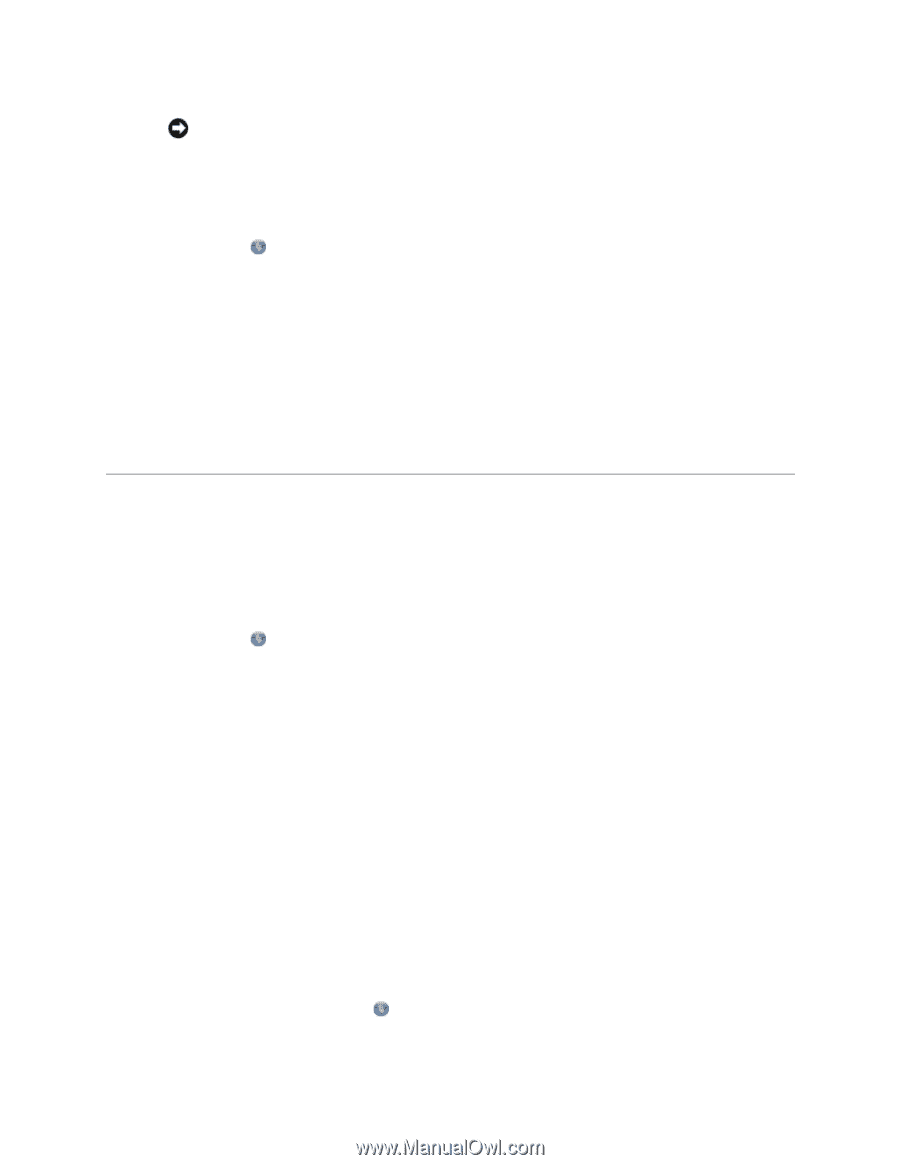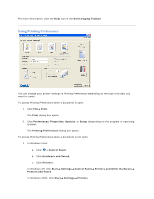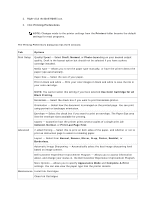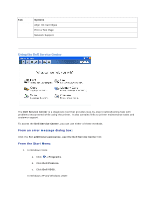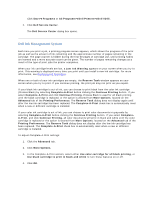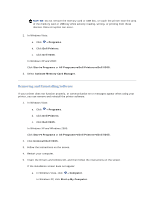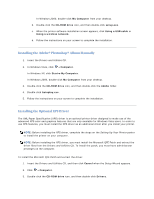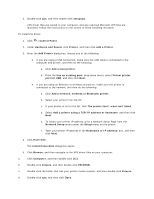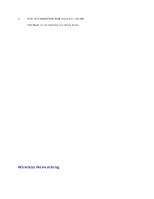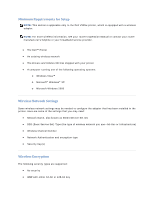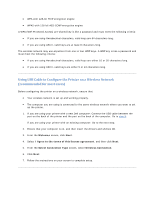Dell V305 User Guide - Page 73
Removing and Reinstalling Software
 |
UPC - 884116004004
View all Dell V305 manuals
Add to My Manuals
Save this manual to your list of manuals |
Page 73 highlights
NOTICE: Do not remove the memory card or USB key, or touch the printer near the area of the memory card or USB key while actively reading, writing, or printing from these devices. Data corruption can occur. 2. In Windows Vista: a. Click Programs. b. Click Dell Printers. c. Click Dell V305. In Windows XP and 2000: Click Start Programs or All Programs Dell Printers Dell V305. 3. Select Activate Memory Card Manager. Removing and Reinstalling Software If your printer does not function properly, or communication error messages appear when using your printer, you can remove and reinstall the printer software. 1. In Windows Vista: a. Click Programs. b. Click Dell Printers. c. Click Dell V305. In Windows XP and WIndows 2000: Click Start Programs or All Programs Dell Printers Dell V305. 2. Click Uninstall Dell V305. 3. Follow the instructions on the screen. 4. Restart your computer. 5. Insert the Drivers and Utilities CD, and then follow the instructions on the screen. If the installation screen does not appear: a. In Windows Vista, click Computer. In Windows XP, click Start My Computer.