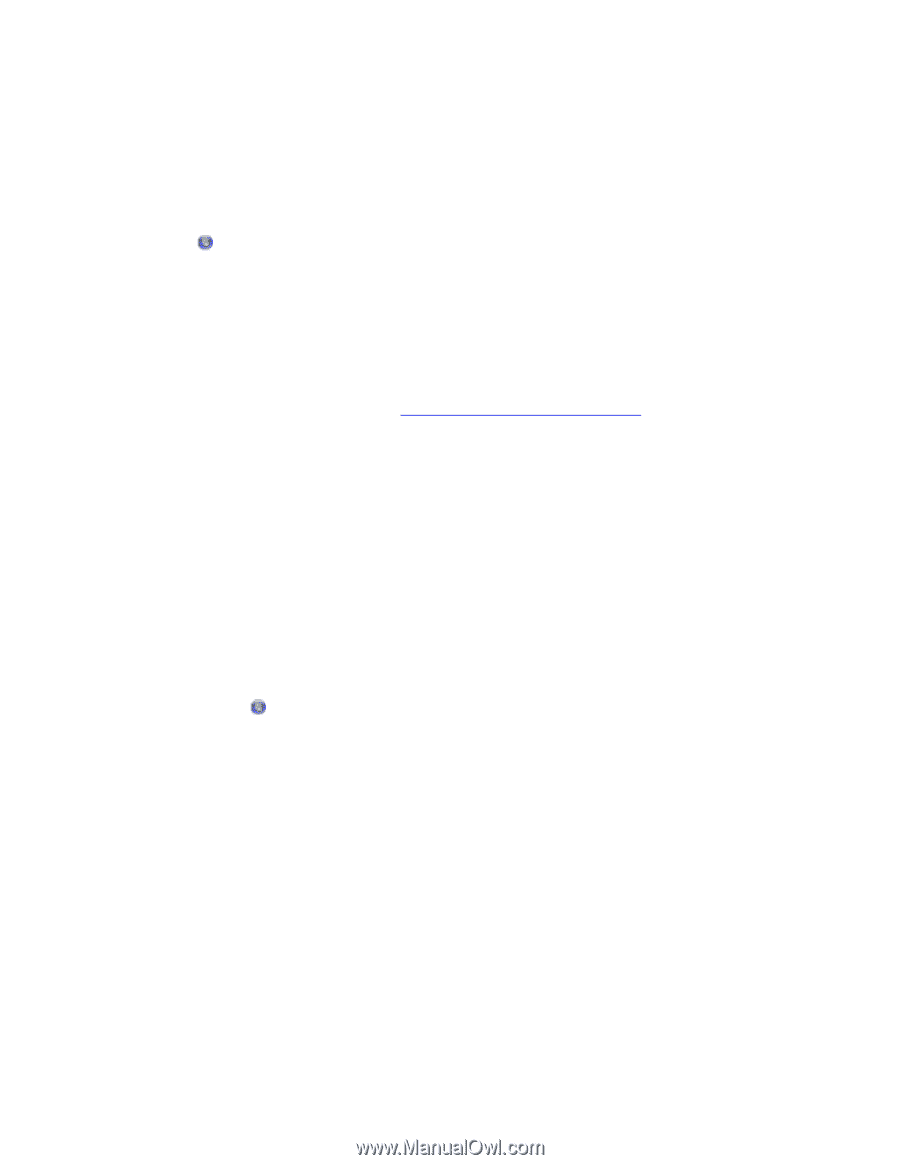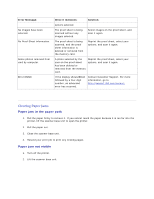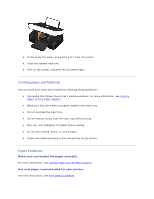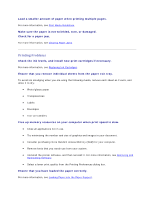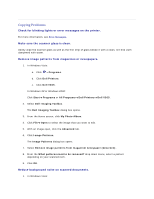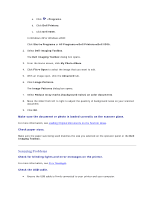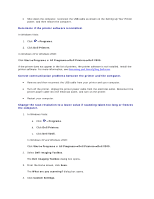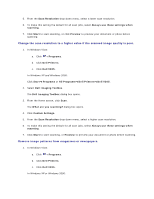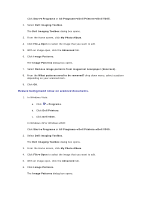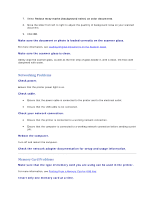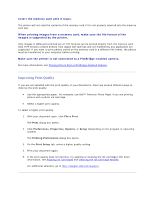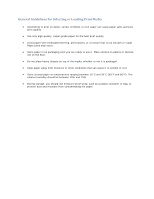Dell V305 User Guide - Page 107
Change the scan resolution to a lower value if scanning takes too long or freezes
 |
UPC - 884116004004
View all Dell V305 manuals
Add to My Manuals
Save this manual to your list of manuals |
Page 107 highlights
Shut down the computer, reconnect the USB cable as shown on the Setting Up Your Printer poster, and then restart the computer. Determine if the printer software is installed. In Windows Vista: 1. Click Programs. 2. Click Dell Printers. In Windows XP or Windows 2000: Click Start Programs or All Programs Dell Printers Dell V305. If the printer does not appear in the list of printers, the printer software is not installed. Install the printer software. For more information, see Removing and Reinstalling Software. Correct communication problems between the printer and the computer. Remove and then reconnect the USB cable from your printer and your computer. Turn off the printer. Unplug the printer power cable from the electrical outlet. Reconnect the printer power cable into the electrical outlet, and turn on the printer. Restart your computer. Change the scan resolution to a lower value if scanning takes too long or freezes the computer. 1. In Windows Vista: a. Click Programs. b. Click Dell Printers. c. Click Dell V305. In Windows XP and Windows 2000: Click Start Programs or All Programs Dell Printers Dell V305. 2. Select Dell Imaging Toolbox. The Dell Imaging Toolbox dialog box opens. 3. From the Home screen, click Scan. The What are you scanning? dialog box opens. 4. Click Custom Settings.