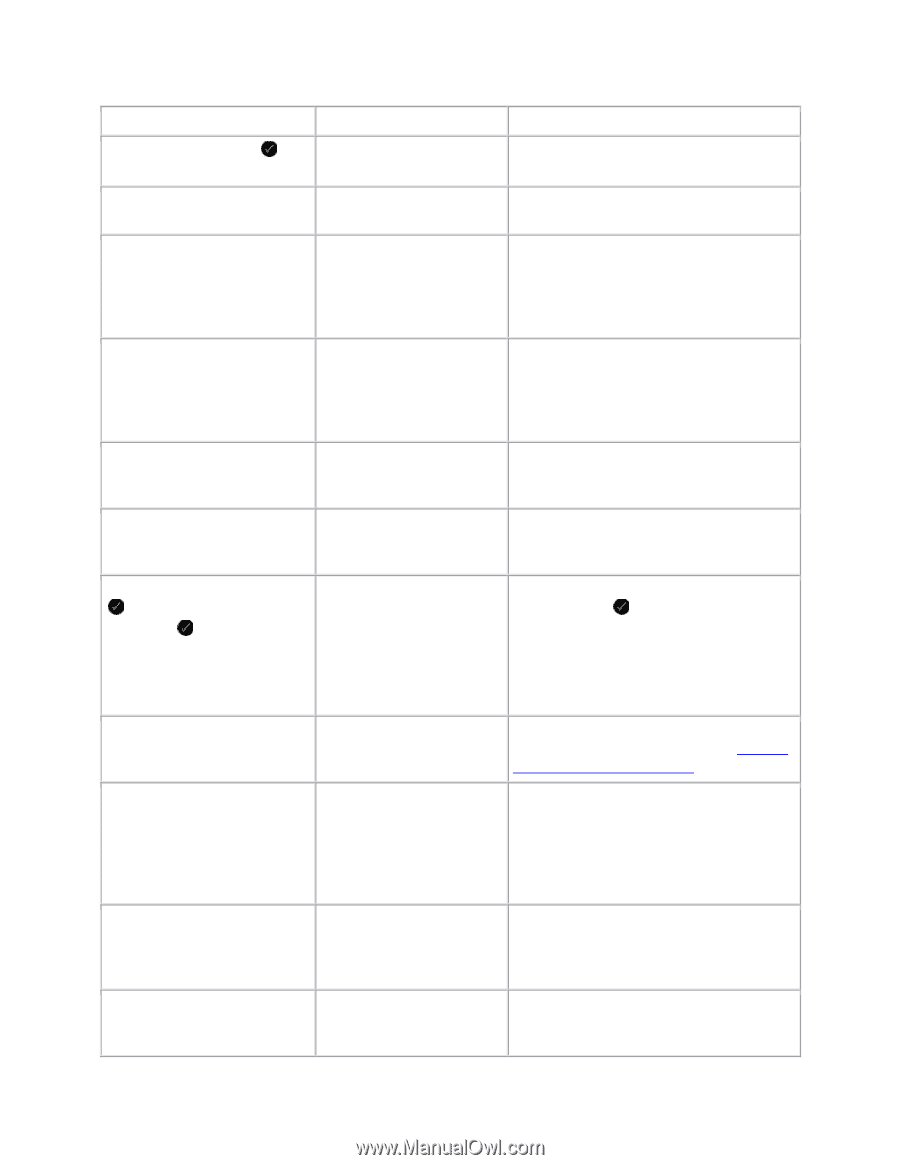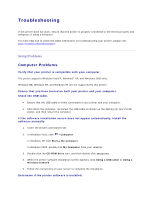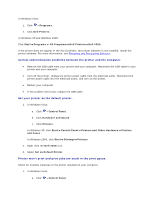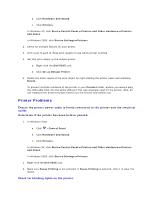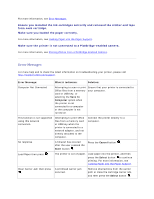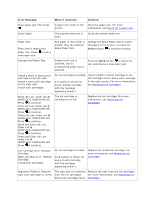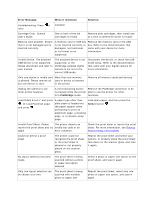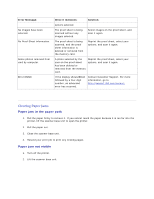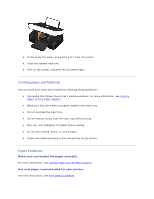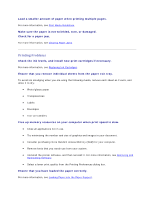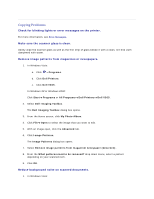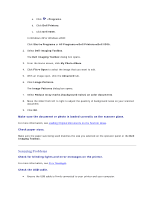Dell V305 User Guide - Page 101
Error Message, What it indicates, Solution, PictBridge, Select - troubleshooting
 |
UPC - 884116004004
View all Dell V305 manuals
Add to My Manuals
Save this manual to your list of manuals |
Page 101 highlights
Error Message: What it indicates: Solution: troubleshooting. Press to retry. installed. Cartridge Error. Consult User's Guide. One or both of the ink cartridges is invalid. Remove both cartridges, then install one at a time to determine which is invalid. Memory card problem. Ensure that it is not damaged and is inserted correctly. A memory card or USB key is not inserted correctly, is damaged, not functional, or its format is not supported. Remove the memory card or the USB key. Refer to the documentation that came with your device for more information. Invalid Device. The attached USB device is not supported. Please disconnect and refer to user manual. The attached device is not supported, or the PictBridge-enabled digital camera is not set to the correct USB mode. Disconnect the device, or check the USB mode setup. Refer to the documentation that came with your digital camera for more information. Only one device or media card More than one memory is allowed. Please remove all card or device is inserted but one device or card. in the printer. Remove all memory cards and devices. Unplug the camera to use other printer features. A non-functioning button Remove the PictBridge connection to be is pressed while the printer able to use the printer for other is in PictBridge mode. functions. Load PLAIN 8.5x11" and press . Or Load PLAIN A4 paper and press . A paper type other than plain paper is loaded into the paper support when attempting to print an alignment page, a cleaning page, or a network setup page. Load plain paper, and then press the Select button . Invalid Proof Sheet. Please The printer detects an reprint the proof sheet and try invalid bar code or an again. error condition. Check the proof sheet or reprint the proof sheet. For more information, see Printing Photos Using a Proof Sheet. Could not detect a proof sheet. The printer could not recognize the proof sheet, or the proof sheet is skewed or not properly placed on the scanner glass. Reprint the proof sheet and select your options, or properly place the proof sheet face down on the scanner glass, and scan it again. No layout selection has been made. The proof sheet is being scanned without a photo or paper size option selected. Select a photo or paper size option on the proof sheet, and scan it again. Only one layout selection can be chosen at a time. The proof sheet is being scanned with multiple photo or paper size Reprint the proof sheet, select only one photo or paper size option, and scan it again.