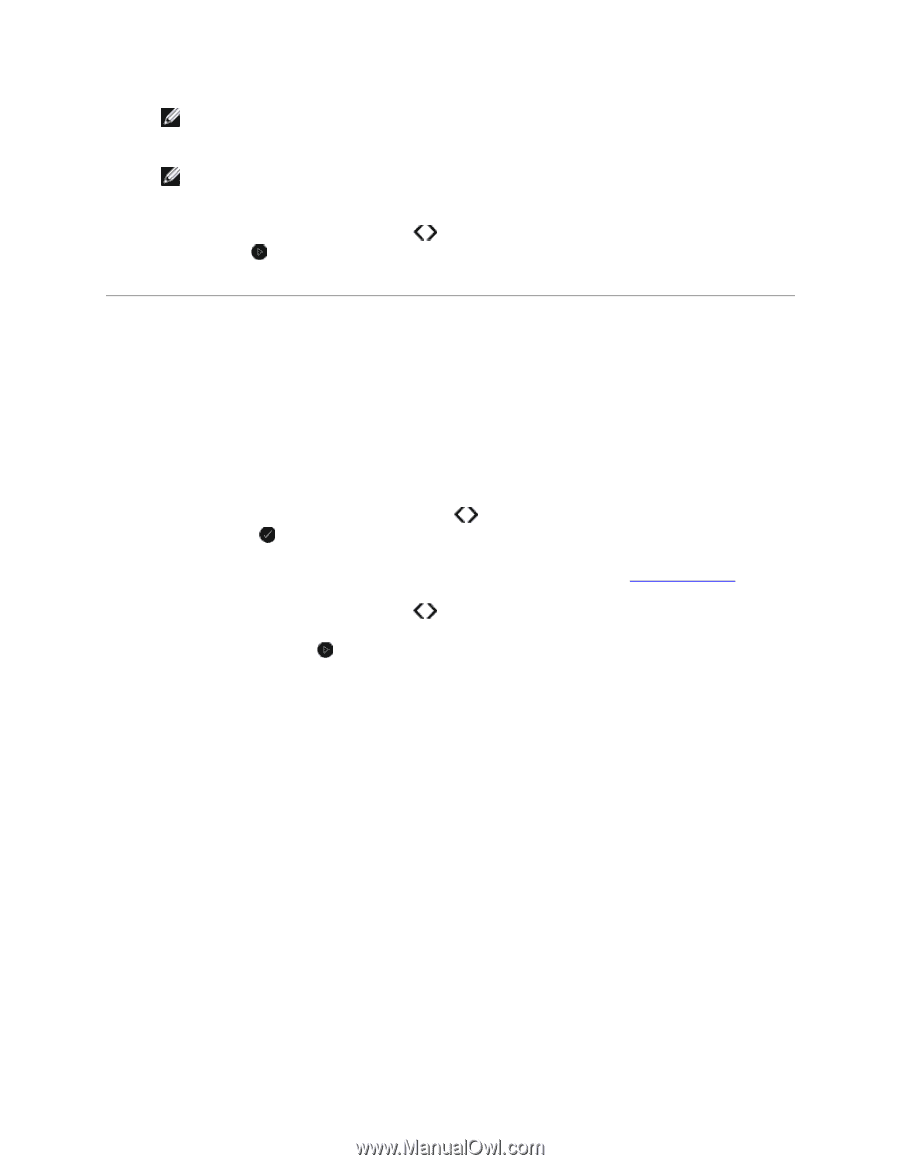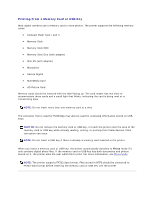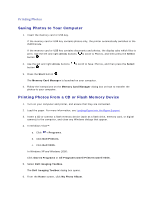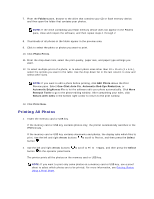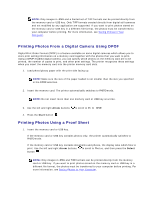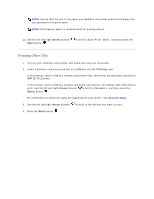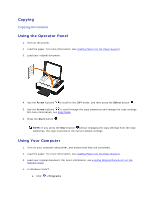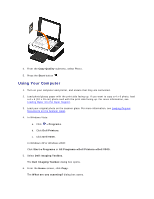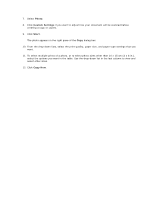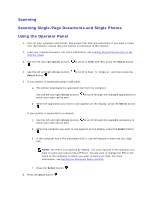Dell V305 User Guide - Page 48
Printing Office Files
 |
UPC - 884116004004
View all Dell V305 manuals
Add to My Manuals
Save this manual to your list of manuals |
Page 48 highlights
NOTE: Ensure that the size of the paper you loaded in the printer matches the paper size you specified in the proof sheet. NOTE: Photo/glossy paper is recommended for printing photos. 11. Use the left and right Arrow buttons Start button . to scroll to Scan Proof Sheet, and then press the Printing Office Files 1. Turn on your computer and printer, and make sure they are connected. 2. Insert a memory card into a card slot or a USB key into the PictBridge port. If the memory card or USB key contains documents only, the printer automatically switches to OFFICE FILE mode. If the memory card or USB key contains documents and photos, the display asks which files to print. Use the left and right Arrow buttons to scroll to Documents, and then press the Select button . For information on which file types are supported by your printer, see Office File Mode. 3. Use the left and right Arrow buttons to scroll to the file that you want to print. 4. Press the Start button