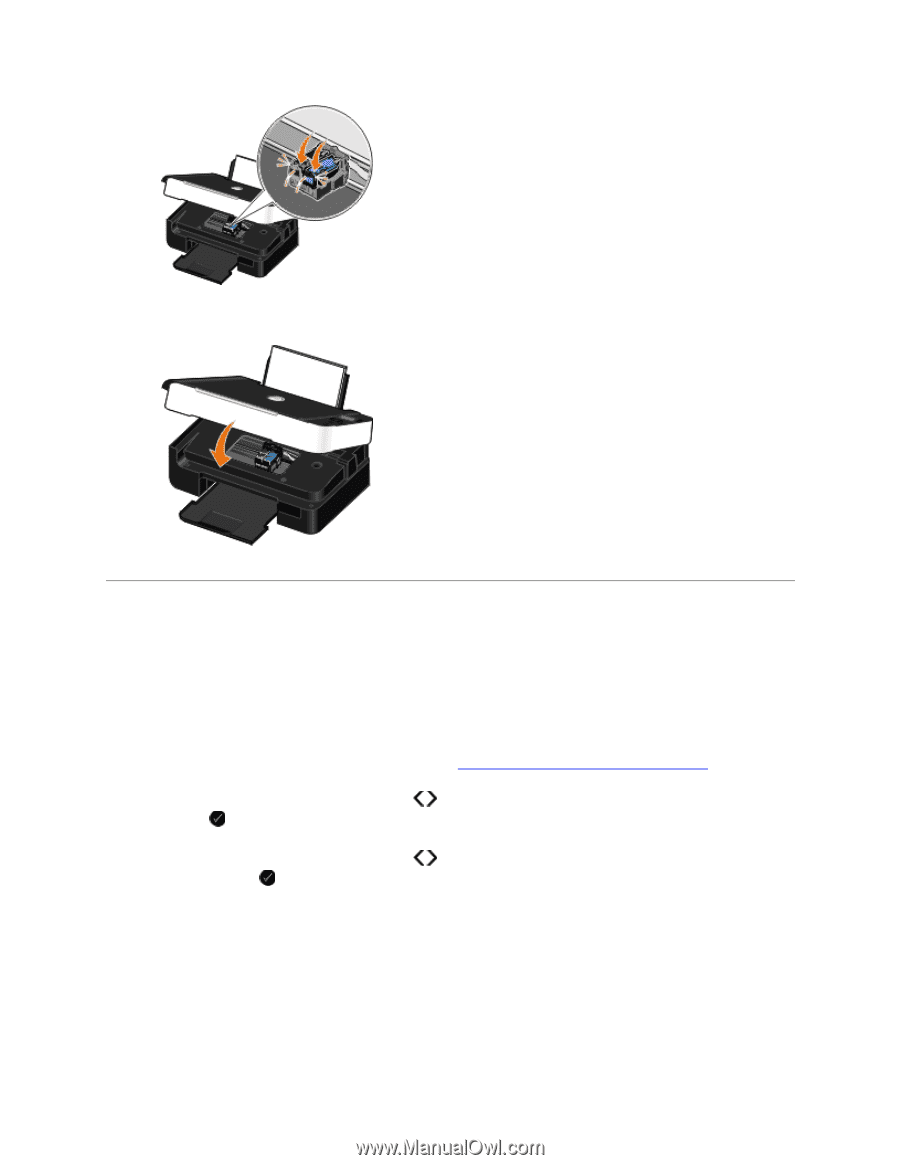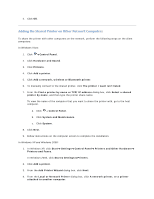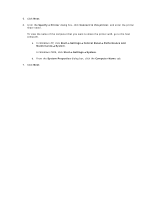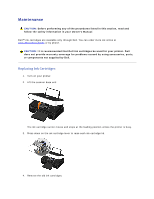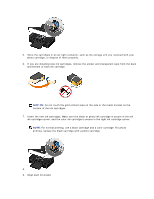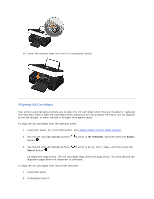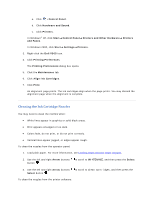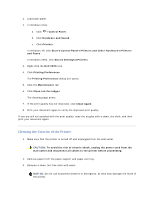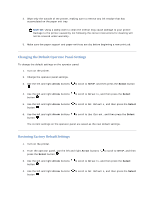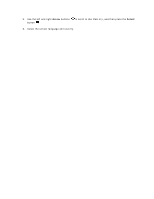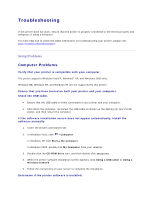Dell V305 User Guide - Page 91
Aligning Ink Cartridges - alignment
 |
UPC - 884116004004
View all Dell V305 manuals
Add to My Manuals
Save this manual to your list of manuals |
Page 91 highlights
10. Lower the scanner base unit until it is completely closed. Aligning Ink Cartridges Your printer automatically prompts you to align the ink cartridges when they are installed or replaced. You may also need to align ink cartridges when characters are not properly formed or are not aligned at the left margin, or when vertical or straight lines appear wavy. To align the ink cartridges from the operator panel: 1. Load plain paper. For more information, see Loading Paper into the Paper Support. 2. Use the left and right Arrow buttons button . to scroll to MAINTENANCE, and then press the Select 3. Use the left and right Arrow buttons Select button . to scroll to Align Cartridges, and then press the An alignment page prints. The ink cartridges align when the page prints. You may discard the alignment page when the alignment is complete. To align the ink cartridges from the printer software: 1. Load plain paper. 2. In Windows Vista™: