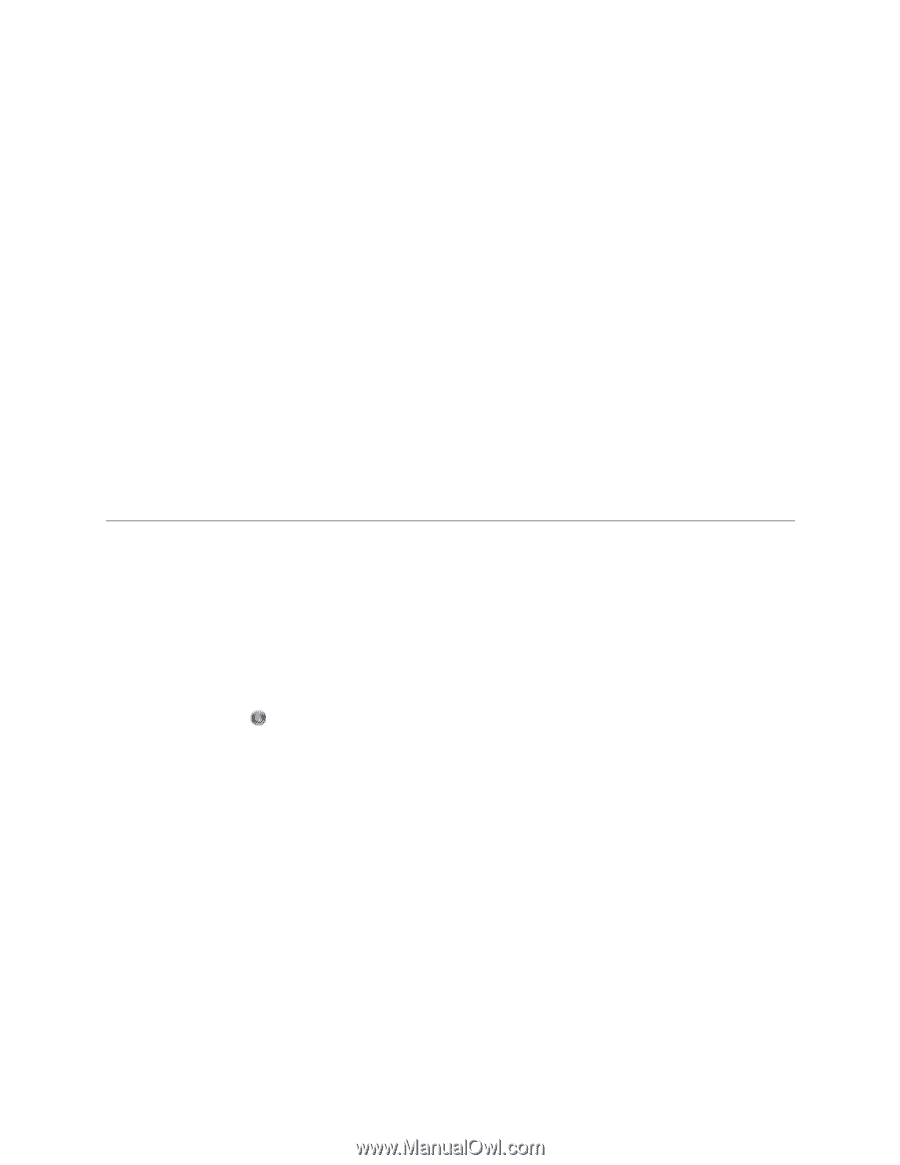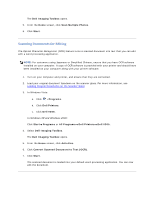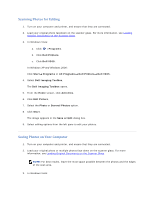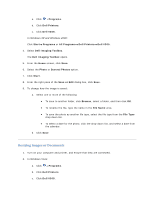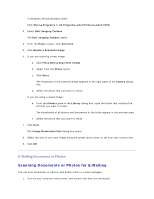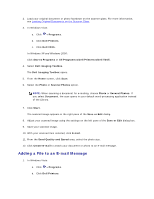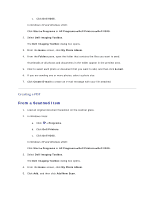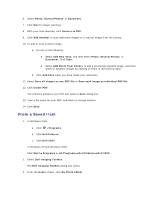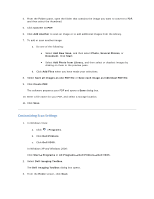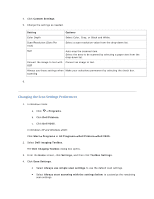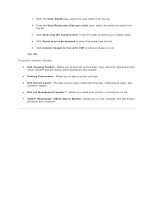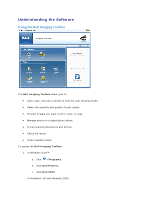Dell V305 User Guide - Page 61
From a Scanned Item
 |
UPC - 884116004004
View all Dell V305 manuals
Add to My Manuals
Save this manual to your list of manuals |
Page 61 highlights
c. Click Dell V305. In Windows XP and Windows 2000: Click Start Programs or All Programs Dell Printers Dell V305. 2. Select Dell Imaging Toolbox. The Dell Imaging Toolbox dialog box opens. 3. From the Home screen, click My Photo Album. 4. From the Folders pane, open the folder that contains the files you want to send. Thumbnails of all photos and documents in the folder appear in the preview area. 5. Click to select each photo or document that you want to add, and then click E-mail. 6. If you are sending one or more photos, select a photo size. 7. Click Create E-mail to create an e-mail message with your file attached. Creating a PDF From a Scanned Item 1. Load an original document facedown on the scanner glass. 2. In Windows Vista: a. Click Programs. b. Click Dell Printers. c. Click Dell V305. In Windows XP and Windows 2000: Click Start Programs or All Programs Dell Printers Dell V305. 3. Select Dell Imaging Toolbox. The Dell Imaging Toolbox dialog box opens. 4. From the Home screen, click My Photo Album. 5. Click Add, and then click Add New Scan.